Genshin Impact version 3.5 is now officially available to pre-load. As usual, the new update brings tons of extra content, characters, and improvements to the title, but sadly, actually updating the game is still a mess because of the unreliable launcher. If you want to manually update to Genshin Impact 3.5, here is how you can easily do that.
Manually Update to Genshin Impact 3.5
With this method, you’ll be able to use whatever download manager you want, and directly download the files from miHoYo servers. This means that instead of relying on the buggy launcher, you can use the client of your liking to attain max speeds too.
Please keep in mind that this guide assumes you are on version 3.4.
Required Downloads for 3.5
Download the following files, which are for version 3.5.
Note: Downloading all audio files isn’t required. Only download the ones you need. It should be noted that you need at least one.
Also, you will need to download the audio patch of the language your Windows is set to, meaning you will need the English pack if that is your default Windows language.
- 3.5 Patch (6.01 GB)
- Chinese Audio files (454 MB)
- English Audio files (571 MB)
- Japanese Audio files (543 MB)
- Korean Audio files (434 MB)
Updating to 3.5
After you have the files required, we can move to the installation process.
- First, run the Genshin Impact launcher, and ensure it is updated. We are referring to the launcher version here and not the game version. Simply running the game launcher will automatically update itself, so do that once.
- Now, click on the Update button, and after a few seconds, click the Pause button.
- Please close the launcher properly, and ensure it isn’t running in the background.
- You can also check if it is running in the taskbar and close it from there too.
- You can also check the Task Manager to see if it’s not running there.
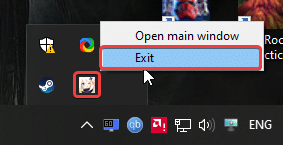
- Now, head over to the following location.
C:\Program Files\Genshin Impact\Genshin Impact Game\ (or wherever you installed the game)- In this location, delete all the .zip_tmp files (temp files that were downloaded when you hit the Update button)
- Copy the files you previously downloaded in the “Required Downloads” heading, and paste them into the following location (the patch file for 3.5 and the audio files)
C:\Program Files\Genshin Impact\Genshin Impact Game\ (or wherever the game is installed, just make sure it is in the Genshin Impact Game folder)- After following the steps above, run the launcher again, and it will say Pre-installation done/Update (Refer below)
These are the steps you need to follow to ensure that Genshin Impact is updated from version 3.4 to 3.5.
Important Things To Consider
- DON’T EXTRACT THE FILES. If you want to keep playing till the update 3.4 is officially out. You’ll need to ensure that you don’t extract the files manually. If you extract the files, you won’t be able to play till the update is live.
- “Pre-installation done” means that you can keep playing the game until the patch (3.4) is live
- If you are following this guide, after update 3.4 has gone live, it will say “Update” instead of “Pre-installation done“.
- Click that option, and it will install these downloaded files.
- The files provided in this guide are being downloaded directly from MiHoYo servers.
- This means that these are completely safe and from the developers themselves.
We hope this guide was helpful and you were able to manually update to Genshin Impact 3.5. If you have any questions, feel free to ask them in the comments below.











thanks man you always make it easier for us <3
You’re welcome! Glad I could help 🙂
Thank you as always!! I can’t wait for 3.5 ! ^_^
You’re welcome! Hope you like 3.5! 🙂
I don’t have the launcher XD cause the game I installed came from epic games like this (epic games>genshin impact) and even tried installing a launcher but still won’t read the game even tho I can play it just fine….is it still possible if I just extract the resources from the genshin file And not doing any notepad regarding from 3.4 to 3.5? Like I just have to wait until the game forces me to update so then I can extract the files ….if u have any suggestions tho that would be cool
If you extract the resources now, you’ll be locked out till the update is officially live. Leave the files for now, and when the update is live, manually extract those 🙂
One thing to note tho when the zip files are left at genshin file..the game will have an erorr saying that you have to install the game from the website to continue playing…in order to fix this just delete the game zip file and voila
I followed every step but it doesn’t work.
It always starts downloading from zero again.
Why?
Try launching the game directly using the executable after manually extracting the zip files when the update is live.
Hello. Before the verification, it automatically stop verification and start download from the launcher (6.67 GB). What should I do now?
Hi, after the update, the launcher still tried downloading everything from scratch. The .exe also would not work until I changed the Gonfig.ini file to say 3.5 then it worked perfectly. Thanks a lot, you a awesome
should i unzip the folder?
You can now, if the launcher doesn’t pick the files up automatically.
Hey can you give me the guide for fresh manual install .
Hey, sure thing. You can use this guide: http://whatifgaming.com/how-to-manually-install-genshin-impact-from-scratch-on-pc/
I previously downloaded the 3.4 update files. Can I complete the conversion process to the 3.5 update?
Do you mean you want to install 3.5 from scratch?
yes
I mean, I have 3.4 files, so can I download the patch to 3.5?
Yeap, you can follow this guide for that 🙂
thanks its work
Hey Ali, I downloaded the normal pre-update 3.5 of Mihoyo, but the game crashed so I decided to delete the game and download it again, but the game asked me to download all the data and extract them at the same time causing require up to 115G for unzip space, my laptop only has 100G of space so it can’t be downloaded, what should I do Ali, I don’t have the plan to upgrade the laptop right now:v, thank you
Do you have a portable drive or USB you can extract the files from? That would be the way to go about it because the files are getting pretty big now.