Another Genshin Impact update is upon us, and with it, a host of new content, features, and characters for players to try out and engage with. Sadly, the actual updating process is still a mess, and for most players, manually updating the game is the way to go. We have you covered though, and if you want to manually update to Genshin Impact 4.2, here is how you can do it.
Manually Update to Genshin Impact 4.2
If you have been following these guides for a while, you already know the routine. All these links are the same ones your launcher uses to communicate with miHoYo servers, and we don’t personally host the files anywhere. You can also use the download manager of your choice to maximize download speeds as well.
Please keep in mind that this guide assumes you are on version 4.1.0.
Required Downloads for 4.2
Download the following files, which are for version 4.2.
Note: Downloading all audio files isn’t required. Only download the ones you need. It should be noted that you need at least one.
Also, you will need to download the audio patch of the language your Windows is set to, meaning you will need the English pack if that is your default Windows language.
- 4.2 Patch (13.19 GB)
- Chinese Audio files (448 MB)
- English Audio files (679 MB)
- Japanese Audio files (531 MB)
- Korean Audio files (466 MB)
Updating to 4.2
After you have the files required, we can move to the installation process. I have further broken down each step with more headings to make the process easier to keep track of.
Update Launcher
- First, run the Genshin Impact launcher, and ensure it is updated. We are referring to the launcher version here and not the game version. Simply running the game launcher will automatically update itself, so do that once.
Click Update and Pause
- Now, click on the Update button, and after a few seconds, click the Pause button.
Completely Quit Launcher
- Please close the launcher properly, and ensure it isn’t running in the background.
- You can also check if it is running in the taskbar and close it from there too.
- You can also check the Task Manager to see if it’s not running there.
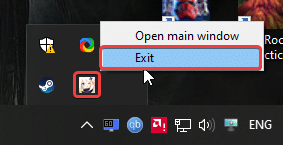
Replace Temp Files
- Now, head over to the following location.
C:\Program Files\Genshin Impact\Genshin Impact Game\(or wherever you installed the game)- In this location, delete all the .zip_tmp files (temp files that were downloaded when you hit the Update button)
- Copy the files you previously downloaded in the “Required Downloads” heading, and paste them into the following location (the patch file for 4.2 and the audio files)
C:\Program Files\Genshin Impact\Genshin Impact Game\(or wherever the game is installed, just make sure it is in the Genshin Impact Game folder)Click Update in the Launcher
- After following the steps above, rerun the launcher, and select Update to apply the latest patch.
Important Things To Consider
- DON’T EXTRACT THE FILES. If you want to keep playing the game till the update is officially live, please don’t extract the files yourself till then.
- If you extract the files now, you will be locked out till the update goes live. In case you do extract the files, you’ll need to update the configuration file as well.
- “Pre-installation done” means that you can keep playing the game until the patch (4.2) is live
- If you follow this guide, after update 4.2 has gone live, it will say “Update” instead of “Pre-installation done“. Click that option, and it will install these downloaded files.
- After the patch goes live, you might have to download additional files in-game. This is normal.
- The files provided in this guide are being downloaded directly from MiHoYo servers. This means that these are entirely safe and from the developers themselves.
Additional Step (If You Extracted the Files)
- On your desktop, create a new text file, and paste the following content inside it
[General]
channel=1
cps=mihoyo
game_version=4.2
sub_channel=0
plugin_7_version=1.0.0- Now, save this as config.ini and make sure you select All files in the “Save as type”
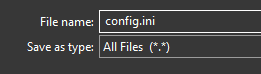
- It should look like this
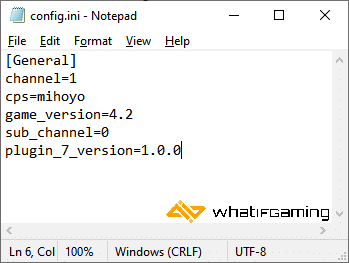
- Now, copy/cut and paste this file into the following location and replace the existing config.ini file (it doesn’t matter if there isn’t one here)
C:\Program Files\Genshin Impact\Genshin Impact Game (or wherever you installed the game)We hope this guide was helpful and you were able to manually update Genshin Impact from 4.1 to 4.2.











Thank you again bro
Thank u so much you are my saviour
Glad I could help, enjoy the update 🙂
hey, can tell me how to extract manual?cz I’m tired with automatic update bcz need download 78gb, but when manual extract, all update 4.2 file didn’t read and need download file 14gb in game actually I have the offline patch, already change the name, but still download from 0
If you only need to download 14 GB in-game, that’s not a problem 🙂
hello . when i tap pre_install it says that the update size is 81 gb which is the size of the game can i copy the manual update directly or what should i do ?
You need to Pause it after the temporary files appear in the Genshin Impact Game folder.
i have the same problem. I hope it fixes after the update gets live
Can you explain the steps you followed and the problem in detail?
i havent extracted the files yet but when i go to the pre installion update it just starts a 79GB download. So i was wandering if i start that 79GB update for a few secs and then just extract the files will it work or not?
Ah,
Initiate the update.
Wait around 10-12 seconds for the temp files to show up in the Genshin Impact Game folder, and then Pause it.
After that, follow the steps as mentioned 🙂
Let me know if you need any further help.
the same thing happened to me. i copied the newly downloaded files into the genshin impact game folder but it still starts to download 79GB
I solved this issue. Don’t extract the pre-installation file. Instead, you need to change the game version in the config.ini to “game_version=4.1.0”. After making this change, open the launcher, and it should immediately detect the pre-installation file.
Idk why everyone extracts the files when I ask them not to in the guide 😅
if u don’t mind, can you add a video tutorial so if theres another person confused with text, they can look a video version of this tutorial.. thank you
I’ll be adding gifs next time. For now, you can watch this video:
https://streamable.com/c92a62
Hi, when i installed the 4.1 version inmediatly apear i need to update, in that case i need to download the files of 4.2 and paste in the same archive? :'( sorry i cant write very well i dont know if a write correctly the sentense
yes, just paste the files in the Genshin Impact Game folder after you’ve clicked Pause.
Hi, is me again ,who install the whole game manually in 4.1 with the help of your article.
for 4.2 I extracted the preinstalled files manually since the launcher doesn’t recognize them and forced me to download the whole game again. And now after editing the config.in file I can enter the game via launcher but I need to download 19.6 gb in game. Is that normal?
I have the same issue, launcher and all is fine, show 4.2, but when I launch the game it still required another 19.6gb resources.
did you extract the files for the 4.2 update
Yes, I did and plus two language file EN and JP.
me too it says to downloaad 13GbB additionally.
If the download is in-game, then you likely have to download it. I’m curious, how long do you all wait before pausing in the first steps?
I didn’t even able to start the update in launcher since I have only 80gb available on my pc and the launcher ask me to download a whole 94GB.
Ah, see, that’s the problem. You still need to initiate the update. That’s an important step here. However, if you can get in-game, and have to download around 18-19 GB, that’s fine too.
Yeah, and the thing is my genshin game file is now over 110GB and I’m still downloading the remaining 10GB. And I have two overlapping audio files after extracting the 4.2 update. One is in persistent folder and the other in stream assets folder.
Yeah, Genshin’s overall size has increased dramatically, which honestly, isn’t a great sign when it comes to actual optimization. Game updates shouldn’t technically keep making the game bigger. Anyway, after you’re down, you can clear the download cache to retrieve some space.
Hi, i have followed all the steps. When i go to restart my launcher and press update to apply the files which i copy pasted( did not extract), my launcher is downloading a 78.32gb update again. I tried to restart my pc and do the entire steps again but it keeps doing the same thing again. Is there any way i could communicate with you better so you can guide me step by step?
Can you double-check what your config file says?
I followed all the steps properly but after all this the game is still installing 13gb files in-game not on the launcher ):
Can you tell me what your config.ini file says?
the same happened to me. this is what my config says.
[General]
channel=1
cps=mihoyo
game_version=4.2
sdk_version=
sub_channel=0
uapc=df110b4ad2d9
Try replacing it with this
[General]
channel=1
cps=mihoyo
game_version=4.2
sub_channel=0
plugin_7_version=1.0.0
hope it work for me. i suddenly had file verification error issue from this 4.2 update and already redownloaded 2 times through launcher and didnt work.
it worked for me.. thankyou.. your guide is really helpfull for who download update using Data connection..
Glad I could help 😀
Did you have to download any additional in-game files? If so, how much was the total size?
yes there has additional with around 470mb size total
Ah I see, that’s how much it should be for most users. I think people with 10+ GB have some other issue.
I updated the the game as you instructed but after launching the game when i click start game it says “version update found. please start the launcher to download the latest version.” i don’t know what’s going on.
Run the launcher
i have this proplem too
Thank you Ali ! the launcher finally recognized the files after changing the config.ini file to « game_version=4.1.0 »
Glad it worked tina! 🙂
i have same problem with you, please help us
my game lanched but it freeze forever
I finished more than 50% of the download using the link then my internet disconnected. On clicking resume the download started from 0%. This happened twice. It keeps starting from 0 the moment there is any issue with the internet. I don’t know if it will ever make it to 100%.
I recommend doing one file at a time. I don’t think these resume.
yes, I’m trying to download the main update file only 13 GB – a slight disruption in network connectivity causes it to reset to zero… The laguage packs are relatively small in size.
before the update i can go in game normally but after the update when i go in game if freeze pls help me
can you tell me your GPU? is it Intel by any chance?
Hello, i followed all the steps, your guide worked for 4.0 and 4.1 but it doesnt work this time. After copying all the files, when i open the launcher it automatically says “start” and if i start the game it says that a new update is available and needs to be unstalled. I can’t update anything through the launcher even if i have dwonloaded all the files required. I clicked files verification and after it was done the game needs me to still update 64GB of files. IDK what to do now…
Hey Tina,
Okay, so, first, try running the game directly using the executable in the Genshin Impact folder. If that doesn’t work, ensure that the config.ini file has been updated as well.
i tried to update it from launcher but it said 78gb which is a lot so i followed the steps everything went good but when i tried to run the game … it’s stuck on white screen for unknown reason any thing i can do to solve this ?
I am at version 3.8 when I try to update the game it starts downloading 92GB that’s the whole game, What should I do???
Please I don’t want to Re-download the game I want to update my version 3.8 to 4.2,HELP PLEASE
Hey Jojo, you need at least 4.0 to update. I’m sorry, but you’ll need to download from scartch :/
http://whatifgaming.com/how-to-manually-install-genshin-impact-from-scratch-on-pc/
is there anyway to solve the unusual restart of the download when a problem occur while downloading and then wanting to resume it, it starts from the beginning?
when i click start game it says “version update found. please start the launcher to download the latest version.” why? help me pls
Tr running the game directly using the executable in the Genshin Impact Game folder
So is there another way to overwrite the temp files other than starting the update from the launcher?
I can’t click update cause it gives me that it needs like (95 x2) GB of free memory space this time, not only this patch’s (13 x 2) GB
and yeah, i can’t free that much space
I guess you can try extracting the files in the same folder? I’m not sure if that would work but it’s worth giving a shot.
Tried and same thing
i’m not sure what is going on but it gives me error in extracting the files (the big one 13.9GB) I already download it twice so what should I do?
while extracting it will give me error then it will delete the game zip file and try to download it again in the luancher
are you extracting while the launcher is running?