Honkai Star Rail is out now on PC, and mobile devices and has already surpassed 20 million users since its release a few days ago. The title is a breath of fresh air and another feature-rich release from miHoYo. While the game itself runs great, there are a few options that the PC version is lacking. If you want to play Honkai Star Rail in borderless windowed mode, here is how you can do that.
Play Honkai Star Rail in Borderless Windowed Mode
To play Honkai Star Rail in borderless windowed mode, you need to create a shortcut of the StarRail.exe executable and add a launch command.
Here are the steps in detail.
- Head over to where Honkai Star Rail is installed. It’s usually in the following path.
C:\Program Files\Star Rail- Open the Games folder
- Created a shortcut of StarRail.exe (Right-click > Create shortcut)
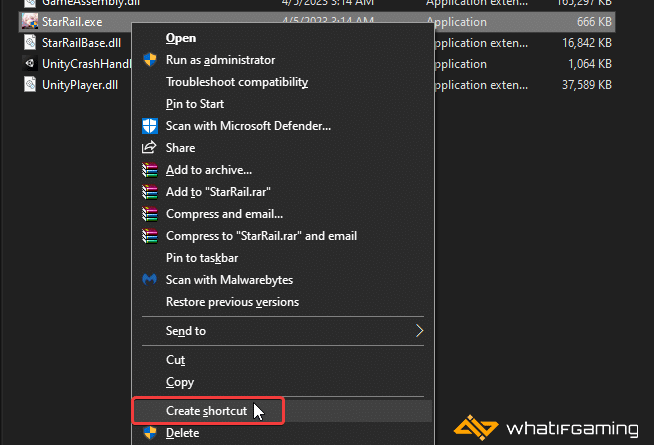
- This will create a shortcut icon on your desktop
- Right-click on the shortcut (StarRail.exe – Shortcut), and select Properties
- In the Target, add the following next to the location at the end (there is a space at the start so make sure you copy-paste it exactly like this)
-popupwindow -screen-fullscreen 0- So the full line should now look like this (if you have it installed in the default C drive location)
"C:\Program Files\Star Rail\Games\StarRail.exe" -popupwindow -screen-fullscreen 0
- Press OK, and launch Honkai Star Rail using this shortcut
Being able to play in borderless windowed mode means you can easily switch between different tasks on your PC without going into windowed mode, especially if you are running a dual-monitor setup.
If you want to keep playing in full-screen, simply remove the launch command that you add to the shorcut, or just delete the shortcut entirely.
If you’re playing the PC version, check out my guide on how to manually install the title, and if you’re running into any strange resolution problems, try out my suggestions here.
We hope this guide was helpful and you are now able to play Honkai Star Rail in borderless windowed mdoe. If you have any questions, let us know in the comments below.










