Ratchet and Clank: Rift Apart is out now on PC and runs quite well with multiple settings to tweak. It’s still a demanding title at higher settings, and you’ll need a pretty powerful system to ensure a smooth experience. Currently, though, there are some stability problems that we hope are addressed in a patch. To reduce some of the Ratchet and Clank Rift Apart crashing, here are a few suggestions.
Turn Off Ray-Tracing
Ratchet and Clank Rift Apart is a pretty VRAM-hungry game, and if you’re still on an 8 GB GPU, you might run out of memory fast. Even though RT looks pretty good, if you’re constantly running into crashes, I recommend turning it OFF for now, because it’s pretty VRAM hungry.
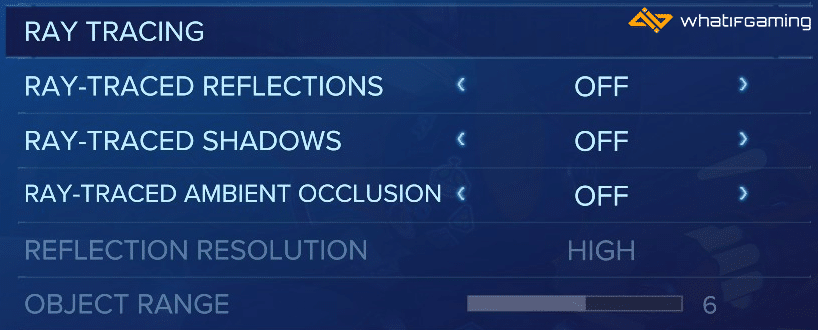
On my RTX 3060 with 12 GB of VRAM, I still had to disable RT reflections at 1440p with DLSS set to Quality, because I was running into crashes, and I noticed my VRAM usage hovering around 11 GB.

Though, if possible, I still recommend keeping Ray-Tracing Reflections ON if it means you can turn other things down to lower VRAM usage as the reflections add a lot to the overall presentation. Turn off RT shadows and AO first before experimenting with RT reflections.
Turn Down to Texture Quality
The next thing we can target here is the Texture Quality, which in this game, can drastically increase VRAM usage at Very High. Lower it first to High, to see if you can manage it fine, but Medium is the sweet spot for memory usage, especially if your GPU has 8 GB of VRAM.
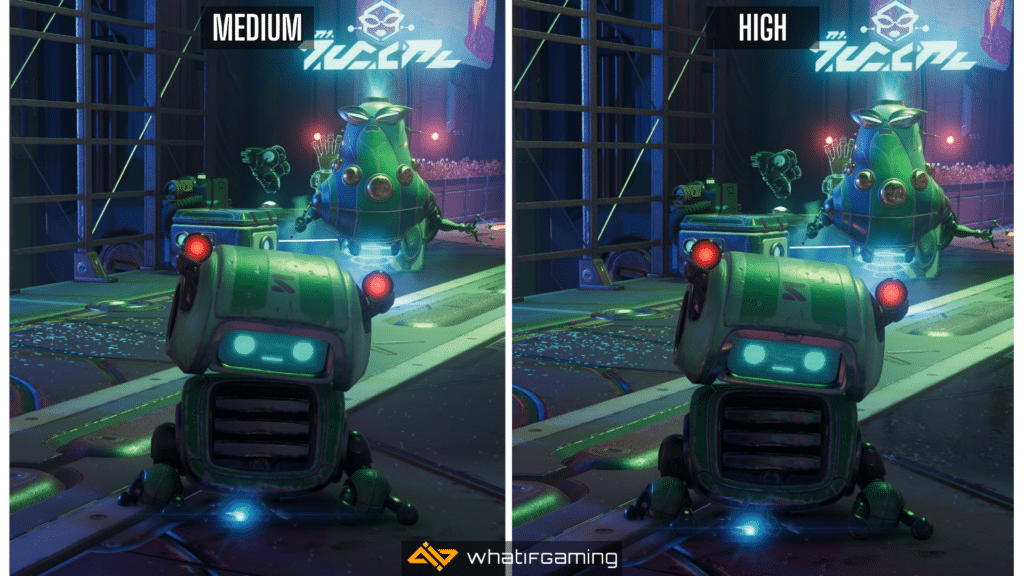
Seriously, don’t use Very High if you aren’t on an extremely high-end system. It wrecks performance and isn’t worth it right now.
Turn Down Your Resolution
If you’re like me and are using techniques like DLDSR/DSR/VSR to run the game at a higher resolution than native, then maybe it’s time to reduce the resolution a bit. This will certainly reduce the VRAM usage and allocation, especially if you’re going down from something like 1620p to 1080p.
I didn’t see a huge difference in VRAM usage when going from 1440p to 1080p though, but enough to reduce a potential crash. It goes without saying, but you should be using DLSS on NVIDIA GPUs and FSR 2.0 or XeSS on an AMD GPU.
Verify Game Files
It’s also possible that the crashes aren’t even tied to your graphical settings, and there are some bad files. To make sure that isn’t the case, you can verify the game files on Steam or Epic Games Launcher.
Steam
- Open Steam and navigate to your library
- Right-click on Ratchet and Clank: Rift Apart in your library
- Click Properties
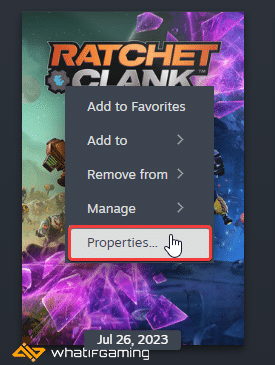
- Select the Installed Files tab
- Click on Verify Integrity of game files
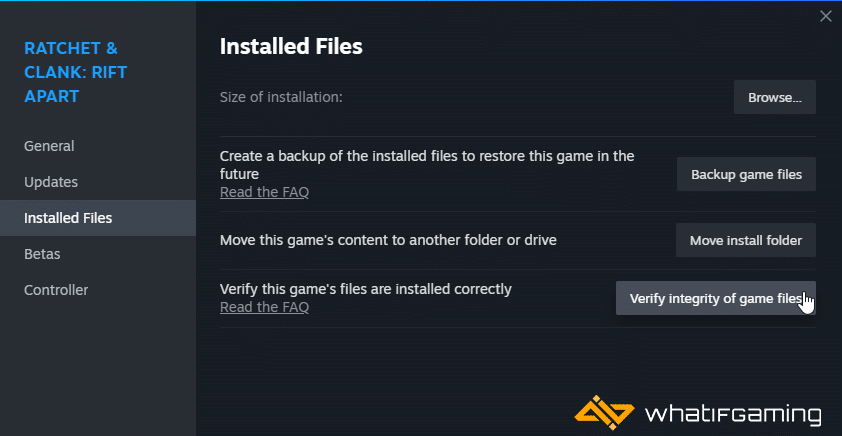
Epic Games Launcher
- Open your Library in the Epic Games Launcher
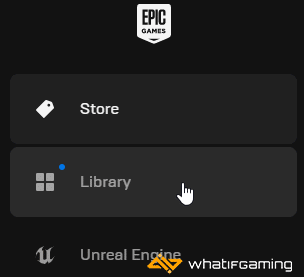
- Now, click on the three dots next to Ratchet and Clank Rift Apart
- Here, select Manage
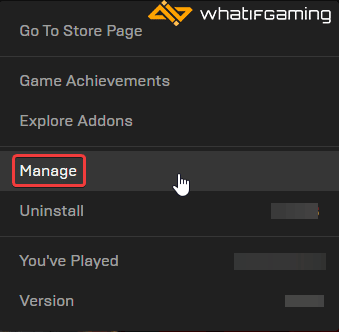
- Click on the Verify button next to Verify Files
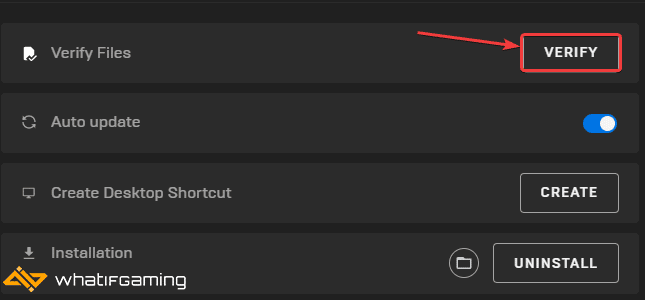
Update GPU Drivers
Make sure you have the latest drivers for your GPU. NVIDIA has released the Game Ready Drivers for Ratchet and Clank already, and the rest should be rolling out soon.
You can get the latest ones from the links below.
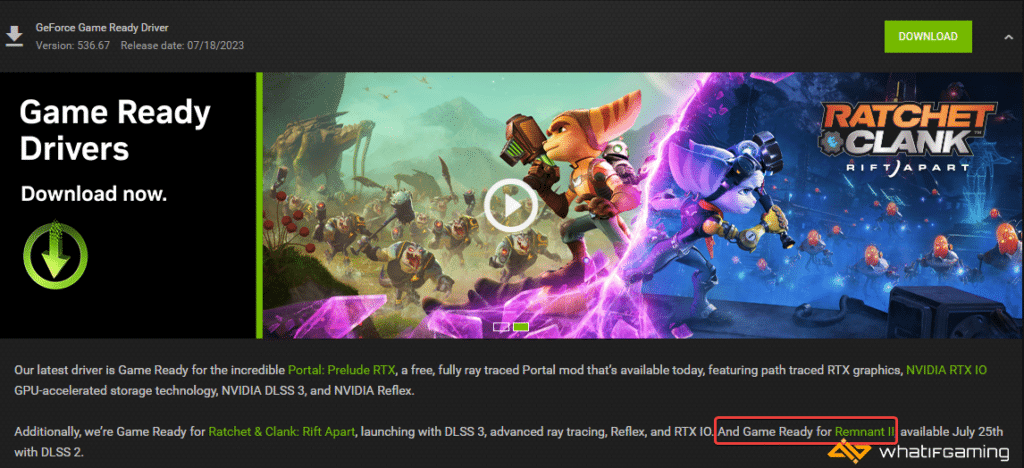
We hope this guide helped reduce the Ratchet and Clank Rift Apart crashing issues on PC. Let us know if you have any questions in the comments below.











Awesome! So, it turns out that reducing the Texture Quality and turning off Ray Tracing did the trick for me!
Glad to help! Texture Quality in this particular game dramatically increases VRAM usage, which is probably why a lot of people ran into crashes