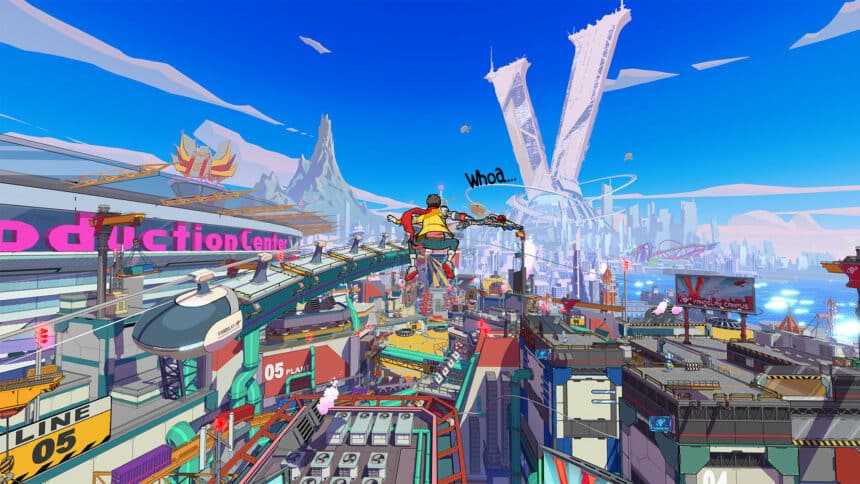Hi-Fi Rush’s launch has been fantastic, and it’s nice to see such an excellent port, especially on Unreal Engine 4. There’s no stuttering, tons of settings to customize, and fun to be had. Though getting to that fun can take a bit, and if you want to skip the Hi-Fi Rush intro videos, here is how you can do that.
Skip the Hi-Fi Rush Intro Videos
If you’re looking to skip the intro videos in Hi-Fi Rush, you can easily do that by following the steps below and saving a few seconds.
- First, head over to where the game is installed
Steam
- Open Steam and then your library
- Here, right-click on Hi-Fi Rush
- Click Manage
- Then select Browse local files
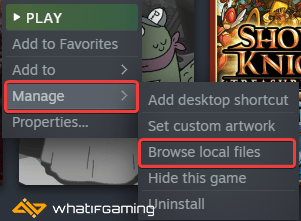
Xbox App
- Launch the Xbox App
- On the right, under INSTALLED, click on the Hi-Fi Rush
- Click the button with three dots and select Manage

- Select the FILES tab, and then click on BROWSE…

- Now, once you’re in the location, navigate the following folders
Hibiki/Content/Movies- Here, delete, or rename the following two files
Bethesda_Splashscreen_4K_Stereo_White.bk2
Bethesda_Tango_Logo.bk2
That’s all you need to do, and your game will boot up much faster now that two of the initial videos will be skipped. You’ll still have to go through two more prompts, but this is fast as you can get. Additionally, it’s possible that after an update, these files will be restored, so you’ll have to follow these steps again.
If you’re an ultrawide user and want to watch the cutscenes in that resolution as well, make sure to read my guide on that.
We hope this guide helped and let you skip the Hi-Fi Rush intro videos. Let us know if you have any questions in the comments below.