Star Wars Jedi: Survivor is the highly anticipated sequel of the Jedi series by EA. Now that it’s finally out, players are extremely hyped to play the game. Like the original, the game is beautiful and looks great. To make sure that you get the best performance, we will show you the Star Wars Jedi: Survivor best graphics settings.
We have also listed the system requirements so that you can ensure that the game will run on your hardware. Plus, adjust the mentioned settings to get the optimal results that you are looking for. With that said, let’s dive right in.
Jedi Survivor System Requirements
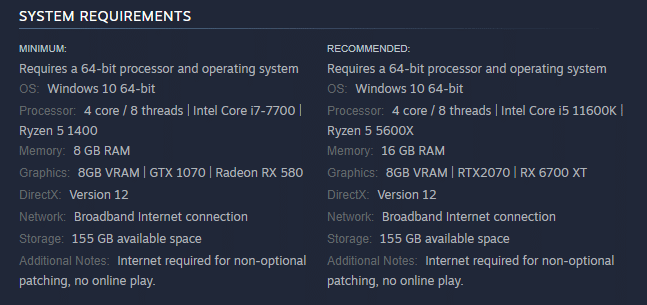
First of all, make sure that you meet the game’s minimum requirements. Since this is a new game, the requirements are naturally higher than usual. Unfortunately, Star Wars Jedi: Survivor is having issues on the PC in terms of performance. This seems to be the trend with a lot of AAA ports recently which is quite sad.
The game is crashing randomly for a lot of users and is using a lot of VRAM as well no matter what settings you use. The developers are working hard to fix this and will roll out a patch soon.
However, having the ideal graphics settings is still suggested due to a few FPS drops here and there.
Graphics Settings (Maximum FPS Optimization)
After ensuring that you have the PC requirements down, move on to setting up your game with these settings. However, here are a few things to note before you launch the game:
- Update your graphics drivers to the latest version.
- Adjust the textures setting to match your graphics card’s VRAM
Visuals

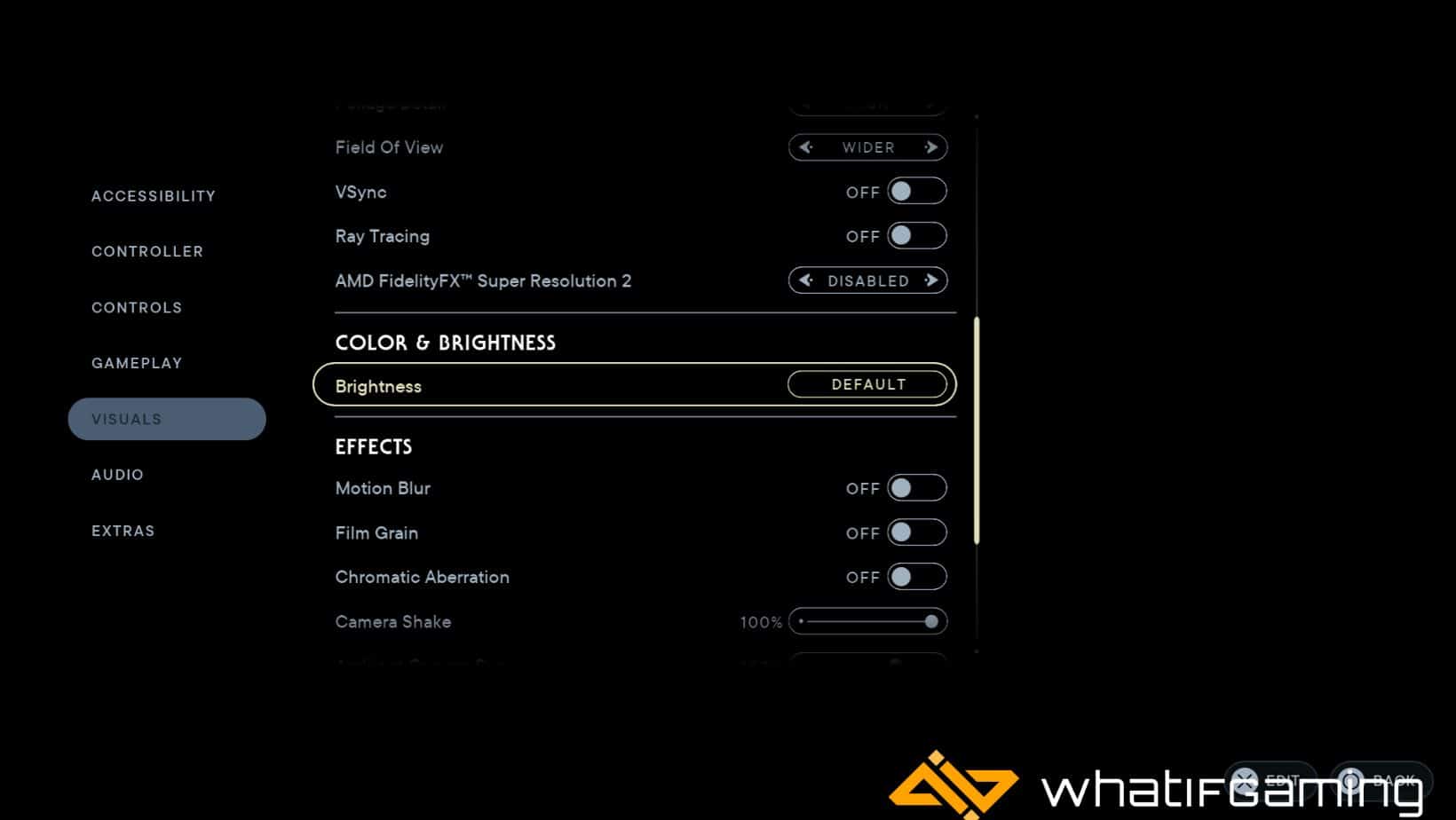
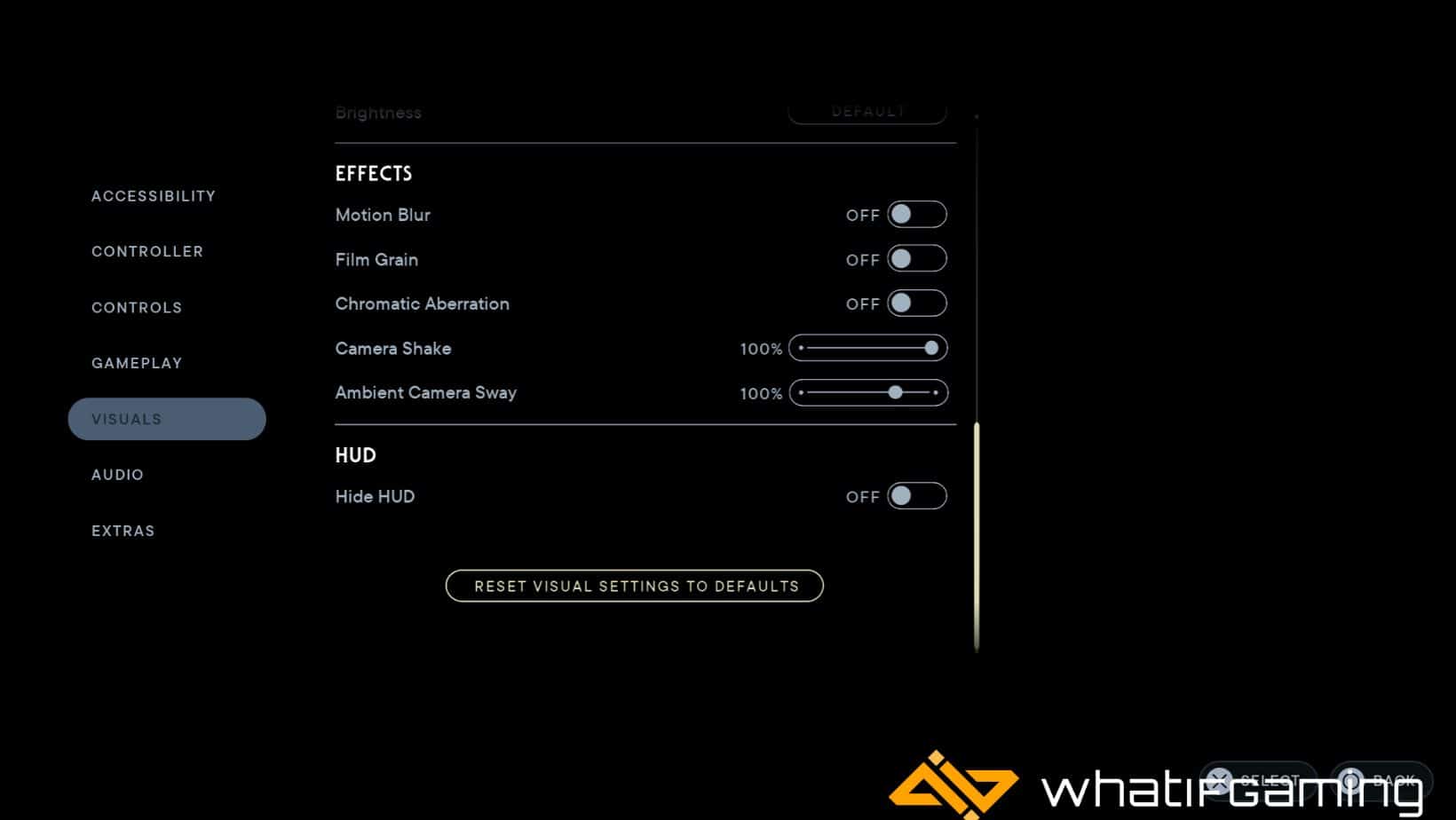
As aforementioned, the game is going through a bit of a rough phase at the time of writing. No matter what settings you use, the game will randomly crash and cause performance issues. However, if you want to get smooth FPS with minimal or no crashing, you can use the settings mentioned below.
If you are still having issues with the game, you can either try to lower the settings or wait for a patch so that these problems are fixed.
| Setting | Option |
|---|---|
| Resolution | 1920×1080 (Native Resolution) |
| Window Mode | Borderless Window / Fullscreen |
| Graphics Quality | Medium – High |
| View Distance | Medium |
| Shadow Quality | Medium |
| Anti-Aliasing | Medium |
| Texture Quality | High |
| Visual Effects | Medium – High |
| Post Processing | High |
| Foliage Detail | Low – Medium |
| Field of View | Default / Wider |
| VSync | Off |
| Ray Tracing | Off |
| AMD FidelityFX Super Resolution 2 | Disabled |
| Brightness | Default |
| Motion Blur | Off |
| Flim Grain | Off |
| Chromatic Aberration | Off |
| Camera Shake | 100% |
| Ambient Camera Sway | 100% |
| Hide HUD | Off (Your Preference) |
Conclusion
And there you have it; these are the Star Wars Jedi: Survivor best graphics settings to increase FPS. Using these settings will allow you to achieve a good frame rate while making the game look pretty as well.
Did you find this guide to be helpful? There is a lot more content where that came from, so stick around and send us your queries in the comment section below. We would love to know your thoughts about the game so far.










