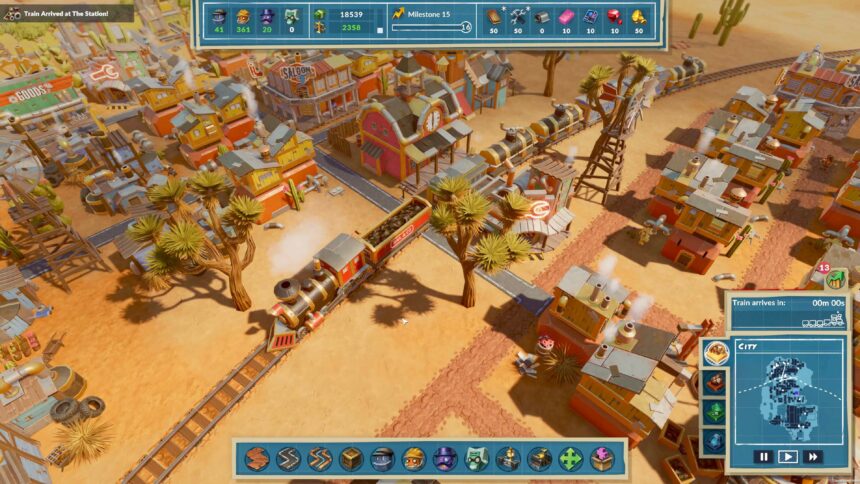SteamWorld Build, the latest entry in the SteamWorld franchise is out now on PC and consoles. The PC versions run quite well even on the Steam Deck, and there are plenty of options to customize. It also supports cloud saves so you can easily switch between systems. However, if you don’t have the best internet connection, you’ll want to back your progress locally by accessing the SteamWorld Build save file location.
SteamWorld Build Save File Location
You can find the SteamWorld Build save files in the following location.
C:\Program Files (x86)\Steam\userdata\[USER ID]\2134770\remote\SavesThe Saves folder includes a file for each city, so you can either back up the entire folder or choose the city you want to back up.
Faster Navigation
To quickly navigate to this location, I recommend using Windows Run.
- Open Windows Run by either pressing the Windows + R keys together or by searching for it in Windows Search
- Enter the following address, and press OK
%PROGRAMFILES(X86)%\Steam\userdata\[USER ID]\2134770\remote\Saves
Even if you have the progress saved up locally, I recommend turning cloud saves on either way. The files aren’t that large, and you can easily continue playing on different devices.

We hope this guide was helpful and you were able to access the local saves for SteamWorld Build. If you have any questions, feel free to ask them in the comments below.