Kingdom Hearts 3, along with a bunch of other titles in the series are finally out on PC. Square Enix has released these on the Epic Games Store, and most of these ports are very good. Performance is fantastic all around, and players have the option to choose higher framerates as well. This doesn’t mean the port is perfect, however, and this seems to be a common trend for a lot of PC releases. The ultrawide support is lacking, and we doubt it will be patched in. If you want to fix the Kingdom Hearts 3 Ultrawide Issues, here is how you can do that.
The PC version is exclusive to the Epic Games Store, and we expect these games to come out on Steam, and other clients after a year. Hopefully, even more console exclusives can make their way to PC as well. Sony recently announced that they plan to bring multiple games to PC, including Days Gone, which comes out on Steam, and Epic Games Store this Spring.
Fixing Kingdom Hearts 3 Ultrawide Issues
As we previously mentioned, even though the port is pretty good, ultrawide support is completely lacking. If you have read our previous guides for ultrawide fixes like this before, this guide isn’t that different from that, though it does go into more detail.
Download and install HxD
- First, you need to download and install the HexEditor
Launch and use HxD
- Launch HxD, which you previously installed
- Now, head over to where the game is installed (Kingdom Hearts III), and navigate to the following folders
Binaries\Win64
- Here, drag KINGDOM HEARTS III.exe into HxD, and a bunch of values will show up
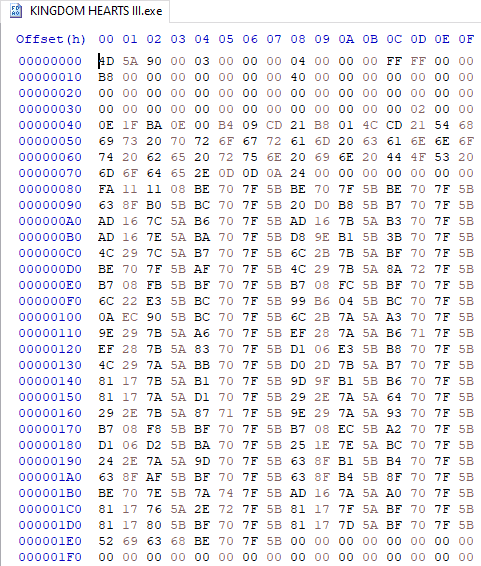
Pillarboxing
- Press CTRL+R, and then select Hex-Values
- After this click on Search Direction “All”
- In the search Window, you want to enter AC 8B E3 3F 39 and replace it with the value corresponding to your aspect ratio, from below (thank you WSGF for providing these)
| Common Name for Aspect Ration | Formatted Hex Value |
| 5:4 | 00 00 A0 3F |
| 4:3 | AB AA AA 3F |
| 3:2 | 00 00 C0 3F |
| 16:10 | CD CC CC 3F |
| 15:9 | 55 55 D5 3F |
| 16:9 | 39 8E E3 3F |
| 1.85:1 | CD CC EC 3F |
| 2.39:1 | C3 F5 18 40 |
| 2.76:1 | D7 A3 30 40 |
| 3×5:4 | 00 00 70 40 |
| 3×4:3 | 00 00 80 40 |
| 3×16:10 | 9A 99 99 40 |
| 3×15:9 | 00 00 A0 40 |
| 3×16:9 | AB AA AA 40 |
| 21:9 (2560×1080) | 26 B4 17 40 |
| 21:9 (3440×1440) | 8E E3 18 40 |
| 21:9 (3840×1600) | 9A 99 19 40 |
| 32:10 | CD CC 4C 40 |
| 32:9 | 39 8E 63 40 |
- Since we are doing this guide for 32:9, we will use 39 8E 63 40

Pillarbox Continued
Moving on, you want to do the same with the following three values, with a key difference. In the values mentioned below, you only want to replace the 3B 8E E3 3F part.
- C7 80 28 04 00 00 3B 8E E3 3F
- C7 83 08 04 00 00 3B 8E E3 3F
and
- C7 83 28 04 00 00 3B 8E E3 3F
To do this, follow the steps below
- Simply press Ctrl + F together to bring up the Search Window
- Here, click on Hex-Values, and then enter one of the values from above, in this case, we have entered C7 80 28 04 00 00 3B 8E E3 3F
- Set Search Direction to All, and then click Search All
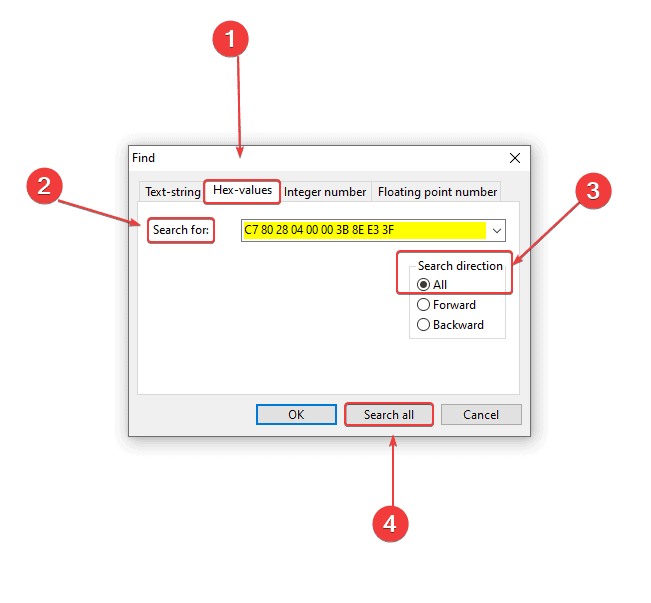
- This will highlight the searched value in the main window

- Now, select the 3B 8E E3 3F part, and replace it with the appropriate value from the table above
- Since we are doing this guide for 32:9, we will replace it with 39 8E 63 40, by simply copy-pasting
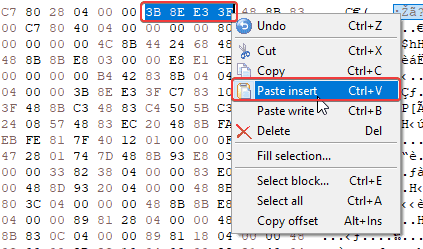
- After you do that, it will look like this
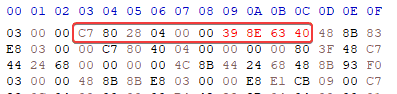
Repeat this for C7 83 08 04 00 00 3B 8E E3 3F and C7 83 28 04 00 00 3B 8E E3 3F
UI
Now, we will be fixing the UI. This is simple, and you can do it by following the steps below.
- Search for F3 0F 5E C8 F3 0F 10 35 EE 58 13 04 and replace it with F3 0F 5E C8 F3 0F 10 35 F2 58 13 04
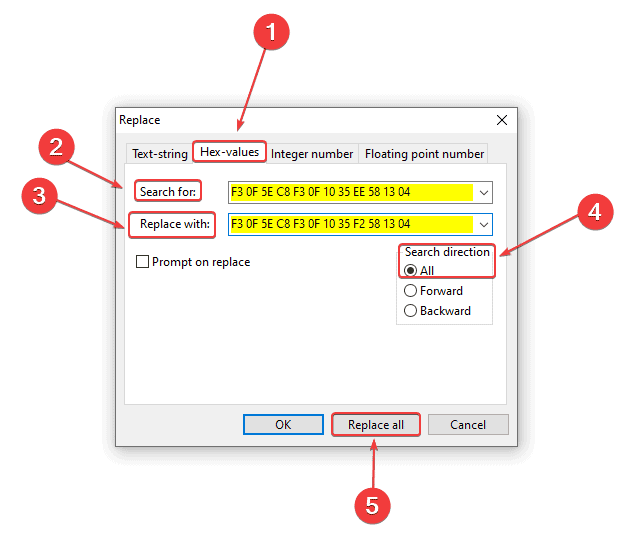
- You either do it by replacing it (Ctrl + R), or by simply searching and copy-pasting the new value over
- Now, press Ctrl + S to save the file
Thank you Reddit user KingKrouch for providing the solution. Here is a video demonstration of the fix.
We hope this guide was helpful. If you have any questions, feel free to ask them in the comments below.











this completely broke the game
Hey, what exactly is the issue you’re facing? Is it related to the FOV?
Would that work with the other KH for example 1.5 ?
It should, yes
after i edit it. double click on KINGDOM HEARTS III.exe
windows show ‘This app can’t run on your PC’
any solution for this?
Can you try running it as an admin?
solution: when you do the first replacement AC 8B E3 3F 39, you have to replace only the first 4 pairs while leaving the last pair untouched, otherwise you are changing the file size and it all goes to the shitter
I think there is a mistake on the step on replacing AC 8B E3 3F 39. The way this tutorial explains this step does not say to only replace “AC 8B E3 3F” with the hex codes provided in the table and to not touch the last “39” at the end.
I don’t find
C7 80 28 04 00 00 3B 8E E3 3F
C7 83 08 04 00 00 3B 8E E3 3F
C7 83 28 04 00 00 3B 8E E3 3F
Cerca F3 0F 5E C8 F3 0F 10 35 EE 58 13 04
Ok so I changed the code for 16:9, but it doesn’t fix the FOV at all,
it looks kinda same, with edges stretched like for a FPS.
Is there a hex code to change to have a “normal” 3PS field of view in this game ?
is there anyway to completely undo this?
Yes, simply verify your files on Epic launcher 🙂
I was able to get the ultrawide fixed but the UI fix doesn’t seem to have worked for me in the very bottom section “Search for F3 0F 5E C8 F3 0F 10 35 EE 58 13 04 and replace it with F3 0F 5E C8 F3 0F 10 35 F2 58 13 04”. The HUD and such are in the middle of the screen rather than the edges of the screen like normal.