The modding community for Baldur’s Gate 3 has been hard at work to improve an already amazing experience by adding different quality of life features. While you can highlight some objects in an area, the functionality is still a bit limited and doesn’t always highlight all interactive objects. You can now highlight everything in Baldur’s Gate 3 using this very useful mod.
Highlight Everything in Baldur’s Gate 3 Mod
This mod created by NexusMods user koutex allows you to highlight everything in an area/room the player can technically interact with. It is very useful, especially for players that want to interact with all parts of the game world.

Installing the mod is fairly simple, and you can use Baldur’s Gate 3 Mod Manager to do so. Please make sure you have the latest version of the Mod Manager, as the process for adding mods has been further streamlined in its latest release.
Download the Mod File
- Sign-up on NexusMods, so that you can download the mod files
- Install Winrar or 7zip, to extract compressed files
- Head over to the following link to download the Mod
- Click on Manual Download (Don’t click on Mod Manager Download)

Set Up Baldur’s Gate 3 Mod Manager
- Head over to the following GitHub link to access the latest versions of the Mod Manager
- Click on BDModManager_Latest.zip under Assets of the latest version (1.0.9.1 as of writing)
- This will download the Mod Manager zip file
- Extract that into a folder that you will routinely access
- You can now launch the Mod Manager using the BG3ModManager.exe
- At first launch, you will have to set up the root game folder
- Browse to where the game is installed, and select the main Baludr’s Gate 3 folder
Install the Mod
Now, that you have set up the Mod Manager, and downloaded the mod file, we can easily install it.
- Extract the mod zip file
- Launch the Baldur’s Gate 3 Mod Manager
- Now, click on File, followed by Import Mod
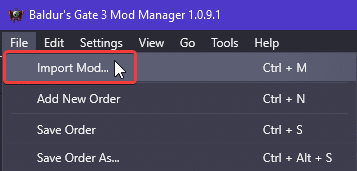
- Browse to where the mod file (Highlight All.pak) is and select that
- It will be added on the right side, which is inactive mods
- Drag it from the right to the left side to activate it
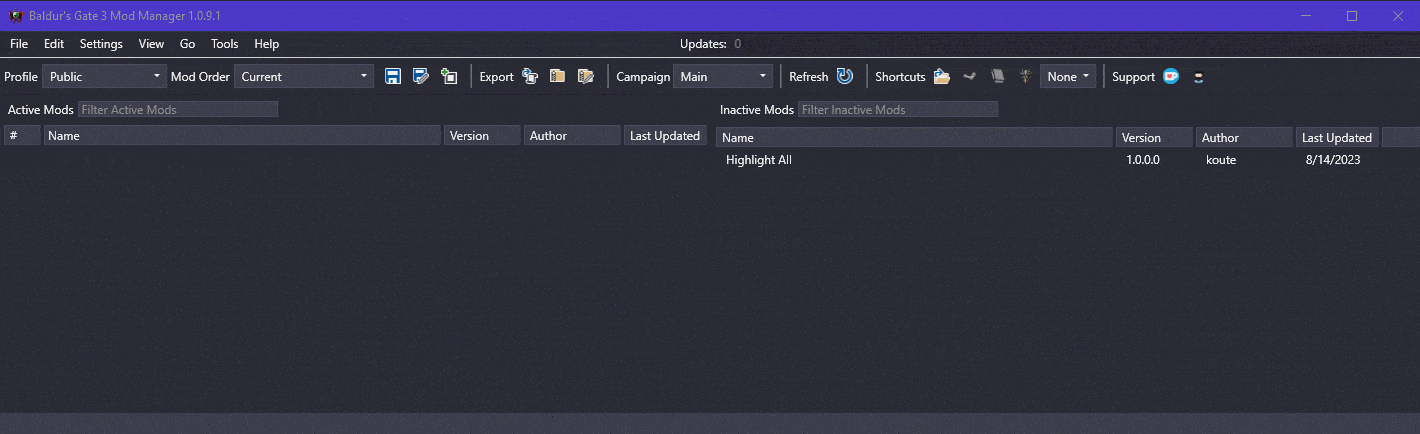
- Now, select File, and click Save Order
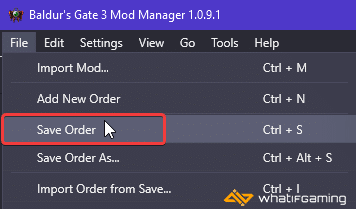
After you’re done, launch Baldur’s Gate 3, and if this is the first time you’ve installed a mod, you’ll get a prompt that achievements will be disabled. This means you’ve done it right.

That is all you need to do, and you can now highlight everything in the game. If you want to enable achievements again, make sure to check out my other mod guide.
We hope this guide was helpful, and that you were able to highlight everything in Baldur’s Gate 3. If you have any questions, feel free to ask those below.










