Are you a regular streamer but struggling to remember what your followers or even lurkers are commenting about your stream? Then you’ve come to the right place! In this guide, we’ll teach you how to get Twitch logs.
There are plenty of ways to go around this, and we’ll start by looking into Twitch itself, and then a few third-party tools to make things easier.
Check Twitch Logs As A Moderator
A streamer that you’ve been following on Twitch may assign you as a moderator. If that’s the case, you can check their stream chat. To access your followed streamer’s chat logs on your desktop, type this URL:
https://twitch.tv/moderator/<username>This URL will take you to the Twitch Moderator View where you can see the activity feed, chat history, as well as the people who are watching the stream. Here is an example below.
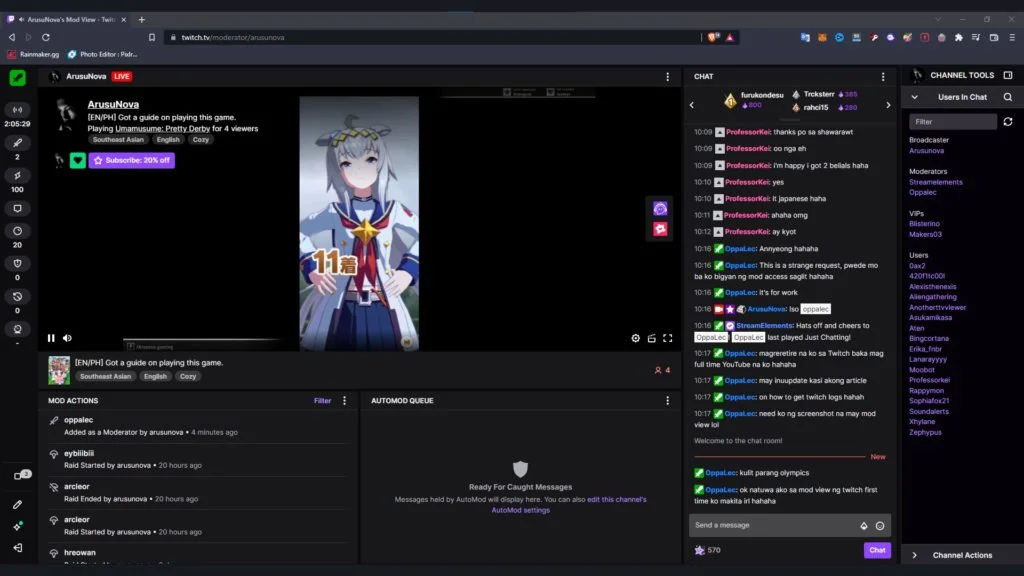
For the solo Twitch streamers who don’t have moderators yet, you may want to take a look at the other ways how you can extract your own Twitch logs.
Check Logs from Your Stream Replays
If you’re starting out and you don’t want to get overwhelmed with the technicalities when it comes to streaming, watching your VODs is the easiest way to go about it.
All you have to do is after you finish your stream, go to your profile and see if your stream replay has successfully been uploaded. However, VODs that are saved on your Twitch channel only stay there for 14 days.
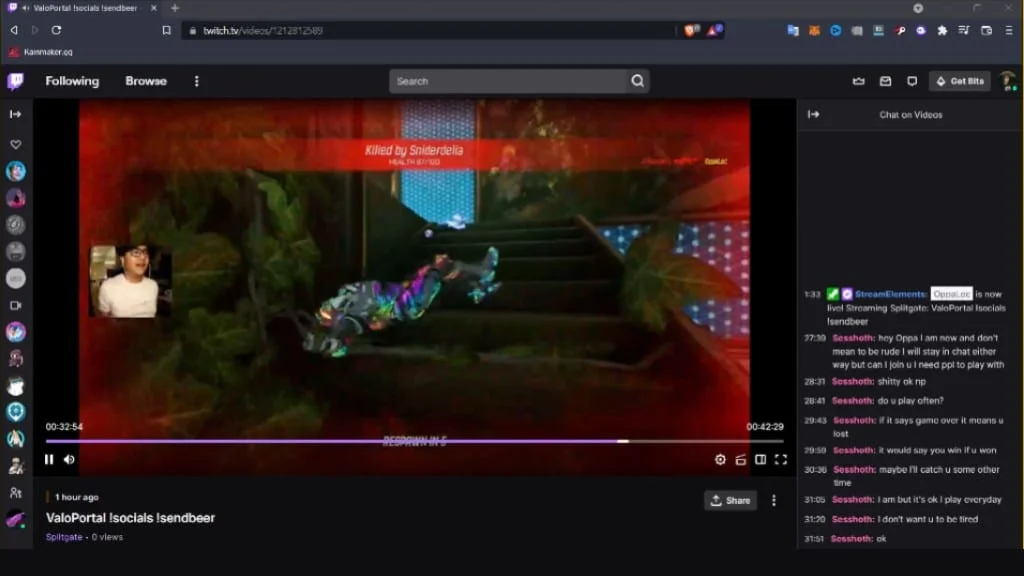
Take note that if you also create short clips out of your recent broadcasts, the chat replay may become unavailable after a few days.
Check User-Specific Logs
You can enter this command to search for a viewer in your Twitch browser (see screenshot below). It could be your friend or a potential fan that can be part of your community.
/user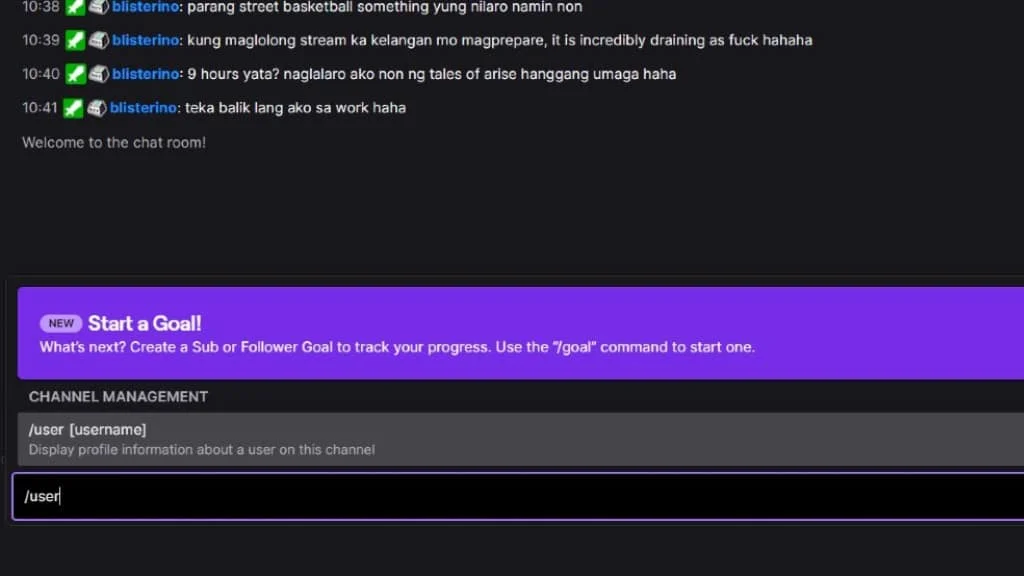
In your channel’s chatbox, input the “/user” keyword followed by the username you’re looking for and you should be able to check that specific user’s messages.
You can also use the Moderator view on Twitch and from there you can view plenty of logs, including the users that you’ve recently banned.

If this isn’t your forte and you’re not really up for gatekeeping other live stream chats, then you can do this other method in the next section.
Setup A Twitch Chatbot
A streamer’s toolkit is never complete without a Twitch chatbot. These bots can serve as your “smart moderators” if you haven’t assigned someone to moderate your livestreams.
For example, you might be practicing your aim while someone is sending messages over your live chat. This is where chatbots come in. You can assign default responses whenever a user types a keyword which is usually shown in this format: !command.
Some examples of bots that you can use are Nightbot, StreamElements, StreamLabs OBS, and more. If you’re a bit hardcore and have a bit of coding experience, you can make your own Twitch bot. See the Twitch developer’s blog on how to make one.
Check Twitch Logs Using a Third-Party Tool
One of the problems with Twitch, whenever you want to review old VODs, is that the chat history only stays for 14 to 60 days. So getting third-party apps such as Chatty can help you analyze your chat history properly without the need to scrub your stream replays.
Chatty might not be for everyone since its UI shows a classic Java window but it does get the job done. Just install the app, input your Twitch channel name, go live with Chatty running in the background, and you should be good to go!

After you’re done streaming Chatty gives you the logs right away and it should be easier for you to monitor your Twitch logs. Additionally, you can even save them when you need these for future reference.
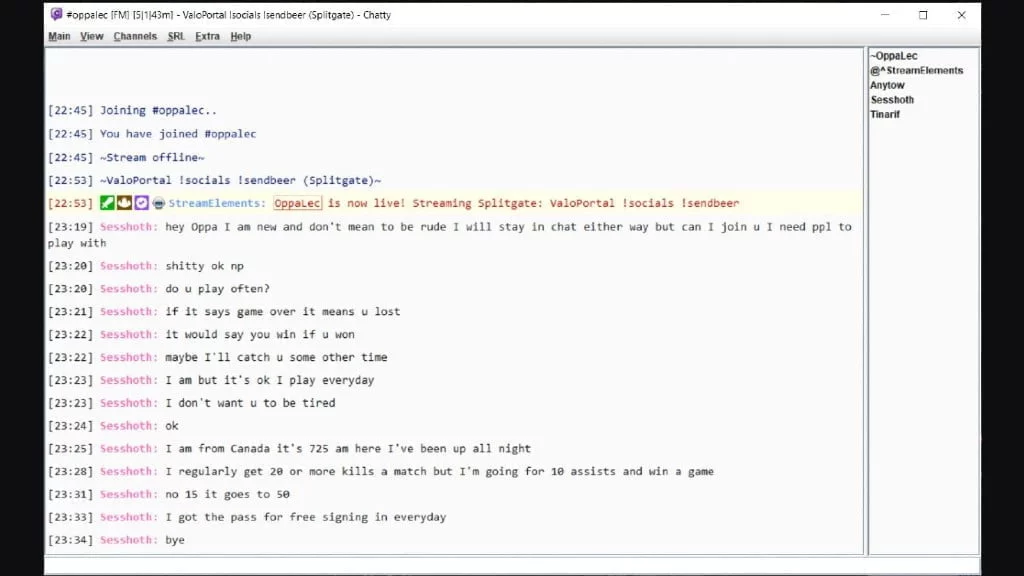
Why You Should Monitor Your Twitch Logs
Now that you’re familiar with the different methods of extracting Twitch logs, here are the top reasons why these logs actually matter. These tips are helpful especially if you’re only starting out to grow your audience.
1. Pick Potential Moderators and Active Viewers
This is probably one of the overlooked reasons why it’s important to use Twitch chat logs to your advantage. If you observe for the past few streams that you’re getting a couple of regular viewers, it might be a good idea to assign some of them as moderators.
This will allow you to focus more on the streams rather than actively looking at the chat window.
2. Ban Toxic Users
Let’s face it, we can’t please everyone. Somewhere in the crowd, there’s always going to be that one user who’s going to ruin all the fun and we don’t want that whenever we just want to stream and chill.
So if ever you do encounter someone who’s showing bad behavior during your live streams, this is where your Twitch chat logs come in handy, especially if you don’t have any assigned moderators.
3. Filter Out Spam Bots
Unfortunately on Twitch, you also get to encounter spam bots as well just like in Discord. Luckily, most chatbots can let you filter certain words and URLs from entering your stream’s live chat. Having a log of your stream can help you manually detect any spam that wasn’t picked up by your bots too.
4. Check Follow For Follow (F4F) Activities
Follow-for-follow is not encouraged on Twitch because it will only hurt your stream stats in the long run or worse, you get to face suspension. Imagine having a hundred people follow you only to find out that only around three to five are actually watching your live stream.
In fact, if we read the Twitch community guidelines, inflating follow or live viewer stats is part of their list of violations under spam, scams, and other malicious content. So be vigilant when reviewing your Twitch chat logs, there might be a spammer.
We hope this was helpful, and that you’re now aware of how you can check your Twitch logs, and why it’s important. If you have a suggestion of your own, leave it in the comments below.










