The Thaumaturge is now available on PC, and consoles, and we had a lot of fun with it. The PC version has some performance issues, but there are plenty of settings to adjust. It also has a Steam Deck preset for the device, and for some reason, you can’t adjust settings outside the default ones. Thankfully, you can unlock those settings in The Thaumaturge with a simple launch command.
Unlock The Thaumaturge Steam Deck Settings
To unlock the graphics settings in The Thaumaturge while playing on the Steam Deck, you need to use the following launch command.
SteamDeck=0 %command%- In your library, highlight The Thaumaturge and select Properties (Options button)
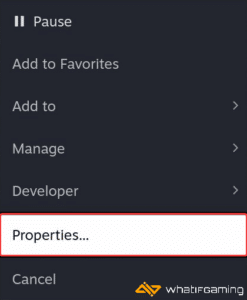
- Here, in the General tab, enter the following command under LAUNCH OPTIONS
SteamDeck=0 %command%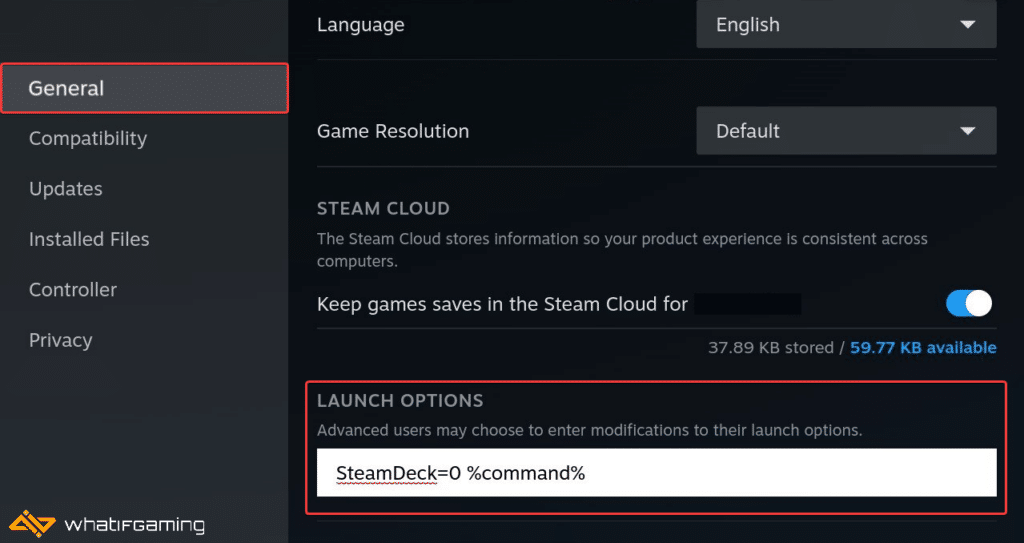
That’s all you need to do, and the next time you launch The Thaumaturge, you can adjust any settings you want. This is a pretty demanding game though, so it might take a while before you can land on something that will offer decent performance and visuals.
If you want the default preset created by the developers for the Steam Deck to be enabled again, you can simply remove the launch commands from the General tab.
We hope this guide was helpful, and that you were able to unlock the graphics settings in The Thaumaturge on your Steam Deck. If you have any questions, feel free to ask them in the comments below.










