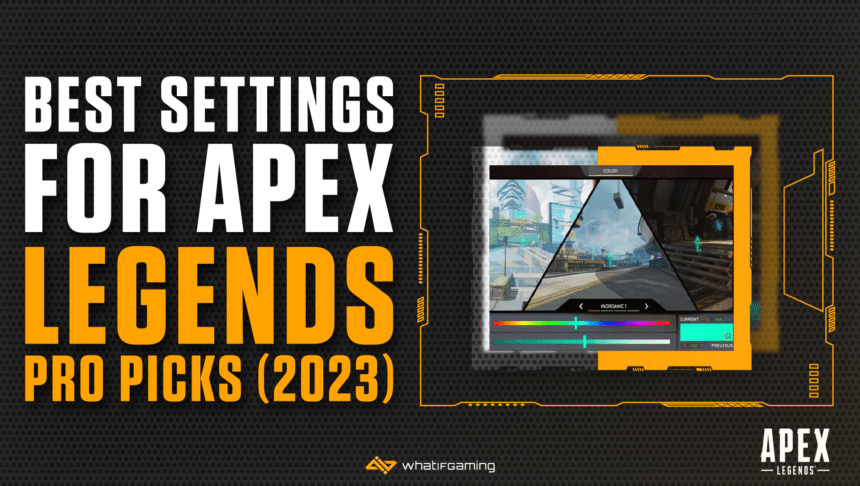A lot of advanced players wonder what the best settings for Apex Legends are. After all, the higher you get on the skill ladder, the more demanding everything becomes, so you’re gonna want to have any advantage you can get.
This isn’t anything new really. The best Apex Legends players have been fine-tuning their experience since the game first came out back in 2019. Every frame gained, every second saved, and any barely audible sound heard can mean the difference between victory and defeat.
The Best Graphical Settings in Apex Legends
There’s an old cook’s saying that’s applicable here: “Too much of a good thing is bad.” Intuitively we like to think that the higher we put our graphics settings, the more enjoyable the experience will be.
While there may be some truth to that belief. For starters, your game will definitely look better. However, your performance will likely tank as a result. And in a highly competitive game like Apex Legends, you want any advantage you can get.

The best settings for Apex are the one’s that you adapt to your machine. In the above image, we have the general display settings. To get the most performance, you should ideally set the aspect ratio to native. Every other option is a question of preference.
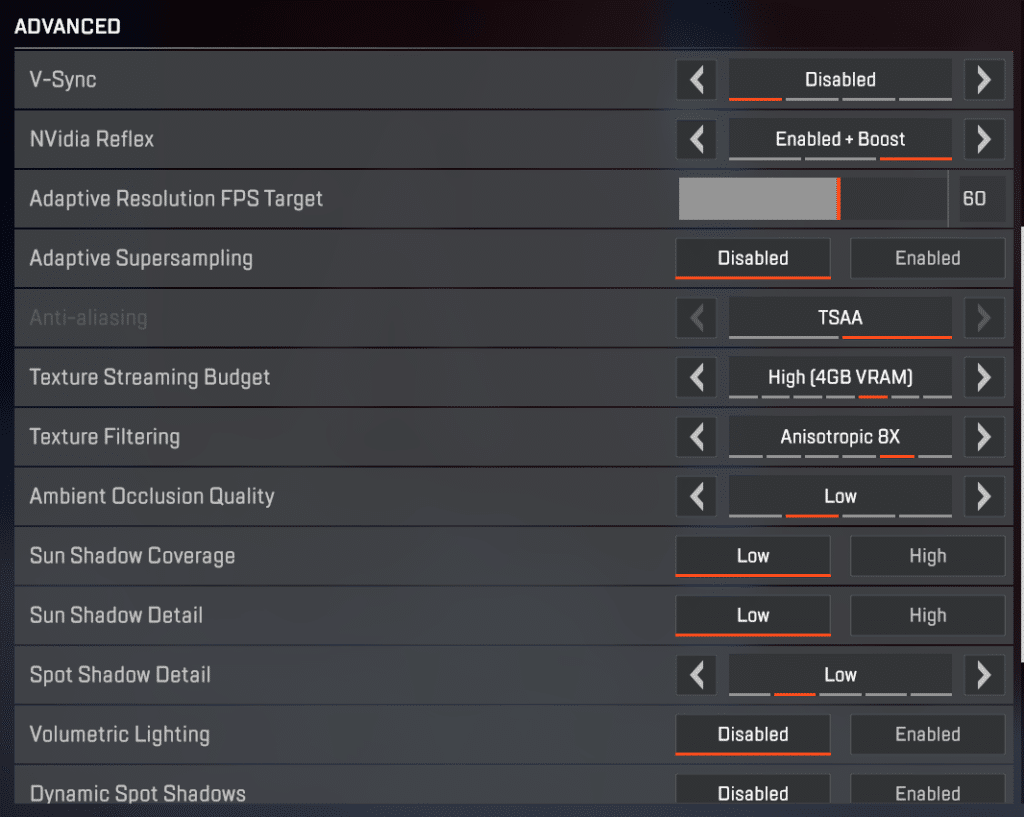
If you have an outstanding gaming PC, then you probably don’t need to concern yourself too much with graphics, but for players running the game on lower-end PCs, that’s not always the case.
Sometimes, lowering or even disabling certain features will help you out a lot. Most notably, V-Sync, Volumetric Lighting, Dynamic Shadows, and Ambient Occlusion are features that can be quite taxing on your machine, so it’s good to keep them off in some cases.
The Best Audio Settings in Apex Legends
Sometimes, hearing an audio cue can mean the difference between life and death. Playing with the right audio settings can help you hear the enemies much better. This is especially helpful for engagements in confined spaces.
It’s preferable to use a headset while gaming, as that offers you the clearest audio. However, if desktop speakers or laptop speakers are the only things you’ve got, then you have to make the best out of it.
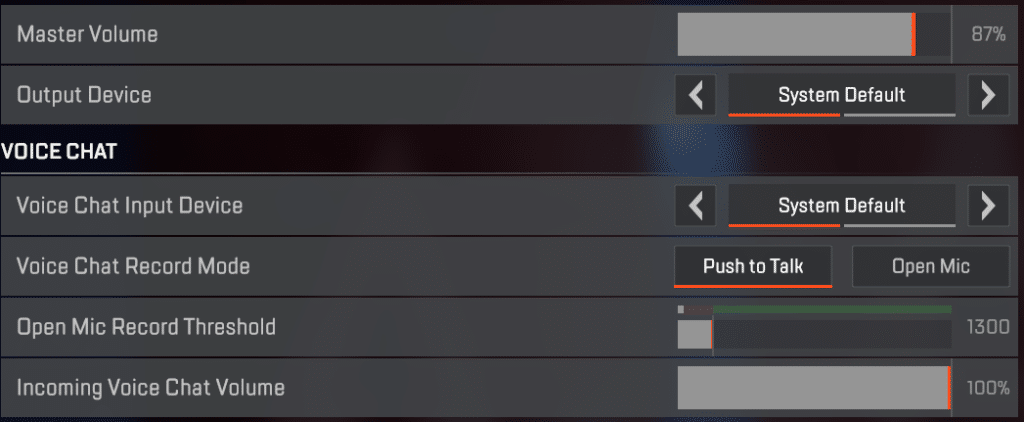
Put the Master Volume in a range that’s comfortable for you. Regarding Output Devices, it’s ideal to have a headset, not only for visual fidelity but also to be able to communicate with your teammates.
Always have your Voice Chat Record Mode set to push to talk. There’s nothing more uncomfortable and distracting than a teammate who has an open mic picking up every little noise in the background.
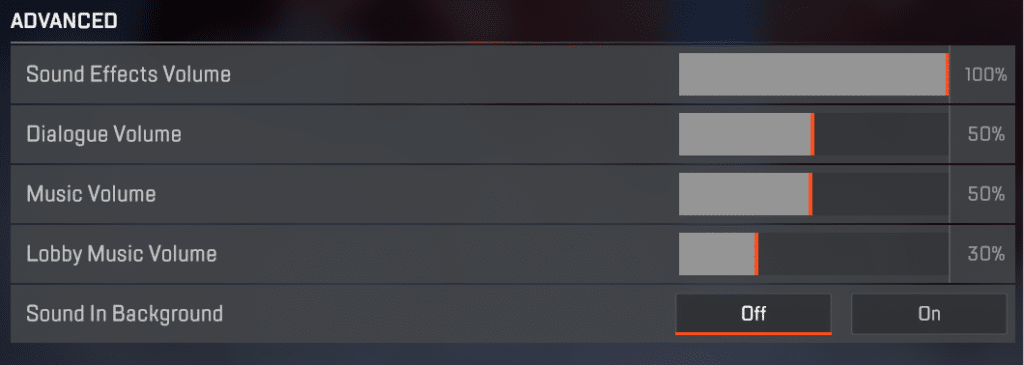
Here’s where it gets interesting. To get the most advantages from audio cues, increase the Sound Effects Volume to 100%, decrease Dialogue Volume to 50%, Music Volume between 30% and 50%, Lobby Music Volume to 30%, and turn Sounds In Background off.
These values ensure that you’ll hear the enemy long before they hear you. The reason you want Sound Effects Volume turned way up is because the important sound effects (shots, steps, engines, etc..) are all affected by it.
The Best Mouse Settings
Lots of people think that this is bogus, but having a good FPS mouse actually goes a long way, especially if you optimize it to your touch. You don’t really need a 200$ mouse to be good, just a simple one that’s ergonomic and ideally has a DPI switch.
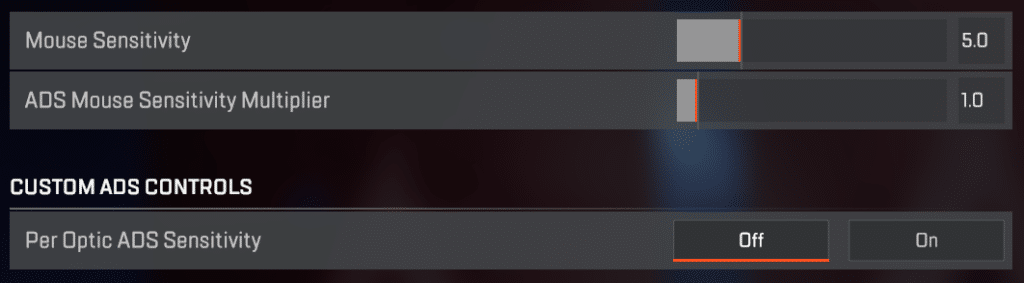
Lowering your Mouse Sensitivity might seem counterproductive at first, as it means that you’ll have to do a lot more arm movements. However, Apex is a game that requires precise movement. Lowering your sensitivity will help a lot with that.
Aim for something between 1.5 and 4.0 for the best results. And for your ADS Mouse Sensitivity, aim for something between 0.5 and 1.5.

When it comes to the other settings, always have Mouse Acceleration and Mouse Invert off. Mouse Acceleration is really an antiquated feature, and practically useless to have in modern FPS games, as it makes shooting unwieldy.
Regarding Mouse Invert… don’t, just don’t. There isn’t a single person on this planet who enjoy playing with an inverted mouse; it’s practically heretical!
The Best General Settings in Apex Legends
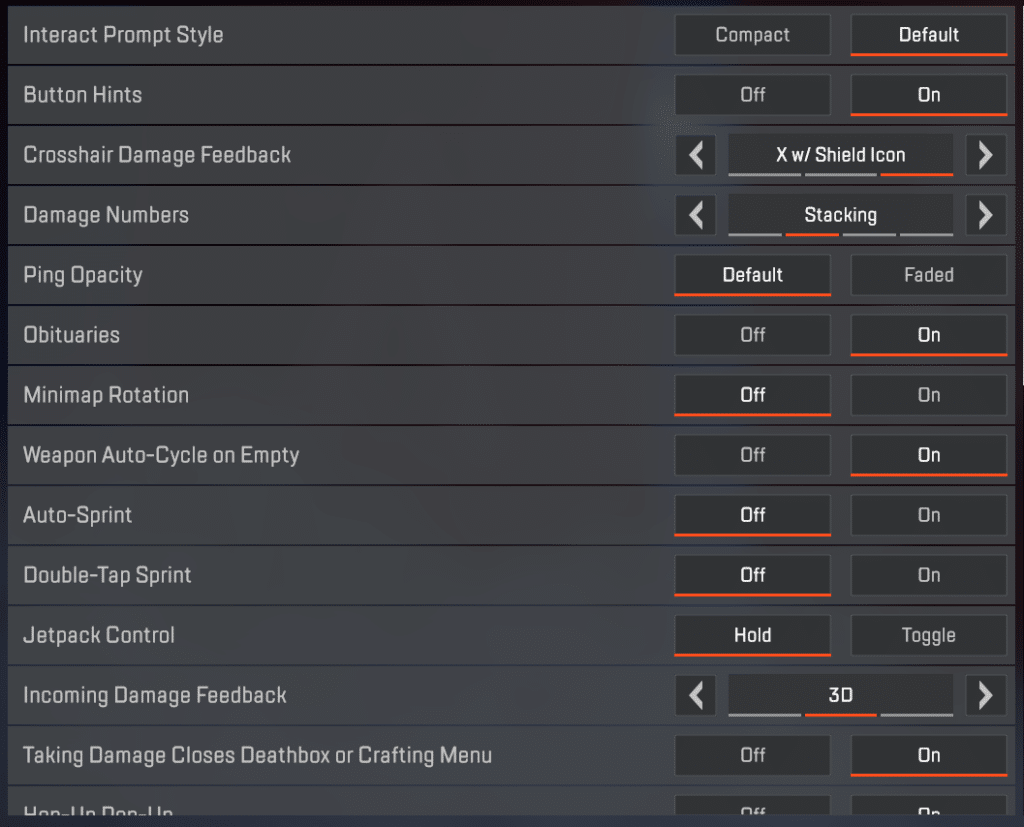
There’s a lot to unpack and discuss here, so, in the interest of time, let’s simply list all these in bullet points.
- Interact Prompt Style – Default
- Button Hints – On
- Crosshair Damage Feedback – X w/Shield Icon
- Damage Numbers – Stacking
- Ping Opacity – Default
- Obituaries – On
- Minimap Rotation – Off
- Weapon Auto-Cycle on Empty – On
- Auto-Spring – Off
- Double-Tap Sprint – Off
- Jetpack Control – Hold
- Incoming Damage Feedback – 3D
- Taking Damage Closes Deathbox or Crafting Menu – On
- Hop-Up Pop-Up – On
- Streamer Mode – Off
- Usage Sharing – Enabled
- Performance Display – Off
- Club Invites – Enabled
- Communication Filter – Everybody
- Reticle – Default
- Laser Sight – Default
- Color Blind Mode – As needed
- Subtitles – On
- Convert Incoming Voice Chat to Chat Text – Off
- Convert Incoming Text Chat as Speech – Off
In all actuality, the game actually does a pretty good job of enabling the best gameplay options right from the start. As most of these options are there to give you the ability to tailor your experience however you want.