If Apex Legends keeps crashing on you, then there’s probably a valid reason as to why. Apex is after all, just software, and like any software, it’s prone to a lot of crashes and hiccups.
The most frustrating part about fixing software issues is how obvious the problem is. Usually, we just don’t see it at the moment. A missing driver here, corrupted files there, what have you. All of these can throw a wrench into the cogs. They can also easily be fixed.
So, if Apex Legends keeps crashing on you, here are a few simple fixes that you might have missed.
Corrupted/Broken Files

Corrupted or Broken files may be the reason why Apex Legends keeps crashing for you. This is actually the most common reason why Apex crashes. After all, you need everything to be in working order if you want it to run smoothly.
This is probably the easiest fix to apply. Just keep in mind that it only works on a PC. If you’re playing on a console, you’re gonna have to reinstall the game fully if you want to achieve a similar effect. If you have Apex on Steam, here’s how you can apply this fix.
- Open Steam
- Go to your library and find Apex Legends. Right-click on it and go to Properties
- Navigate Properties till you find the Local Files tab
- Once you’ve found the Local Files tab, simply click on Verify Integrity of Game Files… and you’re set!
However, If you have Apex on the EA App it’s even easier to apply this fix.
- Open EA App
- Go to your library and find Apex Legends
- After you’ve located it, simply right-click on it and choose the Repair option
Update Your Drivers

This is usually one of the more common reasons that cause Apex to crash (or not start in the first place). Drivers are annoying. It seems as if there’s an update each week. After a while, it becomes a nuisance.
However. If you want to get anything done, you’re eventually gonna have to update your drivers. The whole process is easier if you have programs like Nvidia’s GeForce Experience or AMD’s Nitro already installed. But if you don’t, here’s how to update your drivers manually.
- Click on the search bar
- Type in Device Manager
- After you’ve opened your Device Manager, go to Display Adapters
- After that, just right-click on the device that’s shown and choose the Update Drivers option
This is how you update your graphics cards (both internal and external) manually. To update your processor’s drivers, follow this path.
- Click on the search bar
- Type in Device Manager
- After you’ve opened your Device Manager, go to Processors
- After that, just rick-click on the device that’s shown and choose the Update Drivers option
Add Apex Legends to Your Windows Firewall Exception List
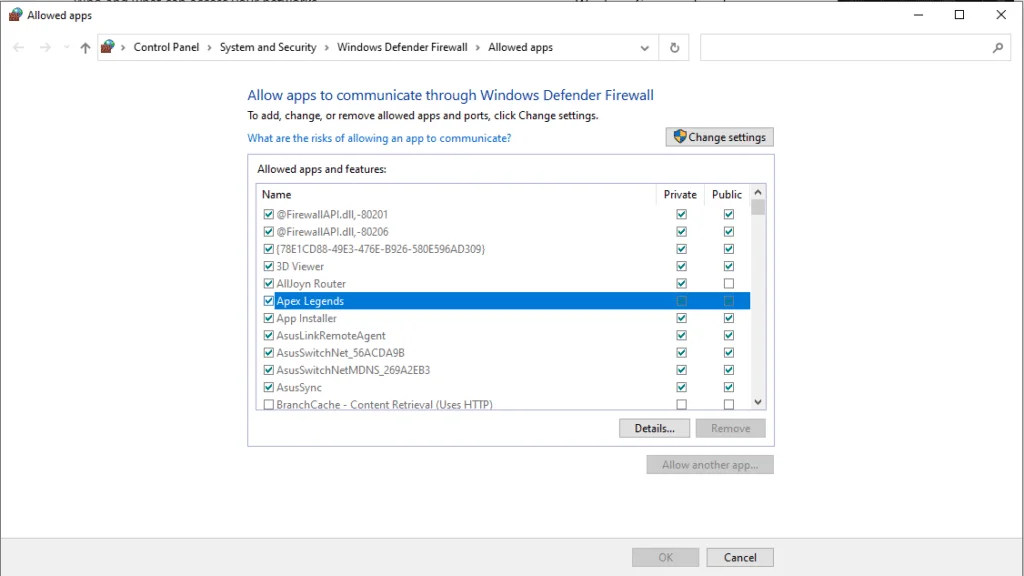
For some reason or another, Windows might have flagged Apex as malicious software, which is a common reason Apex Legends keeps crashing for a lot of players. This is a nuisance more than anything but it is easily amendable with a few clicks.
To add Apex Legends to Windows’ Firewall exemption list, do the following steps:
- Click on the search bar
- Type in Firewall and open Firewall & network protection
- Navigate to the Allow an app through firewall option. It should be just below your Public Network firewall icon.
- Once you’ve opened the new tab, simply navigate to Apex Legends and add it to the exempt list
Now that you’ve done that, Apex Legends should work just fine for you. A similar fix can be applied if your anti-virus is causing you problems. Simply navigate to the “Exempt Apps” or other similar sections and add Apex Legends to the list.
The Servers Are Simply Down

Sometimes, it’s not even your fault that Apex Legends keeps crashing on you. Sometimes, it’s actually Respawn’s fault. In most cases, you can’t really do anything about this, as server maintenance is an inevitable fact.
You can, however reload the game a few times; usually, server maintenance takes about 3 to 5 minutes, with rare cases going above that time frame. Take a small break, go to the bathroom, and once you come back, the game should be fully functional again.
Faulty Hardware

Even “ol’ Faithful” has to retire sometimes. One of the most common reasons Apex crashes for a lot of people is because their hardware is old and failing. Faulty RAM is usually the biggest culprit, after all – even a PC needs its brains.
Graphics cards are the 2nd culprit. Thankfully though, there are a lot of cheap graphics cards on the market today, so finding a replacement shouldn’t be that hard. Still, it’s a bummer to have to change your set-up after it has served you for so long.
Lower Your Graphics Settings
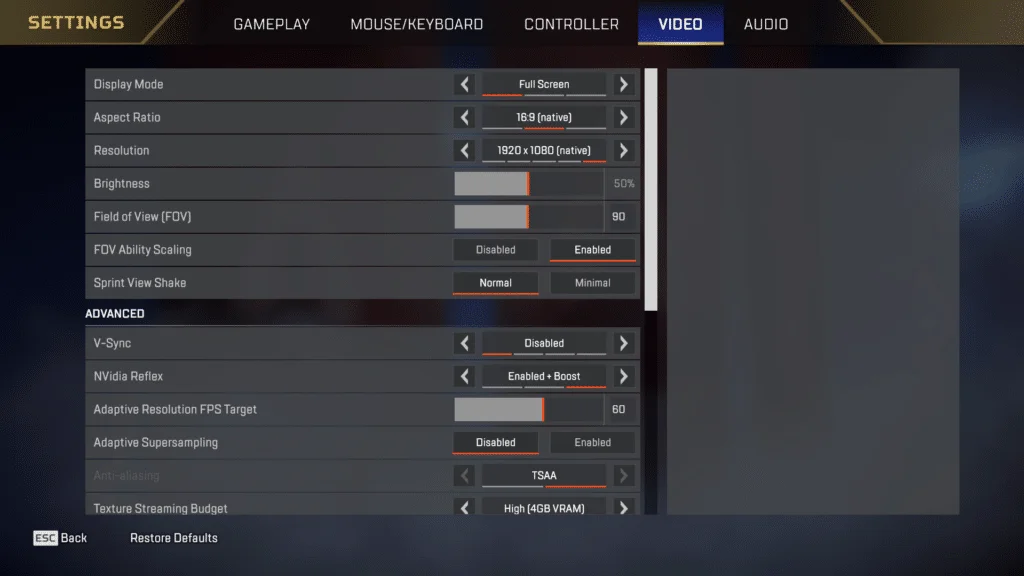
Sure, Apex Legends might look best at maximum settings, but can your poor machine handle it? Maybe the reason Apex Legends keeps crashing for you is because you’re putting unreasonable expectations on your PC.
Your PC can only do so much as it was designed to do. If you create too much of a backlog, it might crash, as every pixel, every line of code, and every texture has to process first. And since Apex is multiplayer, it also has to process the other players as well.
If you simply lower your graphics, the problem might solve itself. Sure, the game might look more “grainy” on lower settings, but at least you won’t be crashing as much. What’s more, you’ll probably also get an increase in your FPS, which will end up benefiting you in the end.










