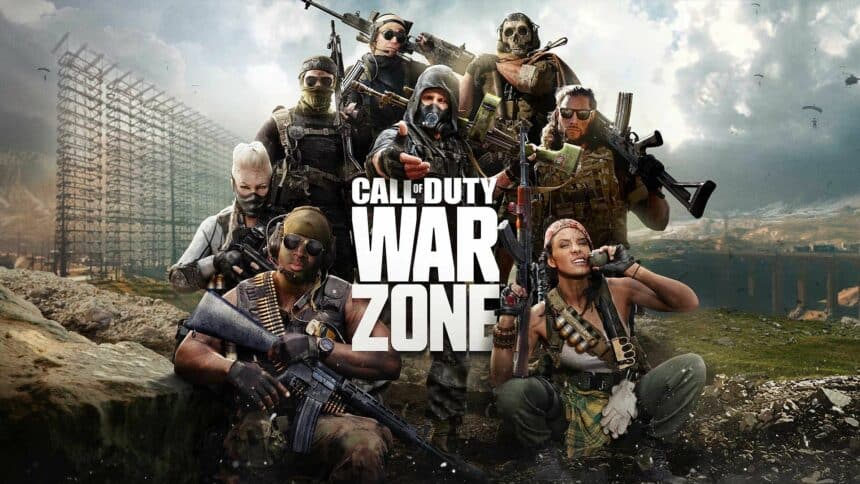Warzone 2.0 is finally out, and it is just as exciting as we imagined it to be. There are a lot of players that prefer playing the game on their consoles with a controller. So, having the optimal controller settings is crucial to winning more matches. That is why this guide will show you the best Warzone 2.0 controller settings.
Keep in mind that these are the settings that work best for us. Each player has a different preference, so make sure that you adjust each setting according to what suits you best. With that said, let’s dive right in and get started with the best Warzone 2.0 controller settings.
Best Controller Settings For Warzone 2.0
Since there are a lot of controller settings that you can adjust, we have divided each setting into separate categories. This will help you find the ideal controller settings and customize them according to your preference. With that said, let’s get started.
Input

| Setting | Option |
|---|---|
| Edit Button Layout | Tactical |
| Flip L1/L2 and R1/R2 (LB/LT and RB/RT) | Off |
| Stick Layout Preset | Default |
| Controller Vibration | Off (Your preference) |
| Trigger Effect | Off |
Using a Tactical button layout is ideal since most Call of Duty players are used to that. Plus, it is what most FPS games use as well. So, if you want to have a familiar feeling, you should set it to Tactical. The good news is that Warzone 2.0 offers a lot of various button layouts, so try them out and see which one suits you best.
On the other hand, flipping the L1/L2 buttons doesn’t make sense, so make sure that you keep it off. The stuck layout preset should also remain off. The remaining settings in Inputs are your preference, but I suggest leaving the trigger effect off since it can be quite distracting in competitive modes.
Aiming

| Setting | Option |
|---|---|
| Horizontal Stick Sensitivity | 6 |
| Vertical Stick Sensitivity | 6 |
| ADS Sensitivity Multiplier | 1 |
| Third Person Sensitivity Multiplier | 1 |
| Ground Vehicles Sensitivity Multiplier | 1 |
| Air Vehicles Sensitivity Multiplier | 1 |
| Tablet Sensitivity Multiplier | 1 |
| Vertical Aim (On Foot) | Standard |
| Vertical Aim (Third Person) | Standard |
| Vertical Aim (Ground Vehicles) | Standard |
| Vertical Aim (Air Vehicles) | Standard |
When it comes to sensitivity, it is completely up to you. Some players like to have a lot of sensitivity, while others are used to lower ones. So, make sure that you try out all the options and see which one is working for you. If you feel like your current sensitivity is low, slowly increase it by 1 and check out the results.
Gameplay

| Setting | Option |
|---|---|
| Aim Down Sight Behavior | Hold |
| Change Zoom Shared Input | Sprint/Tactical Sprint/Focus |
| Focus Behavior | Hold |
| Automatic Sprint | Off |
| Equipment Behavior | Hold |
| Weapon Mount Activation | ADS + Melee |
| Interact/Reload Behavior | Prioritize Reload |
| Armor Plate Behavior | Apply All |
When it comes to ADS, you can either keep it on Hold or Press. However, having Hold will allow you to leave ADS when you stop pressing the button immediately. This is convenient to quickly switch between ADS and normal sight.
Plus, having automatic sprint as off is the best setting, according to my experience. Sometimes, you have to walk quietly so that you do not make noise and give away your position. With this setting off, you won’t accidentally sprint where you don’t mean to.
Finally, make sure that you prioritize reloading, or you will accidentally pick up random items off the floor when you don’t mean to. This can save you from awkward situations where you either swap your weapon with another one or pick up something you don’t want.
Aim Assist

| Setting | Option |
|---|---|
| Target Aim Assist | On |
| Aim Assist Type | Default |
| Gyro Behavior | Off |
| Gravity Vector | Off |
| Gyro Sensitivity Horizontal | 10 |
| Gyro Sensitivity Vertical | 10 |
| Gyro Horizontal Inversion | Off |
| Gyro Vertical Inversion | Off |
If you are playing on a controller, having aim assist on is extremely important. This will allow you to lock on to your targets if your aim is next to them. Playing on a controller can be a bit difficult in certain situations, so, having this option is a lifesaver. As for the Gyro controls, leaving them off is the best in Warzone 2.0.
Advanced Aiming

| Setting | Option |
|---|---|
| Aim Response Curve Type | Dynamic |
| ADS Sens. Multiplier | 1.00 |
| ADS Sensitivity Transition Timing | Instant |
| Custom Sensitivity Per Zoom | On |
| Custom Sensitivity Per Zoom | On (Adjust this setting depending on your preference) |
Finally, in advanced aiming, you should adjust most of these settings based on your preference. However, having the Aim Response Curve Type as Dynamic gives the best results in Warzone 2.0.
Conclusion
Those are the best Warzone 2.0 controller settings that you can use to win more matches. As aforementioned, not all players will want to use the exact same settings since everyone has their preferences. So, try out these settings and adjust them accordingly.
Do you agree with our controller settings? What settings are you using which give the best results? Let us know your thoughts in the comments below.
Also, check out our Warzone 2.0 loadout guide alongside some of the best snipers, SMGs, and assault rifles as well.