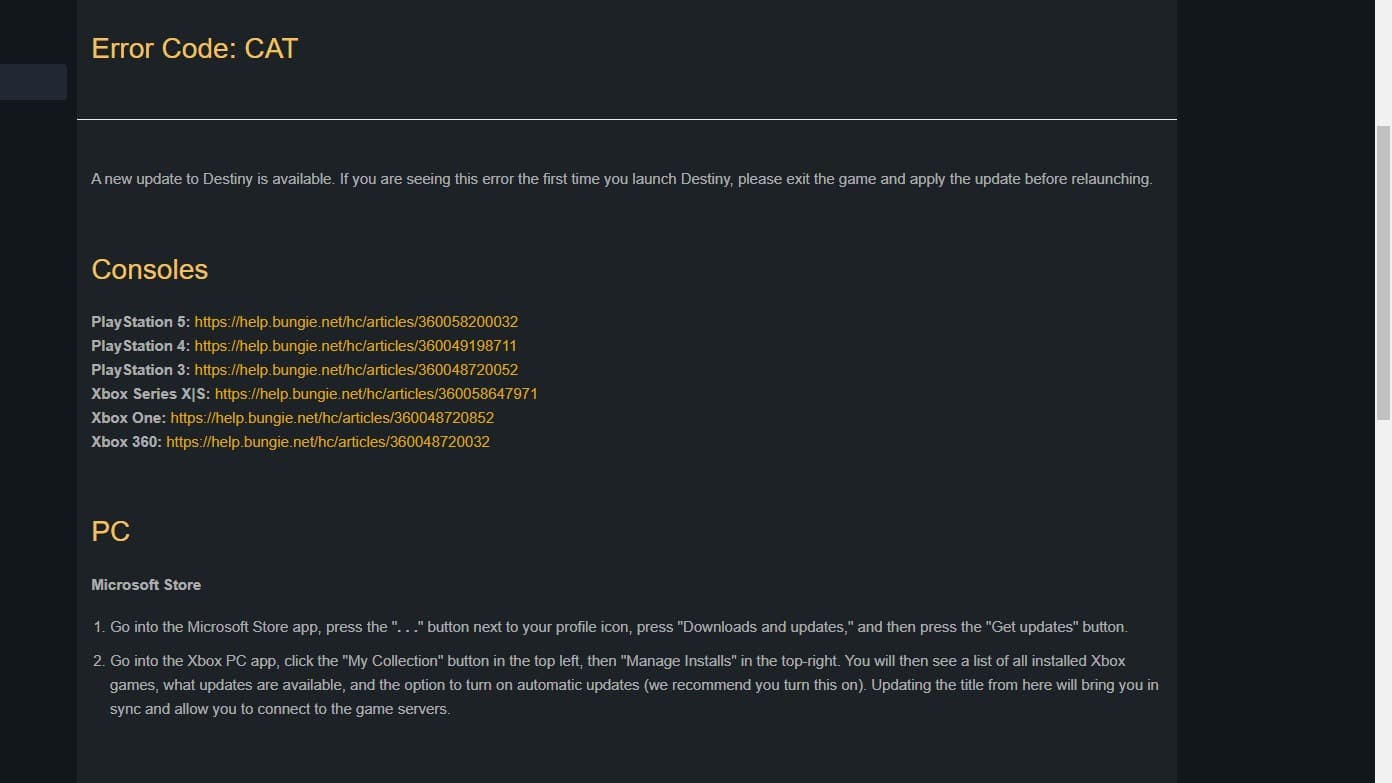In Bungie’s own words, Destiny 2‘s error code CAT means that “a new update for Destiny 2 is available.” It’s not a server issue or an internet issue. It also has nothing to do with your network. This means there isn’t really a problem to resolve, which isn’t the case with most of Bungie’s other error codes.
Getting this error is nothing to worry about. All it means is that you launched an old version of Destiny 2, so your client can’t connect to the server. It’s a simple issue with a simple fix.
For 99% of players out there, error code CAT is going to be something they only experience on a Tuesday reset. Unless you’re a returning player that’s taken a break from the game, you’ll never see this error apart from when new updates go live.
I’m going to run you through the super simple process of fixing Destiny 2‘s infamous error code CAT on PC and console. So, regardless of what platform you’re on, I’ve got the fix you’re looking for.
Destiny 2: How to Fix Error Code CAT
PC
Steam
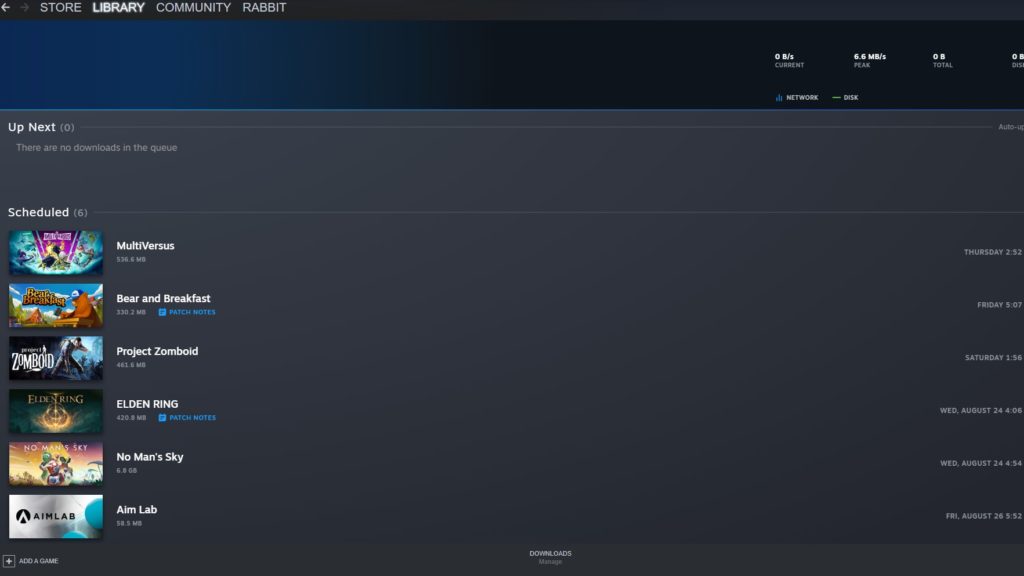
It’s not too outrageous to suggest that the vast majority of Destiny 2 PC players use Steam as their chosen platform. There are a few reasons for that, one of which is how intuitive and easy it is to update your games. To update Destiny 2 on Steam and fix error code CAT, follow these steps:
- Completely restart steam. This means killing it from your Task Manager/Task Bar and relaunching it. Steam should do a small, quick update when you do this.
- Navigate to your downloads in your Steam UI. If you have automatic updates enabled, you should see the newest Destiny 2 update in this menu. If it’s currently not downloading and is queued, make it your active download.
- If you don’t have automatic updates enabled, navigate over to your Steam game library and find Destiny 2. Click on it in your library to enter the game page. When the “play” button would typically be should be replaced by an “update” button. Click that button to begin downloading your update. It’s possible you’ll have to do this multiple times if you return to the game just after a large patch.
- If your download fails for some reason, you might have a corrupted game file. While you typically get error code MARMOT for that, it’s possible that it’s causing a CAT error to occur. In that case, you’ll need to verify the integrity of your Destiny 2 game files in the Steam app.
- If that also fails you for some reason, your last bet is clearing out your Steam downloads cache. If that also doesn’t work, then you’re dealing with either an extremely niche or complicated issue that you’ll likely have to troubleshoot yourself. Alternatively, you can resort to a fresh install, instead.
Microsoft Store
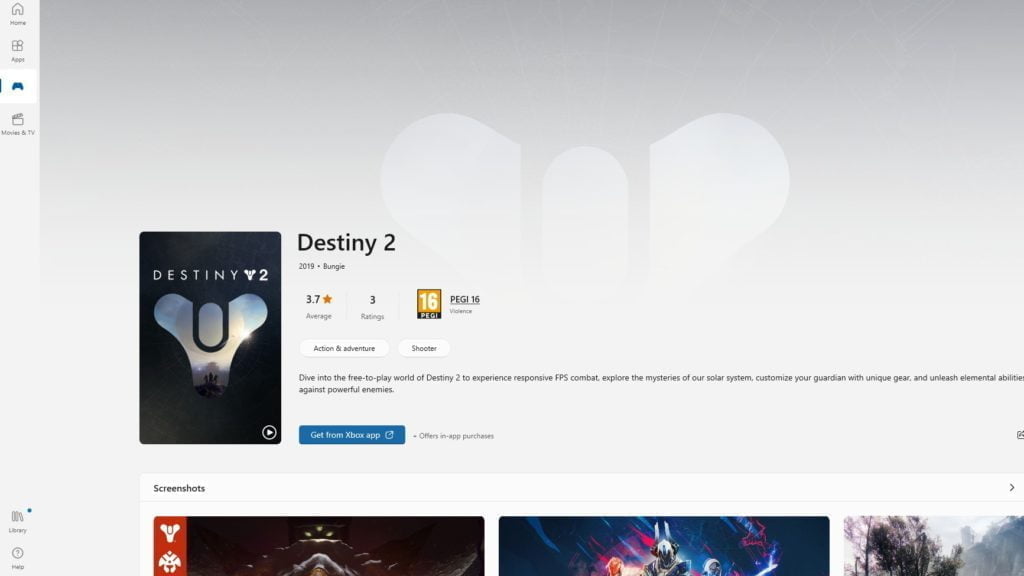
If you’re one of the few unlucky fools out there playing Destiny 2 on PC with the Microsoft Store, then I’m sorry. Fixing error code CAT for you, while still simple, is more complicated than it needs to be – especially compared to Steam.
- First of all, navigate to your Microsoft Store app and hit the “…” next to your profile icon. From here, hit “downloads and updates” and then “get updates.” This should start updating your Destiny 2.
- After that, you need to leave the Microsoft Store app and head over to your Xbox PC app. Here, navigate to your collection from the top left of the home screen. Click on “manage installs.”
- In this menu, you should have a list of your available games, as well as the option to turn on automatic downloads. Turn that option on, then find your Destiny 2 install. You’ll be able to update the game from here.
- Once the update is done, launch Destiny 2. You should no longer be experiencing error code CAT. If you are, I’m not sure what to tell you – a fresh install might be in your future.
Consoles
PlayStation
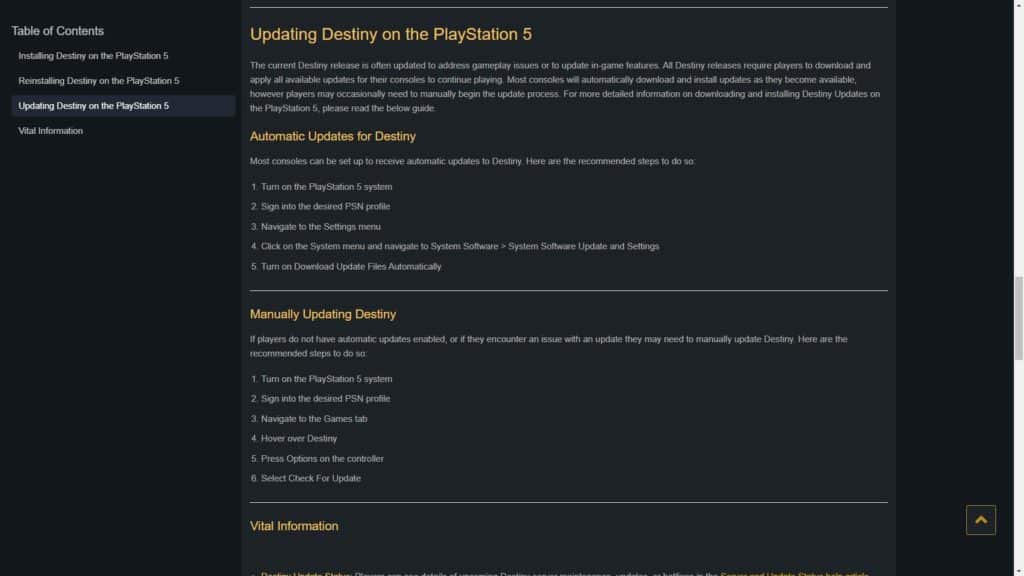
Moving on from PC, I’m going to run you through how to fix error code CAT on both PlayStation and Xbox. Keep in mind that I’m only going over PlayStation 5 and Xbox X|S here. If you’re playing on a legacy console, have a look at Bungie’s official guide.
- For PlayStation players, error code CAT should be a rare occurrence. Nine times out of 10, your console will automatically download and update your games for you. To check if you have automatic updates on, navigate to your settings menu while signed in to your PlayStation profile.
- From here, click on System Menu, then System Software, and finally System Software Update and Settings. You should be able to see an option for automatically downloading update files. If it isn’t enabled, I recommend changing that.
- To manually update Destiny 2 on PS5, hover over the game in your home screen. Press the options button on your controller and then click check for updates. This will take a second and inform you if your version of the game is out of date. If it is, you’ll be able to download the update from this same menu.
Xbox
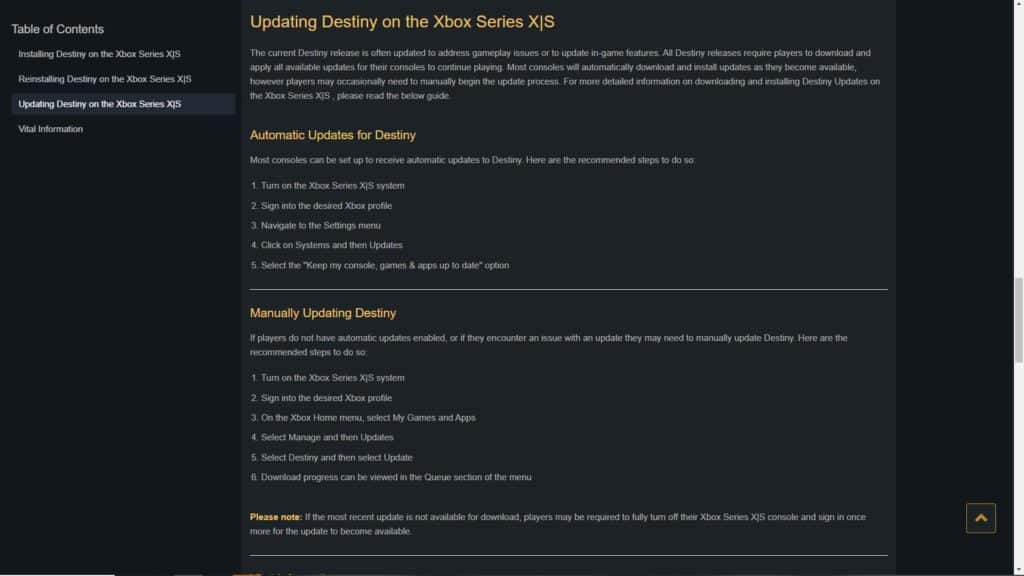
The process to fix error code CAT on Xbox is pretty similar to that on PlayStation. Just keep in mind that for both consoles, if your game updates and still fails to launch, you might need a fresh install.
- Once again, your first task is to check if you have automatic updates enabled. Log into your Xbox profile and navigate to your Settings menu. From here, you’re looking for Systems, then Updates.
- In the Updates menu, you should see an option that reads “keep my console, games, and apps up to date.” If that isn’t enabled already, do so now.
- After that, click on “my games and apps” from your home menu. Then navigate into updates.
- Select Destiny 2 from the list and select Update. Now, you just need to wait for the patch to be installed.
That’s pretty much all there is to fixing error code CAT in Destiny 2. It’s a simple error caused by not playing the latest version of the game. Once you update your game, you’ll have nothing to worry about. So, if you’re getting hit with CAT on a Tuesday – now you know why.