Starfield is out now on PC and Xbox consoles, and you can jump right in if you’re a premium edition owner. The PC version is decent enough for the most part, but there are a few features missing. If you want to enable Starfield PlayStation button prompts on PC, here is how you can do that using a mod.
Starfield PlayStation Button Prompts Mod
Starfield only has Xbox button prompts in the PC version, which is a shame because the game does let you play with PlayStation controllers like the DualShock 4 and DualSense.
Thankfully, NexusMods user EASKATER have released a mod that replaces all prompts in-game with PlayStation buttons. The following screenshot shows the mod in action.

Download Mod Files
- Sign up on NexusMods, so that you can download the mod files
- Install Winrar or 7zip, to extract compressed files
- Head over to the following link to download the Mod
- Click on Manual Download on below both Starfield PS5 Icons and StarfieldCustom Ini File

Install the Mod
Installing the mod is pretty simple now that you have the mod zip file, as well as the custom Starfield configuration file.
- Extract the CustomStarfieldIni zip file
- Copy StarfieldCustom.ini file, and paste it into the following location
C:\Users\[YOUR USERNAME]\Documents\My Games\Starfield- Now, extract the mod file (Starfield PS5 Icons) into the Data folder, which you can navigate to by following the location below
steam/steamapps/common/Starfield/Data/- The file structure should look like this:
Starfield/Data/interface/fonts.gfxThat’s all you need to do, and the next time you launch the game, Starfield will default to PlayStation button prompts. Here is another screenshot by the mod author.

The modding scene is off to a great start already, and you can mod in upscalers like DLSS using my guide here. Additionally, if you want to adjust the Starfield FOV, here is how you can do that.
We hope this guide was helpful and you were able to adjust the enable the Starfield PlayStation button prompts. If you have any questions, feel free to ask them in the comments below.


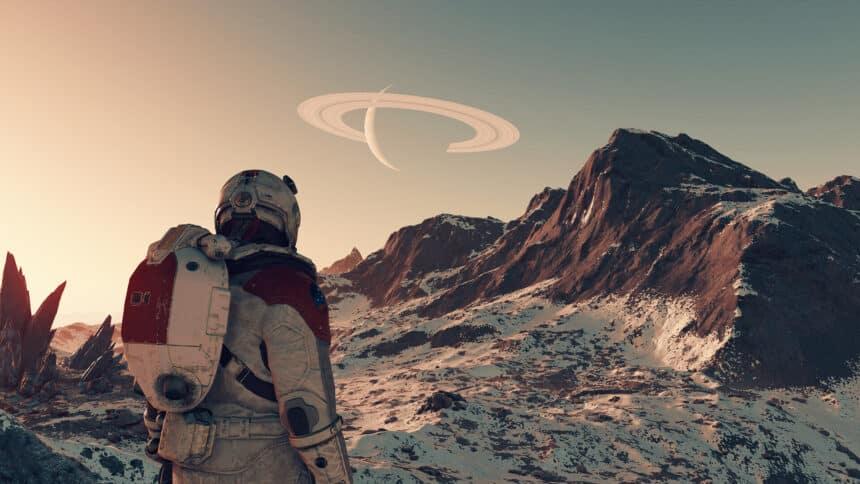








youtube video please
Does this affect achievements ?
It shouldn’t but you can enable those again using this:
https://www.nexusmods.com/starfield/mods/252