Expeditions: A MudRunner Game is one of my favorite releases of the year, and the PC port runs quite well on a variety of configurations including the Steam Deck. As is the case with every launch though, some users have reported a few stability issues. If you’re constantly running into crashing issues while playing Expeditions: A MudRunner Game, here are a few suggestions.
Verify Game Files
As usual, I recommend verifying the game files first. This will ensure that there isn’t anything broken or missing, and
- Open Steam and navigate to your library
- Right-click on Expeditions in your library
- Click Properties

- Select the Installed Files tab
- Click on Verify Integrity of game files
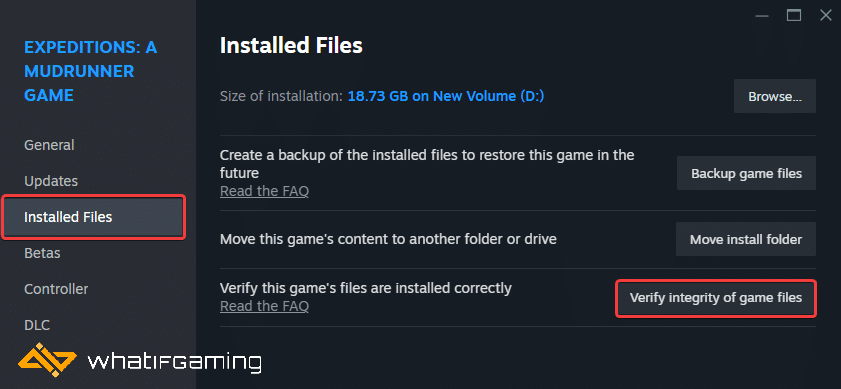
Update DirectX and Visual C++ Redistributables
Ensure that both DirectX and Visual C++ Redistributables are on the latest version. A lot of users have confirmed that updating DirectX to the latest version fixed their crashing issues.
Switch to dedicated GPU (Laptop Users)
If you’re playing Expeditions on a laptop, make sure to check if your dedicated GPU is being utilized correctly.
Switching to the dedicated Nvidia GPU
- First, open the Nvidia Control Panel
- Then navigate to 3D Settings and then Manage 3D Settings
- Open the tab Program Settings and choose Expeditions from the dropdown menu
- Next, select the preferred graphics processor for this program from the second dropdown.
- Your Nvidia GPU should show as High-performance Nvidia processor
- Save the changes
Switching to the dedicated AMD GPU
- First, open Radeon Settings
- Then navigate to Preferences, followed by Additional Settings
- Here, select Power and then Switchable Graphics Application Settings
- Select Expeditions from the list of applications
- If Expeditions isn’t on the list, click the Add Application button and select the executable from the installation directory. This adds the game to the list, and you’ll be able to select it afterward.
- In Graphics Settings, assign the High-Performance profile to the game.
Update Your Windows
Like for other major PC releases you need the latest version of Windows installed. It helps with stability and could lead to fewer crashes.
- In Windows Search, type “Update” and click on Check for Updates
- This will take you to the Windows Update section, and you can make sure you are on the latest version

We hope this guide helped fix the Expeditions: A MudRunner Game crashing issues. Let us know if you have any questions in the comments below.










