Ghostrunner 2 is out now on PC for players that pre-ordered the Brutal Edition. Even though I had a blast with the game, the PC version has some technical issues holding it back. Some users have reported running into stability and performance issues on forums. If you want to fix the Ghostrunner 2 crash at launch issue, here are a few recommendations.
Verify Game Files
As usual, the first thing you want to check is if your game files are in order. Most stability issues are caused by broken or missing files, especially when the game refuses to launch at all. Thankfully both Steam, and Epic Games Store allow you to verify these files, and redownload anything that might be out of order.
Steam
- Open Steam and navigate to your library
- Right-click on Ghostrunner 2 in your library
- Click Properties
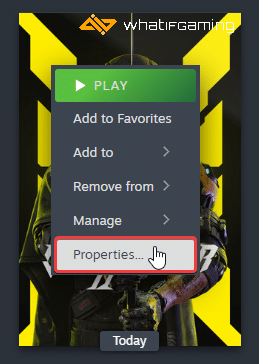
- Select the Installed Files tab
- Click on Verify Integrity of game files
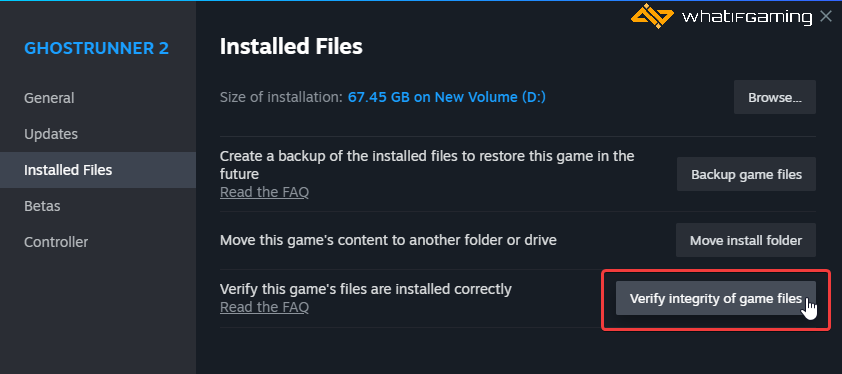
Epic Games Launcher
- Open your Library in the Epic Games Launcher
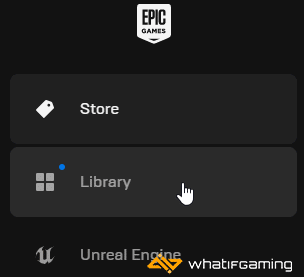
- Now, click on the three dots next to Ghostrunner 2
- Here, select Manage
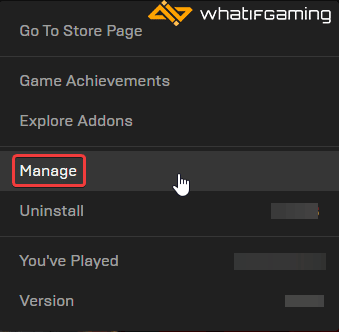
- Click on the Verify button next to Verify Files
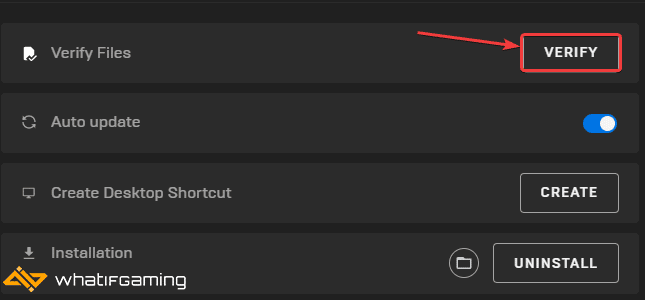
Update GPU Drivers
If you haven’t updated your GPU drivers in a while, now is a good time. While game-ready drivers aren’t out as of writing, it’s still a good idea to have the latest ones for improved performance, especially with upscaling techniques, and general stability.
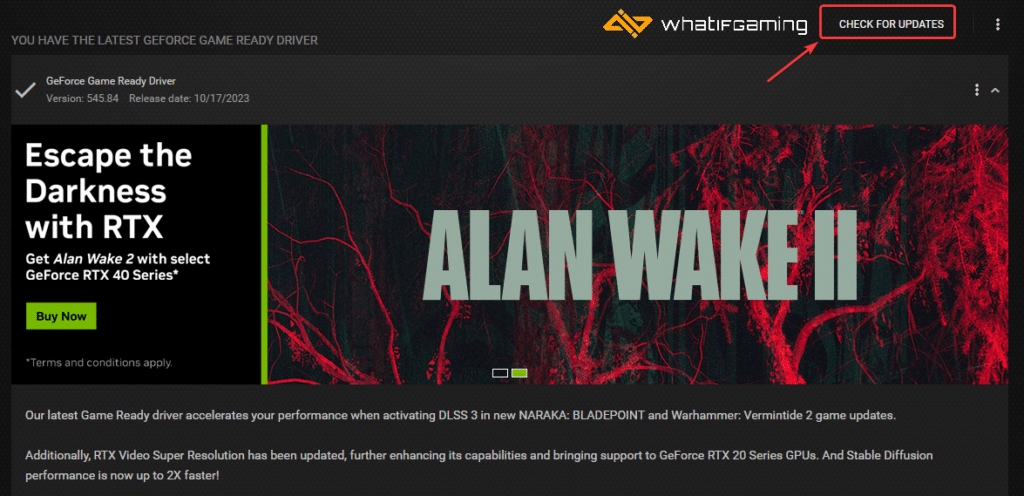
You can get the latest ones from the links below.
Switch to dedicated GPU (Laptop Users)
If you’re playing Lords of the Fallen on a laptop, make sure to check if your dedicated GPU is being utilized correctly.
Switching to the dedicated Nvidia GPU
- First, open the Nvidia Control Panel
- Then navigate to 3D Settings and then Manage 3D Settings
- Open the tab Program Settings and choose Ghostrunner 2 from the dropdown menu
- Next, select the preferred graphics processor for this program from the second dropdown.
- Your Nvidia GPU should show as High-performance Nvidia processor
- Save the changes
Switching to the dedicated AMD GPU
- First, open Radeon Settings
- Then navigate to Preferences, followed by Additional Settings
- Here, select Power and then Switchable Graphics Application Settings
- Select Ghostrunner 2 from the list of applications
- If Ghostrunner 2 isn’t in the list, click the Add Application button and select the executable from the installation directory. This adds the game to the list, and you’ll be able to select it afterward.
- In Graphics Settings, assign the High-Performance profile to the game.
Low-End PCs PSA: Launch in DirectX 11 Mode
If you are on the lower side of the requirements, I recommend giving DirectX 11 mode a shot. When you launch the game from Steam, you should get two options. If you don’t simply go into Ghostrunner 2’s properties, and select Play with DirectX 11 under Launch Options.
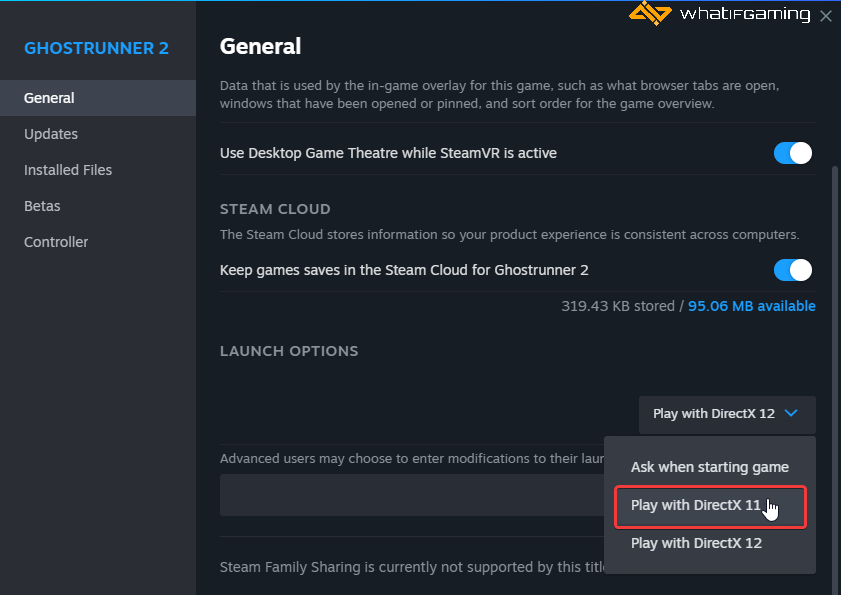
Add an Exception to Your Anti-Virus
While uncommon, some anti-virus software can flag PC releases as threats. To make sure that isn’t the case, temporarily disable your protection service, and try launching Ghostrunner 2. If it launches without it, you can add the game’s folder to the list of exceptions/exclusions.
We have listed some popular ones and their respective FAQ pages.
- Windows Defender
- Microsoft Security Essentials
- Malwarebytes
- Avast Antivirus
- AVG Antivirus
- Kaspersky Anti-Virus
- Webroot SecureAnywhere
- McAfee Antivirus (Steam Support guide)
- Bitdefender
Update DirectX and Visual C++ Redistributables
Ensure that both DirectX and Visual C++ Redistributables are on the latest version.

We hope this guide helped fix the Ghostrunner 2 crash at launch issue. Let us know if you have any questions in the comments below.










