Granblue Fantasy Versus: Rising is the latest Arc System Works title to join their fighting game catalog on PC. It runs quite well, but it has similar issues when it comes to image quality as their previous releases like DNF Duel and Guilty Gear Strive. If you’re tired of the blurry visuals in Granblue Fantasy Versus Rising, here are a few ways you can fix those.
Fixing the Granblue Fantasy Versus Rising Blurry Visuals
I’ll walk you through multiple methods to address this, and you should be able to improve image quality drastically, especially when it comes to character rendering.
Override Scaling Behavior
First, you’ll want to override the game’s default Windows scaling behavior.
- Open Steam and then your library
- Here, right-click on Granblue Fantasy Versus Rising
- Click Manage
- Then select Browse local files
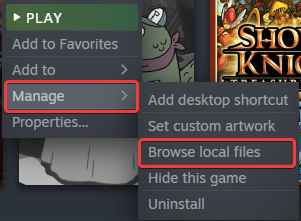
- This will take you to the location where Granblue Fantasy Versus Rising is installed in
- Right-click on GBVSR.exe and select Properties
- Click the Compatibility tab
- Select Change high DPI Settings

- Here, check Override High DPI scaling behavior, and make sure that Application is selected in the dropdown
- Press OK
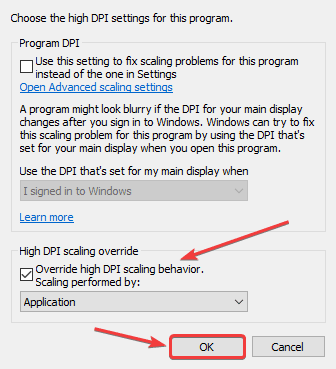
For most users, this should fix the presentation, especially if you find it’s being rendered at a lower resolution.
Set Resolution Scaling to 100 (In-Game)
By default, the resolution scaling is set to 90 in the settings. This means the game isn’t fully rendering to your chosen resolution. Ensure you’ve set it to 100 to get a sharper image.
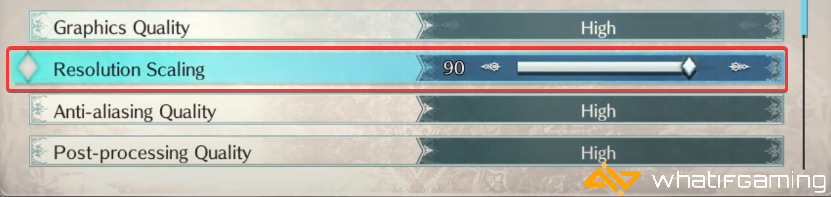
Increase the Value of ScreenPercentage in the Engine.ini File
If you still want the game to look better, you can increase the internal resolution beyond the native value. You can do this by editing the configuration file, and this will certainly impact performance, especially if you’re playing on a lower-end system. Still, it’s certainly worth trying as it improves the image quality substantially.
- Head over to the following location on PC
C:\Users\YOUR USERNAME\AppData\Local\GBVSR\Saved_Beta\Config\WindowsNoEditor/- Here open the Engine.ini file using a text editor like Notepad or Notepad++
- Add the following lines to the bottom
[ConsoleVariables]
r.ScreenPercentage=200You can try a lower value for r.ScreenPercentage, like 150, or even 130 if you’re seeing worse performance, but you will notice improved visuals regardless.
That’s all you need to do to fix the blurry visuals of Granblue Fantasy Versus Rising. Let me know if you need any help in the comments below.










