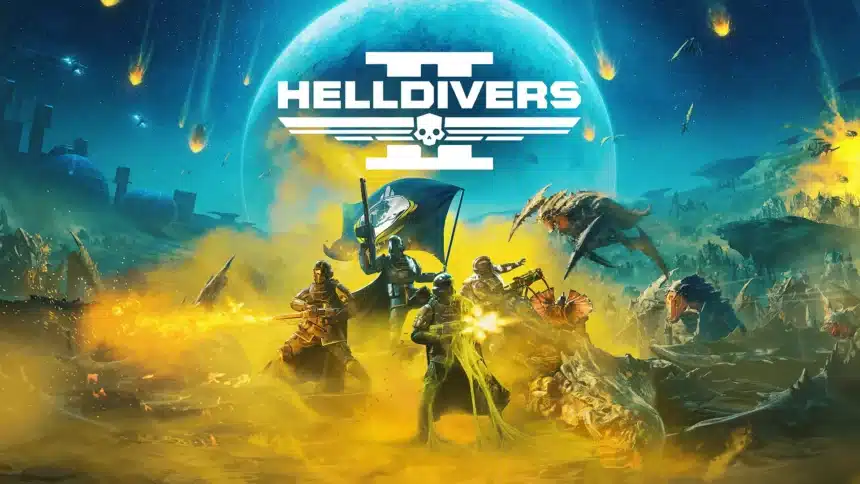Helldivers 2 is now available on PC through Steam and the Epic Games Store. The PC version has a variety of options to customize, and so far, performance is decent for the most part. Though as it is with other PC launches, you’re bound to run into some stability issues. If you’re running into the Helldivers 2 crash at launch issue, here are a few suggestions to fix that.
Verify Game Files
As usual, the first thing you want to do is make sure your game files are in order. To check if anything is broken or corrupted, simply verify the game files in either client and the missing files should automatically download.
Steam
- Open Steam and navigate to your library
- Right-click on Helldivers 2 in your library
- Click Properties
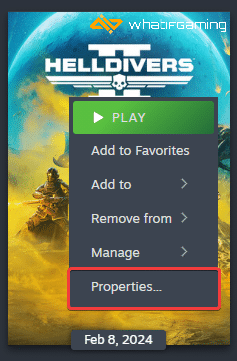
- Select the Installed Files tab
- Click on Verify Integrity of game files

Epic Games Launcher
- Open your Library in the Epic Games Launcher
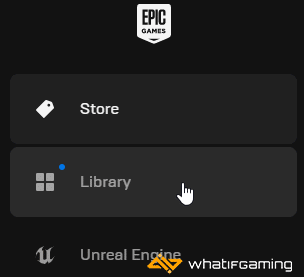
- Now, click on the three dots next to Helldivers 2
- Here, select Manage
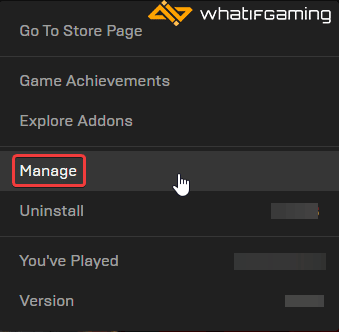
- Click on the Verify button next to Verify Files
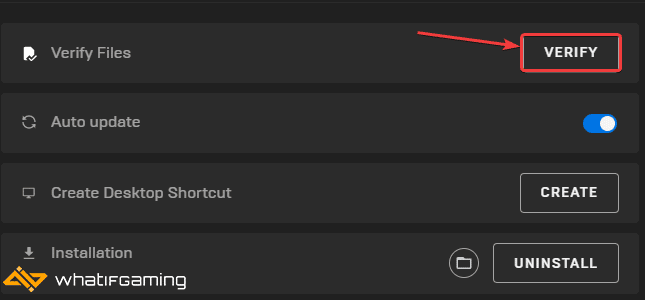
Update GPU Drivers
If you haven’t updated your GPU drivers in a while, it’s a good idea to get the latest ones. While Game Ready drivers aren’t out yet for Helldivers 2, the latest ones should help with performance and stability either way.

You can get the latest ones from the links below.
Update DirectX and Visual C++ Redistributables
Ensure that both DirectX and Visual C++ Redistributables are on the latest version.

Switch to dedicated GPU (Laptop Users)
If you’re playing Avatar Frontiers of Pandora on a laptop, make sure to check if your dedicated GPU is being utilized correctly.
Switching to the dedicated Nvidia GPU
- First, open the Nvidia Control Panel
- Then navigate to 3D Settings and then Manage 3D Settings
- Open the tab Program Settings and choose Helldivers 2 from the dropdown menu
- Next, select the preferred graphics processor for this program from the second dropdown.
- Your Nvidia GPU should show as High-performance Nvidia processor
- Save the changes
Switching to the dedicated AMD GPU
- First, open Radeon Settings
- Then navigate to Preferences, followed by Additional Settings
- Here, select Power and then Switchable Graphics Application Settings
- Select Helldivers 2 from the list of applications
- If Helldivers 2 isn’t in the list, click the Add Application button and select the executable from the installation directory. This adds the game to the list, and you’ll be able to select it afterward.
- In Graphics Settings, assign the High-Performance profile to the game.
Update Your Windows
Like for other major PC releases you need the latest version of Windows installed. It helps with stability, and could definitely lead to fewer crashes.
- In Windows Search, type “Update” and click on Check for Updates
- This will take you to the Windows Update section, and you can make sure you are on the latest version

Add an Exception to Your Anti-Virus
While uncommon, it’s possible that your antivirus software is flagging Helldivers 2 as a threat. To make sure that isn’t the case, try temporarily disabling the protection service, and launch the game.
If it works, then you can add the Helldivers 2 folder to the list of exclusions or exceptions.
We have listed some popular ones and their respective FAQ pages.
- Windows Defender
- Microsoft Security Essentials
- Malwarebytes
- Avast Antivirus
- AVG Antivirus
- Kaspersky Anti-Virus
- Webroot SecureAnywhere
- McAfee Antivirus (Steam Support guide)
- Bitdefender
We hope this guide helped fix the Helldivers 2 Crash at Launch issue. Let us know if you have any questions in the comments below.