Like a Dragon: Infinite Wealth is finally here, and we had a blast playing through the massive RPG adventure. Like the last few RGG releases, the PC version runs great with barely any issues based on my testing. However, if you’re running into the Like a Dragon Infinite Wealth crash at launch issue, here are a few recommendations to address that.
Verify Game Files
As always, if you’re running into stability issues, or the game not launching at all, there’s a chance your game files might be impacted. Thankfully, most major PC clients let you verify those, and redownload anything missing or broken.
Steam
- Open Steam and navigate to your library
- Right-click on Like a Dragon: Infinite Wealth in your library
- Click Properties
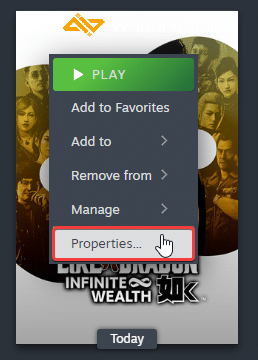
- Select the Installed Files tab
- Click on Verify Integrity of game files
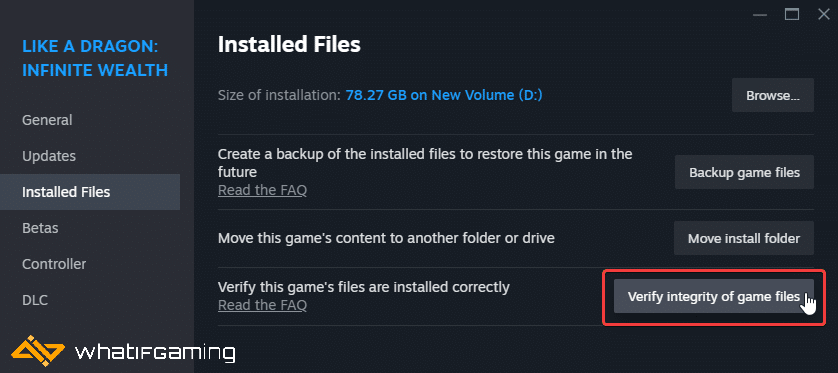
Update GPU Drivers
If you haven’t updated your GPU drivers in a while, it’s important to do so to make use of modern technologies and improve your gaming experience in general. NVIDIA has already released the drivers for Like a Dragon: Infinite Wealth, so it’s a good idea to update them.
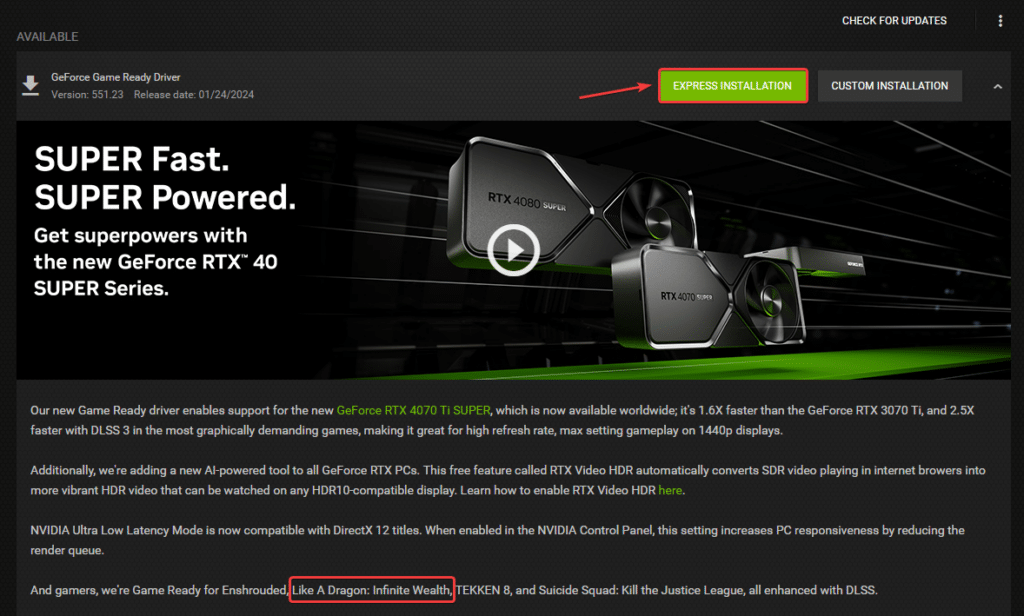
You can get the latest ones from the links below.
Update DirectX and Visual C++ Redistributables
Ensure that both DirectX and Visual C++ Redistributables are on the latest version.

Switch to dedicated GPU (Laptop Users)
If you’re playing Like a Dragon: Infinite Wealth on a laptop, make sure to check if your dedicated GPU is being utilized correctly.
Switching to the dedicated Nvidia GPU
- First, open the Nvidia Control Panel
- Then navigate to 3D Settings and then Manage 3D Settings
- Open the tab Program Settings and choose Like a Dragon: Infinite Wealth from the dropdown menu
- Next, select the preferred graphics processor for this program from the second dropdown.
- Your Nvidia GPU should show as High-performance Nvidia processor
- Save the changes
Switching to the dedicated AMD GPU
- First, open Radeon Settings
- Then navigate to Preferences, followed by Additional Settings
- Here, select Power and then Switchable Graphics Application Settings
- Select Like a Dragon: Infinite Wealth from the list of applications
- If Like a Dragon: Infinite Wealth isn’t in the list, click the Add Application button and select the executable from the installation directory. This adds the game to the list, and you’ll be able to select it afterward.
- In Graphics Settings, assign the High-Performance profile to the game.
Update Your Windows
Like a Dragon: Infinite Wealth requires Windows 10 1903 (OS Build 18362), so if you haven’t updated your OS in a while, it’s a good idea to do so.
- In Windows Search, type “Update” and click on Check for Updates
- This will take you to the Windows Update section, and you can make sure you are on the latest version

We hope this guide helped fix the Like a Dragon: Infinite Wealth crash at launch issue. Let us know if you have any questions in the comments below.










