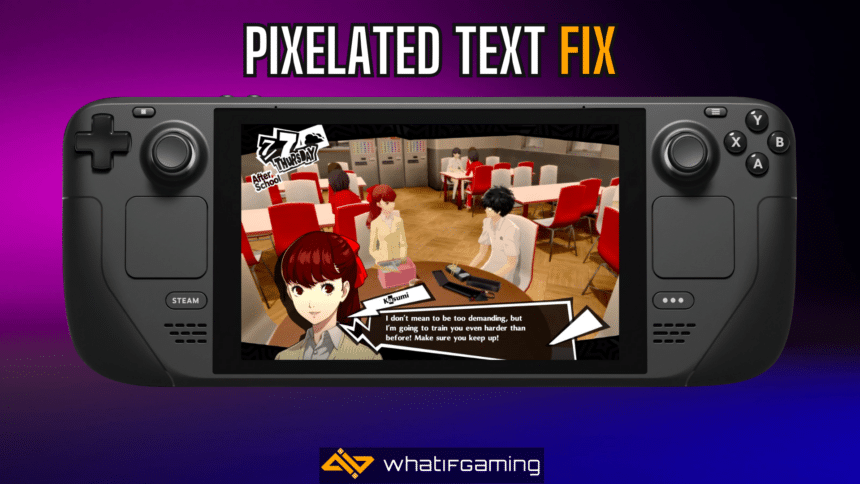Persona 5 Royal and the Steam Deck are a match made in heaven. It’s the perfect device to play the massive JRPG on, and the Deck is powerful enough to run Persona 5 Royal without breaking a sweat. While the performance is great, there are some issues with image clarity, especially when it comes to text. Here is how you can fix the Persona 5 Royal pixelated text, and character portraits on the Steam Deck.
Fixing the Persona 5 Royal Pixelated Text on Steam Deck
To fix the Persona 5 Royal pixelated text on the Steam Deck you need to switch the Screen Mode from Fullscreen to Borderless.


As you can see, not only is the text clearer without aliasing in the borderless version, but Sojiro’s character portrait is cleaner as well. I have uploaded the comparison on Imgsli as well.
Switch Screen Mode
Here are the detailed steps on how to switch the screen mode.
- While you’re in-game or on the Main Menu, open Settings (Config)
- Here, select Display
- Switch the Screen Mode from Fullscreen (default) to Bordeless

- Make sure to save the setting change by clicking OK at the bottom
That’s all you need to do, and you can enjoy playing Persona 5 Royal on the go without aliased text.
There was a similar issue with blurry visuals on the regular PC version as well. If all your Steam Deck titles aren’t showing text properly, you might need to make a different adjustment to the Deck’s performance tab.
We hope this guide was helpful and the text isn’t blurry anymore in Persona 5 Royal on the Deck. Let us know if you have any questions in the comments below.