Gangs of Sherwood runs quite well on PC, but it’s not a perfect release and has some issues. There is shader compilation stutter, and there aren’t as many settings to adjust either. If you’re also running into different controller issues in Gangs of Sherwood, here are a few suggestions to address those.
Fixing Gangs of Sherwood Controller Issues
To fix the Gangs of Sherwood controller issues you need to enable Steam Input and make sure you’re using a wired connection for PlayStation controllers.
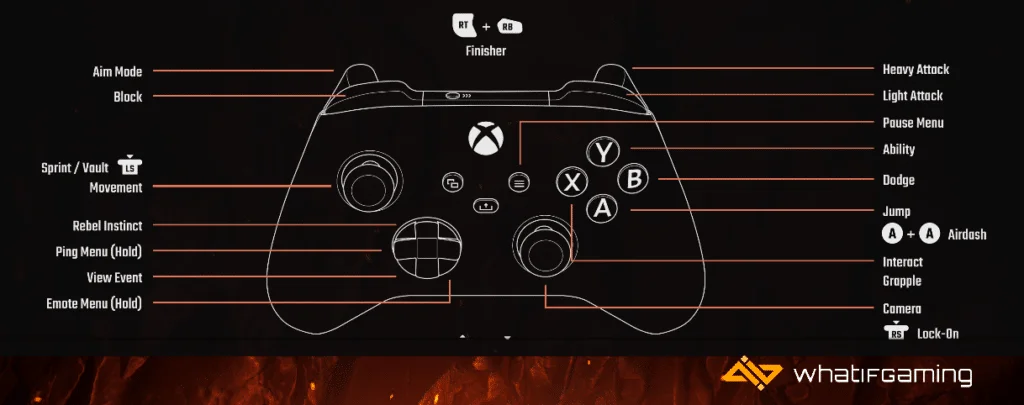
Based on my testing, Gangs of Sherwood natively supports the Xbox controller with proper button prompts. It doesn’t have native support for PlayStation controllers like the Dual Shock 4, or the Dualsense, which is why you need to enable Steam Input.
Enable Steam Input
- Make sure the game isn’t running
- Open Steam and then open your Library
- Here, right-click on the Gangs of Sherwood
- Select Properties
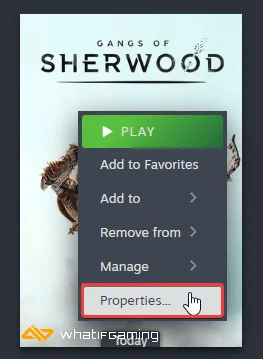
- Now, select Controller at the left
- Click the dropdown icon next to Override for Gangs of Sherwood
- Set it to “Enable Steam Input“
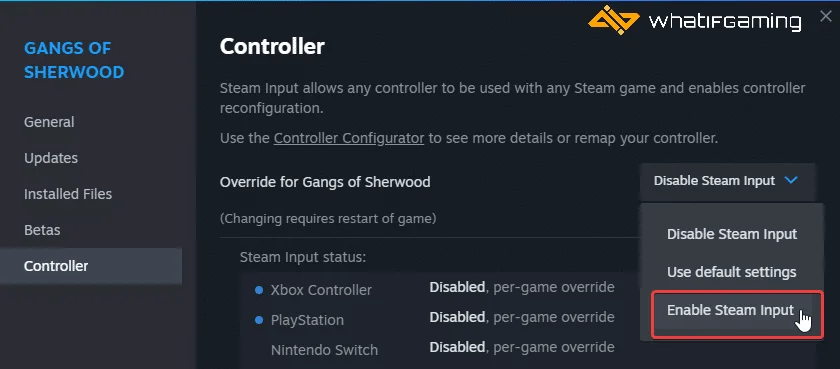
PlayStation Controllers PSA: Use a Wired Connection
Despite multiple improvements in how PlayStation controllers work on Steam, you still need to use a wired connection to get Dual Shock 4 and Dualsense running, even with Steam Input.
Check Detected Controllers (Steam)
Make sure your controllers are actually showing up in Steam too.
- Click on Steam at the top left corner of the client, and select Settings

- Now, click on Controller in the list at the left
- Your connected controllers will show up under “Controller” as shown below.

While you’re checking for the controller, make sure the options above are checked as well.
We hope this guide helped fix the Gangs of Sherwood controller issues on the PC. Let us know if you have any questions in the comments below.










