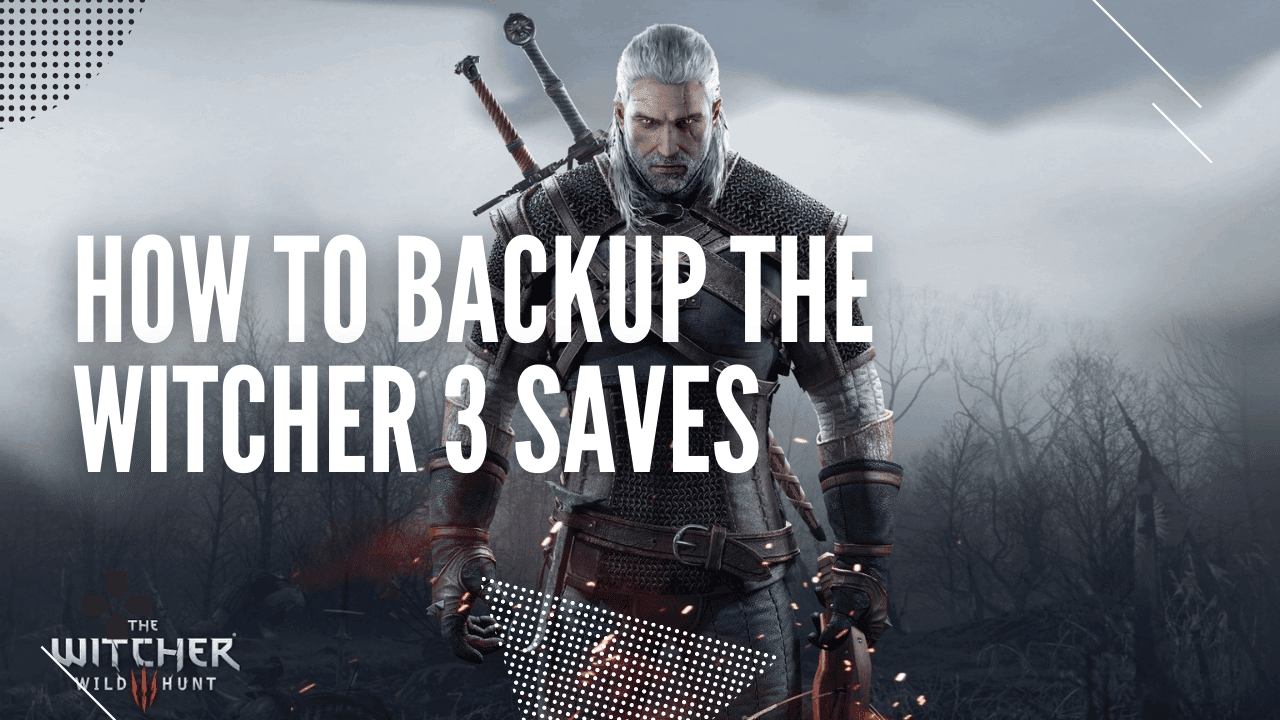There’s nothing more tragic than the thought of losing your Witcher 3 saves. There are some who were privy enough to save their Witcher 3 saves by backing them up and some who learned by losing everything. Fortunately, there are a couple of different ways to backup The Witcher 3 saves on the PC before you lose any progress.
How To Backup Witcher 3 Saves On Steam

Backing up the Witcher 3 on the Cloud is relatively easy from a Steam or GOG account.
- Open Steam
- Locate The Witcher 3 game in Steam’s library
- Right Click on The Witcher 3
- Select the tab that says, “Updates”
- Locate “Steam Cloud”
- Click the checkmark next to “Enable Steam Cloud Synchronization”
It’s also possible to just right-click on The Witcher 3 on Steam and select “Backup Game Files”
How To Backup Witcher 3 Saves On GOC:

If you have The Witcher 3 through GOG, then saving takes only a couple of steps.
- Open GOG.COM
- Log in to GOG.COM Account
- Click the logo at the top left corner of the site
- Enable Cloud save feature in the settings
What about those who don’t want to mess around with cloud-based saves and want to backup their The Witcher 3 saves on their local drives?
How To Backup Witcher 3 Saves On Windows 10:
If you have a hard copy of The Witcher 3 that you did not purchase digitally or through Steam, then there is a way to find the save files to back them up.

- Open “This PC”
- Select “Windows (C:) (Unless you’re using a different hard drive)
- Select “Users”
- Select your username
- Select “Documents”
- Open The Witcher 3 folder
- Look for the “game saves” folder
- This folder contains all of your save data, simply copy all of these files to a backup folder
- When you want to restore your save date, simply copy all the files back to that folder.
Single-player games are still going strong, and, regardless of cloud-backup features, it’s always essential to learn how to back up data locally. It may not be necessary, but it gives people peace of mind knowing they’re not risking losing hundreds of hours of game save time.
While the original version of The Witcher 3 did not allow a cross-save feature between the Nintendo Switch and PC, a recent update opened up a cross-save feature. The best part about the cross-save feature is that it’s not just functional from the PC to the Nintendo Switch, but it works the other way around too. Those kicking back with the Nintendo Switch on their couch while watching Netflix can transfer their progress for when they’re sitting down at their computers.
Yes, The Witcher 3: Wild Hunt – Complete Edition available for the Nintendo Switch sacrificed a bit of quality for portability. There’s a substantial visual downgrade when it comes to the Nintendo Switch version of The Witcher 3. However, that’s not a terrible trade-off for those who don’t mind not experiencing the beautiful landscapes and character designs as much as they care about the ability to play The Witcher 3 from anywhere. Fortunately, it’s not too big of a deal for those who take advantage of the cross-save feature.
There are a number of reasons why backing up The Witcher 3 might be necessary. If you’re planning on upgrading your hardware like your hard drive or entire PC, then it’s important to ensure you have your game files backed up. It’s also necessary to backup your game saves if you know you have failing hardware but cannot afford to upgrade just yet. There are also some horror stories of players who re-installed their entire operating system only to find they’ve lost all of their save games. This is especially upsetting for those who have hundreds of hours in the game.
If, for some reason, cloud-synchronization wasn’t turned on and there were no manual backups before a catastrophic data-loss, then it might be impossible to get these saves back. This isn’t good news for those who are well into the campaign. That’s why it’s important to turn on automatic backup or cloud-synchronization. It’s also important to ensure these settings are turned on every now and then to make sure they weren’t disabled for any reason.
The Witcher 3 is an absolutely stunning game with a moderate replay value. However, not many are going to want to replay the game if they find out they’ve lost hundreds of hours worth of progress in the game. Following these simple tips will ensure your Witcher 3 saves are backed up and saved just in case they need to be accessed in the future for any reason.