The Ascent is finally out on PC and Xbox platforms. It’s a cyberpunk action RPG with elements of twin-stick shooting, loot, and more. The reception has been positive from both fans and critics alike. The game looks beautiful and is one of the best-looking titles of the year. This is the first title from the studio Neon Giant, which has veteran developers from various studios. If you want to disable The Ascent film grain effect on PC, here is how you can do that.
This title is available on Xbox Game Pass as well, meaning subscribers already have access to it. Currently, the game is sitting at Very Positive reviews from users on Steam. We have previously written a guide for its imperfect ultrawide implementation, make sure to check that out as well.
Disable The Ascent film grain effect
A lot of post-processing effects are usually piled into one individual setting in the graphics options. This is the case with The Ascent as well, with film grain, chromatic aberration, and other effects bundled into Post-Processing. If you don’t like this effect, you can disable it. To do so, follow the steps below.
- Open Windows Run by either pressing Windows + R keys together, or by searching for it in Windows Search
- Enter the following address
%LOCALAPPDATA%\TheAscent\Saved\Config\WindowsNoEditor\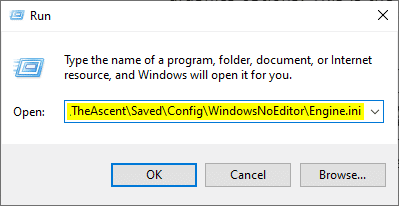
- Open the Engine.ini file using a text editor like Notepad
- In this file, add the following lines
[SystemSettings]
r.Tonemapper.Quality=3- Save the file (Ctrl +S), and exit out
Next time you launch the game, film grain, or simply, the grain effect will be disabled, while other effects will still work.
The developers have commented on a thread related to this, and we might see graphics settings for individual effects in a future update.
For now, this is the only method that works for Unreal Engine titles, and you can easily turn it back on by deleting the lines shared above.
We hope this guide was helpful, and you were able to disable The Ascent film grain effect. If you have any questions, feel free to ask them in the comments below.










