Dying Light 2 is an open-world survival game published and developed by Techland. The title has been out for a few days now, and the launch has been extremely successful for the developers. It has far surpassed the peak player count of the first entry, and comfortably over many PC titles of 2022. It’s clear that fans have been dying to play it, and the reception so far has been fairly positive. While there are some technical limitations, the game for the most part looks and runs fairly well on a variety of systems. If you want to disable the Dying Light 2 Chromatic Aberration effect, here is how you can do so with a mod.
While you are here, make sure to check out our other guides on Dying Light 2, when it comes to ultrawide, crashes at launch, or if you want to skip intro videos.
Disable the Dying Light 2 Chromatic Aberration effect
Chromatic Aberration is a visual effect that many PC titles have been using for some time now. It doesn’t always sit well with PC gamers though, and usually, there’s an option to turn it off in the in-game settings.
Sadly, this is not the case in Dying Light 2, which requires users to mod the title. Nexus Mods user shawnikaros has created a mod that lets you turn off various post-processing effects, including Chromatic Aberration.
Here are a few other effects this mod lets you disable
- Anamorphic lens flares
- Sharpness
- Lens Flare
- Dirty Lens
- Barrel Lens Distortion
This isn’t a traditional mod per se, but it edits data files, where Techland has kept various variables for these effects.
Installing the mod
Installing this is super simple, and you can do so by following the steps below.
- Head over to the following Nexus Mods page
- Now, under No Post Process Effects click on MANUAL DOWNLOAD. You will need a free account to download this.

- This will download a zip file containign various mod files
- Extract it using compression software like Winrar or 7zip
- Now, open the ph folder, followed by source folder
- Here, you will see a few files that correspond to the desired effect, as shown below

- Now, delete the files that correspond to the effect you don’t want disabled. Since we only want Chromatic Aberration to be disabled, we will only keep Data6.pak
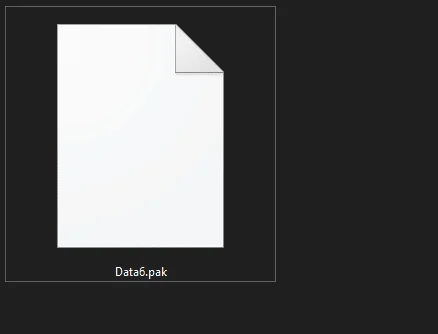
- After this, copy the ph folder, and paste it in your Dying Light 2 installation folder (where the game is installed)
That is all you need to do, and the next time you launch Dying Light 2, chromatic aberration will be disabled. Again, if you want to disable other effects too, simply keep the pak files for the respective effects.
Comparison Screenshots
Here is a screenshot comparison provided by the mod author that shows Dying Light 2 with, and without these effects.


We hope that the developers add these options in-game in some future update, but we doubt that will happen.
If you want to disable Chromatic Aberration in other recent titles, make sure to follow our guides for Life is Strange Remastered, The Gunk, and Tales of Arise.
We hope this guide was helpful, and you were able to disable the Dying Light 2 Chromatic Aberration effect on PC. If you have any questions, feel free to ask them in the comments below.










