Life is Strange: True Colors is the latest entry in the narrative series from Square Enix, and Deck Nine. This entry features new characters, a brand new setting, and some of the best visuals we’ve seen in the franchise. The game is available on multiple platforms including PC via Steam. The PC port runs pretty well, but there are a few things lacking. If you want to disable the Life is Strange True Colors Mouse Smoothing, here is how you can do that.
The game currently has Very Positive reviews on Steam, with users praising the story and characters. Deck Nine has been releasing very strong titles in the series, and it seems the new one is in line with their previous games.
Disable Life is Strange True Colors Mouse Smoothing
PC players have the option to play with multiple input devices like keyboard-mouse, or the controller. For some reason, the game doesn’t let you disable mouse smoothing/acceleration in-game, and it can cause the gameplay to feel a bit weird. To fix this, you can simply disable it using a small edit. Here is how you can do that.
- Open Windows Run by either pressing Windows + R keys together, or by searching for it in Windows Search
- Enter the following address, and press OK
%LOCALAPPDATA%\Siren\Saved\Config\WindowsNoEditor\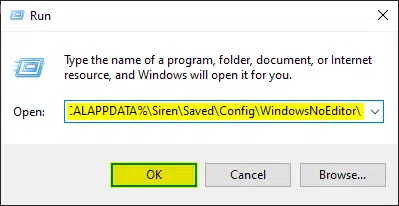
- Here, open the Engine.ini using a text editor like Notepad and Notepad++
- In this file, add the following lines
[/script/engine.inputsettings]
bEnableMouseSmoothing=false- Save (Ctrl +S) the file and exit out
After you have followed these steps, mouse smoothing will be disabled next time you launch the game. If you want to turn back on mouse smoothing, for whatever reason, you can follow the same steps as above, and remove the lines you just added in the Engine.ini file.
We highly recommend playing without it, as it feels much more responsive to control and navigate the world.
We hope this guide was helpful, and you were able to disable the Life is Strange True Colors mouse smoothing effect on PC. If you have any questions, feel free to ask them in the comments below.










