Shadow Warrior 3 is the latest entry in the first-person shooter series from Flying Wild Hog, and Devolver Digital. The title has been out on PC, and consoles for a few days now, and if you’re interested in reading our thoughts, make sure to check out our Shadow Warrior 3 review. We’ve been covering different options for the title, and while the performance has been great across various configurations, there are a few options missing from the title. If you want to disable the Shadow Warrior 3 mouse acceleration, here is how you can do that.
Additionally, if you want to disable other settings like chromatic aberration, and depth of field, make sure to check out our guides as well. The title is also available for PS Now users. If you’re part of the subscription, you can play this without paying anything extra.
Disable the Shadow Warrior 3 Mouse Acceleration
For some reason, mouse acceleration has been enabled by default in the title, and can’t be turned off from the in-game settings. The setting constantly adapts to the way you move your mouse around. It’s not really recommended if you want to get used to a certain playstyle in any shooting title. Thankfully, you can still disable it by editing the configuration file.
- Open Windows Run by either pressing Windows + R keys together, or by searching for it in Windows Search
- Enter the following address, and press OK
%LOCALAPPDATA%\SW3\Saved\Config\WindowsNoEditor\
- Here, open the Engine.ini file using a text editor like Notepad, or Notepad++
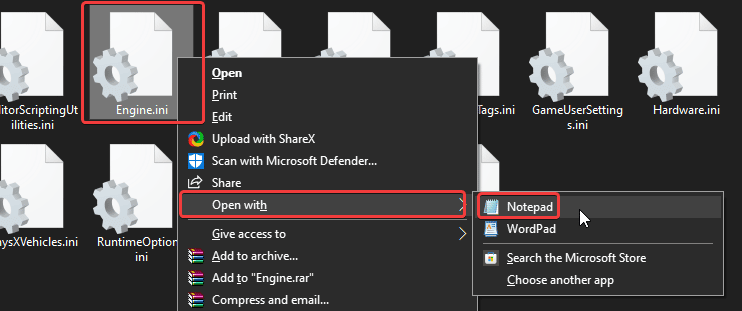
- Now, add the following lines at the bottom of the file
[/Script/Engine.InputSettings]
bEnableMouseSmoothing=False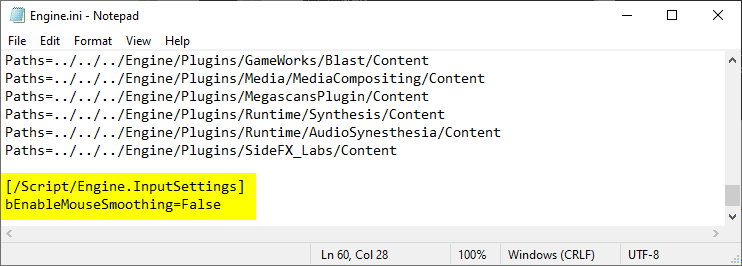
- After that, save the file (Ctrl+S) and exit
After following the steps above, mouse smoothing will be completely removed from the game. If you wish to turn it back on, even though we advise against it, you can simply remove the lines you added to the file.
We hope this guide was helpful, and you were able to disable the Shadow Warrior 3 mouse acceleration on PC. If you have any questions, feel free to ask them in the comments below.










