System Shock Remake has been out for a few days now, and it’s one of the best titles of the year. Nightdive Studios have been working on this for a while now, and it’s fantastic to see their vision reimagined for a modern audience that veterans can enjoy as well. The release does lack a few options when it comes to customization though, which is a bit disappointing. If you want to disable the System Shock Remake bloom effect though, here is how you can do that.
Disable the System Shock Remake Bloom Effect
Bloom is a post-processing effect usually added to enhance the atmosphere, and it works well here most of the time. However, it can get in the way of clarity, especially when it comes to puzzles. While you can’t turn it off in-game, you can disable bloom using a command in the configuration files.
- Open Windows Run by either pressing Windows + R keys together or by searching for it in Windows Search
- Enter the following address, and press OK
%USERPROFILE%\Saved Games\Nightdive Studios\SystemShock\Saved\Config\WindowsNoEditor\or
%USERPROFILE%\AppData\Local\SystemShock\Saved\Config\WindowsNoEditor
- Here, open the Engine.ini file using a text editor like Notepad, or Notepad++
- Add the following lines to the bottom of the file
[SystemSettings]
r.BloomQuality=0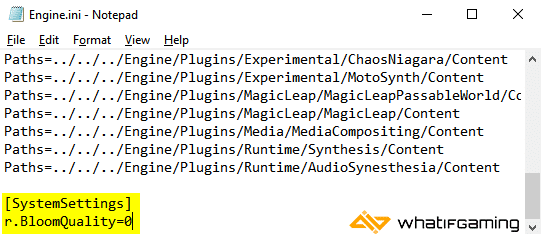
- Save the file (Ctrl + S) and exit out
After this, the next time you launch the game, the bloom effect will be completely disabled in-game.
Turning Bloom Back On
If you wish to turn back the bloom setting on, you can easily do that by following the steps and removing the lines you added.
If you also want to disable TAA, you can do that using my guide here.
We hope this guide was helpful, and that you were able to disable the System Shock Remake bloom effect on PC. If you have any questions, feel free to ask them in the comments below.










