Weird West is an action RPG immersive sim from WolfEye Studios, and Devolver Digital. This is one of our favorite releases of the year, and if you want to read our thoughts, make sure to check out our review for it. The title isn’t very demanding and runs well on a variety of systems, but despite solid performance, there are some settings that are missing from the game. If you want to disable the Weird West chromatic aberration effect, here is how you can do that.
Disable the Weird West Chromatic Aberration Effect
Chromatic Aberration is a post-processing effect that many developers use for artistic purposes. It hinders visual clarity, which is why many gamers prefer to keep it off. Sadly, the option to disable it isn’t available in the in-game settings. However, you can get rid of it by editing the configuration files. To do so, follow the steps below.
- Open Windows Run by either pressing Windows + R keys together, or by searching for it in Windows Search
- Enter the following address, and press OK
%LOCALAPPDATA%\Nova\Saved\Config\WindowsNoEditor
- Here, open the Engine.ini file using a text editor like Notepad, or Notepad++

- Now, add the following lines at the bottom of the file
[SystemSettings]
r.SceneColorFringeQuality=0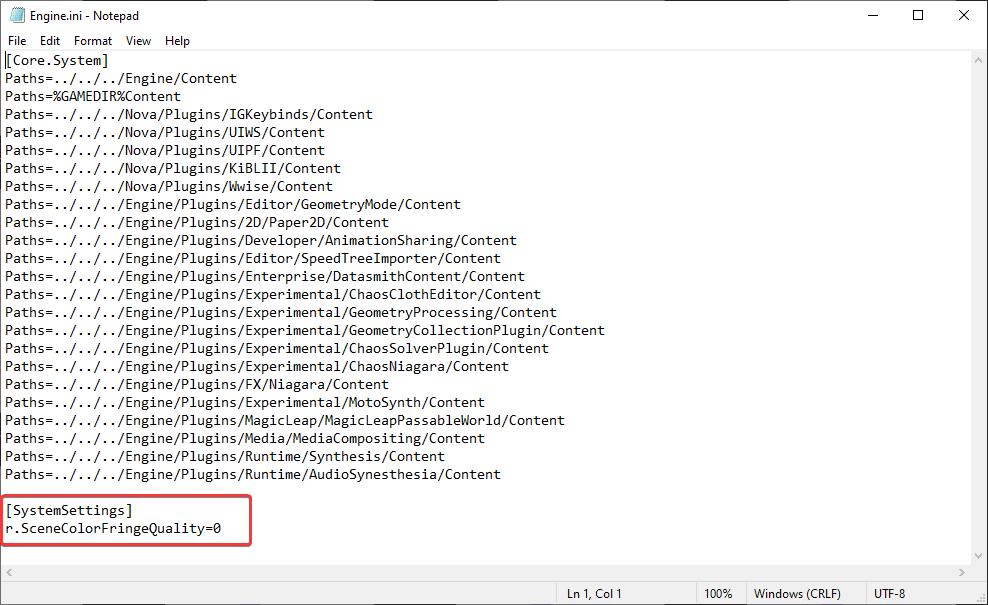
- Save the file (Ctrl+S), and exit out
This is all you need to do, and the next time you launch the game, it will run without any form of chromatic aberration.
Comparison Shots
Here are a few shots showing the effect enabled, and disabled.


We have uploaded the same comparison on Imgsli, and you can check that out at the following link.
If you wish to enable the effect again, you can simply follow the steps again, and remove the lines you added before.
The title is available now on a bunch of platforms, and if you have subscribed to Xbox Game Pass, you can now play it as part of the subscription. Currently, the title has a “Very Positive” rating from users on Steam and fairly positive reviews from critics alike.
We hope this guide was helpful, and you were able to disable the Weird West chromatic aberration effect on PC. If you have any questions, feel free to ask them in the comments below.










