The Forgotten City is an exploration, and deduction game from Modern Storyteller, and Dear Villagers. It is a re-imagining of a Skyrim mod that earned a lot of praise for its writing and storytelling. Now with a full release on multiple platforms, The Forgotten City continues to impress critics, and gamers alike. The PC port is great for the most part, but there are some technical setbacks. If you want to enable HDR in The Forgotten City, here is how you can do that.
The title has overwhelmingly positive reviews from Steam users, and a Metacritic score of 85 for the PC version. This is one of the biggest surprises of the year, and it’s great to see another title experimenting with the time-loop gameplay mechanic to tell an excellent story.
Enable HDR in The Forgotten City
By default, there isn’t an HDR option in the in-game settings, even though the title supports it. To enable it, you can follow the steps below.
- Open Windows Run by either pressing Windows + R keys together, or by searching for it in Windows Search
- Enter the following address, and press OK
%LOCALAPPDATA%\ModernStoryteller01\Saved\Config\WindowsNoEditor\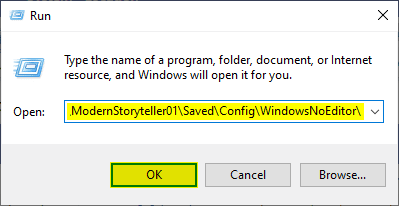
- Here, open the Engine.ini file using a text editor like Notepad or Notepad++
- Now, add the following lines in the file at the end
[SystemSettings]
r.AllowHDR=1
r.HDR.EnableHDROutput=1
r.HDR.Display.OutputDevice=5
r.HDR.Display.ColorGamut=0
r.HDR.UI.CompositeMode=1
r.HDR.UI.Level=0.3- Save the file (Ctrl + S), and exit out
Now, make sure the game is running in Fullscreen mode because this won’t work in borderless or windowed mode. If you want to disable the HDR effect, you can simply follow the steps again, and remove the lines.
Hopefully the developers will add an in-game toggle for this option, so players don’t have to follow this method. For now though, if you have a monitor that supports HDR, this is the only way to enable it for now. Since the title is developed on Unreal Engine 4, it’s easy to customize a lot of things.
Another recent title that didn’t have an in-game toggle was Dungeons and Dragons Dark Alliance, and you can follow our guide to enable the option in that as well.
We hope this guide was helpful, and you were able to enable HDR in The Forgotten City on PC. If you have any questions, feel free to ask them in the comments below.










