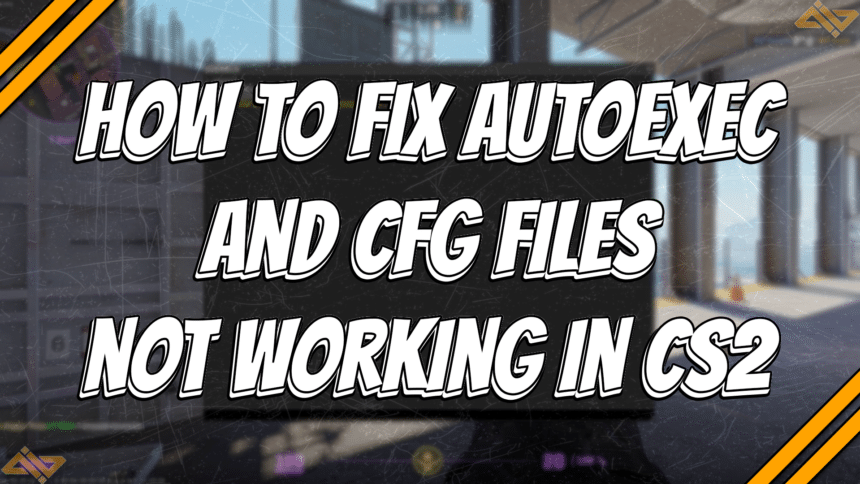Creating CFG files and autoexecs has become a reliable way to practice lineups, create jump-throw binds, and customize settings not found within the menus. So, I was shocked to find out that these files didn’t work in CS2. I’m sure I’m not alone here.
After hours of trial and error, scouring forums for a solution, I finally managed to make CFGs and autoexecs work again. Here’s a simple step-by-step guide on how to fix autoexec and CFG files not working in CS2.
Steps to Fix Autoexec and CFG Files
The error is mainly caused by improper placement of the files. The jump to CS2 created an entirely new installation folder but didn’t move any existing CS player files, including CFGs. The simple fix is to transfer the file.
Note: Exit CS2 first before following these steps.
Step 1: Open your Steam client, head over to your Game Library, and find CS2.

Step 2: Right-click on Counter-Strike 2, hover over Manage, and select Browse local files.

Step 3: Find your original CS:GO CFG/ autoexec file by going into csgo, then cfg. You should see all of your created CFG files here.

Step 4: Select the files you want to transfer to CS2, right-click, and select Cut.

Step 5: Head back to the original Counter-Strike Global Offensive folder, then navigate through game > csgo > cfg. From there, hit right-click and select Paste to move all of your copied CFG files.

Voila! Your CFG files should now work in CS2.