The latest release in Activision’s Call of Duty Franchise, Vanguard, has been plagued with both technical and gameplay issues. One of the game’s most irksome problems is the compiling shader bug. Players are constantly stuck compiling shaders for performance optimization, regardless if they are already downloaded. Ignoring the bug will significantly decrease your in-game performance so what now? Rest assured, there are several ways how to fix the CoD: Vanguard compiling shader bug.
Fixing Compiling Shader Bug in Vanguard

Shader compilation issues may vary depending on a person’s console/PC. Some people’s shader compilation gets stuck at 0%, whereas others have to keep redownloading the same shaders every time they launch the game or exit to the main menu. Rest assured, there are several things that you can do to fix the compiling shader bug.
Restarting Shader Compilation
Before heading on to any of the more ‘drastic’ solutions, you should first try to restart your shader compilation.
- Launch the game
- Go to Settings
- Click the Graphics tab
- Select the [Restart Shader Compilation] option at the bottom of the Graphics tab
- Wait for all 3 shader packs to complete installation.

You should also restart your shaders every time you update your graphics drivers or switch GPUs. It is imperative to wait for the entire installation to finish, otherwise, you’ll experience performance issues.
Restarting Shaders is also the only efficient way to fix the shader bug on console.
Scan and Repair CoD: Vanguard
In case the first method doesn’t fix your shader compiling glitch, try repairing the game files. The Battle.net feature basically verifies the integrity of the game and will look for any corrupted files that may exist.
- Open the Battle.net application
- Click on CoD: Vanguard
- Go to the Options wheel near Play button
- Select Scan & Repair
- Wait for Repair to complete
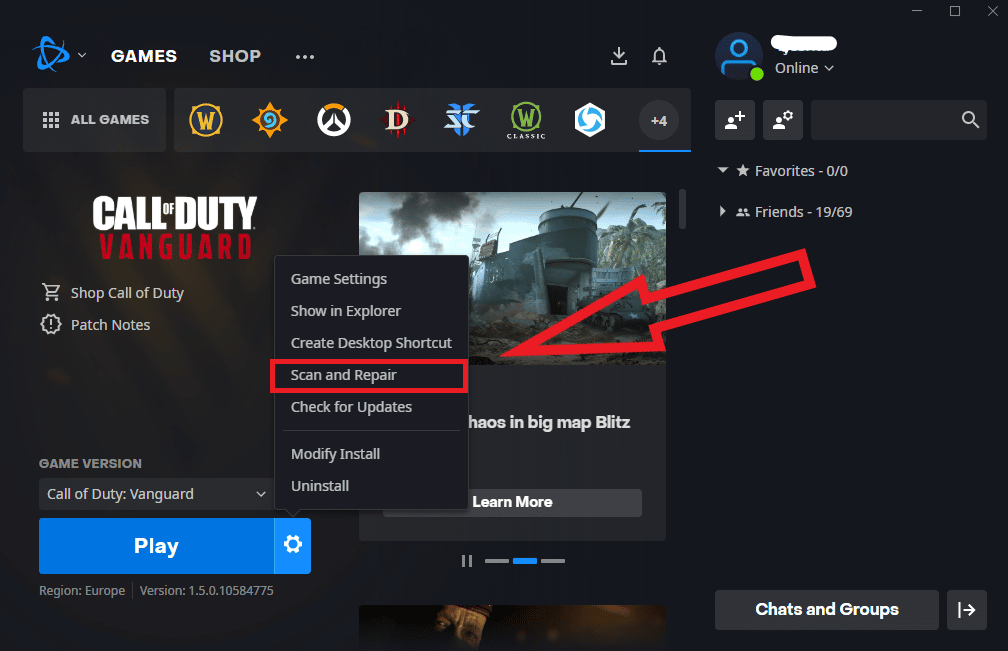
Check Vanguard Campaign Shaders
No matter what you do, are those darn shader compilations still there? In my experience, my shaders always got stuck at 65% and 2/3 packs completion. Clicking on the campaign mode ultimately resolved my issue as it downloaded the last necessary pack for shader optimization.
- Make sure Vanguard Campaign is installed on Battle.net
- Launch the game
- Go to Campaign mode
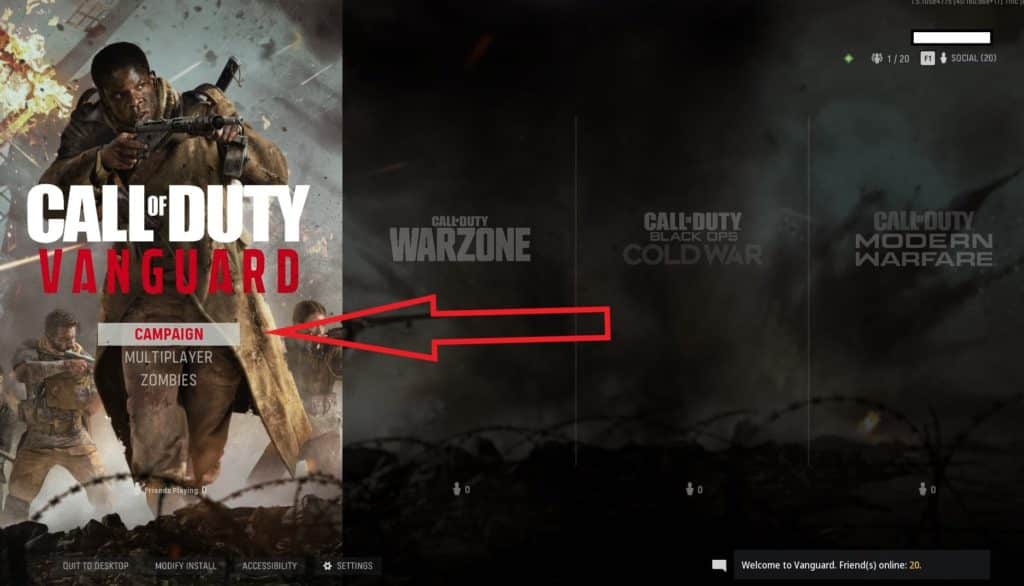
Bear in mind, you will need to sit through a brief gameplay intro to properly fix the bug. Exit the game back to the main menu and simply wait for the download to finish.
Reinstall the Game
Perhaps one of the more irritating options, a fresh installation could be exactly what you need to fix the CoD: Vanguard shader compilation bug.
- Open the Battle.net launcher
- Click on CoD: Vanguard
- Go to the Options wheel near Play button
- Uninstall the game
- Reinstall the game

Other Fixes
We hope that the above solutions will help you in fixing the CoD: Vanguard compiling shader bug.
In case none of the fixes work, we highly suggest updating your graphics or Windows drivers. Make sure you’re running the game at compatible settings and always wait for shaders to finish re-installing. You could also try to repeat the Campaign fix steps on the Zombie mode.
For more on Call of Duty: Vanguard, make sure to follow us on Twitter and check our page regularly.










