This quick guide will help you fix Destiny 2 low FPS and high input lag. Here are two solutions that will usually get rid of slight input lag or dropping frame rates in-game. Fix these issues immediately so you can enjoy playing Destiny 2: Season of the Splicer!
FIX 1: Update your graphics card drivers
Outdated drivers are another common cause of low FPS and high input lag in Destiny 2 and other modern games.
There are several ways to know if your graphics drivers are updated. The most common one is by opening the Device Manager and selecting Display Adapters. Right-click on your installed graphics driver and update it to the latest version. As long as your PC is connected to the Internet, the drivers will automatically search and download the proper updates.
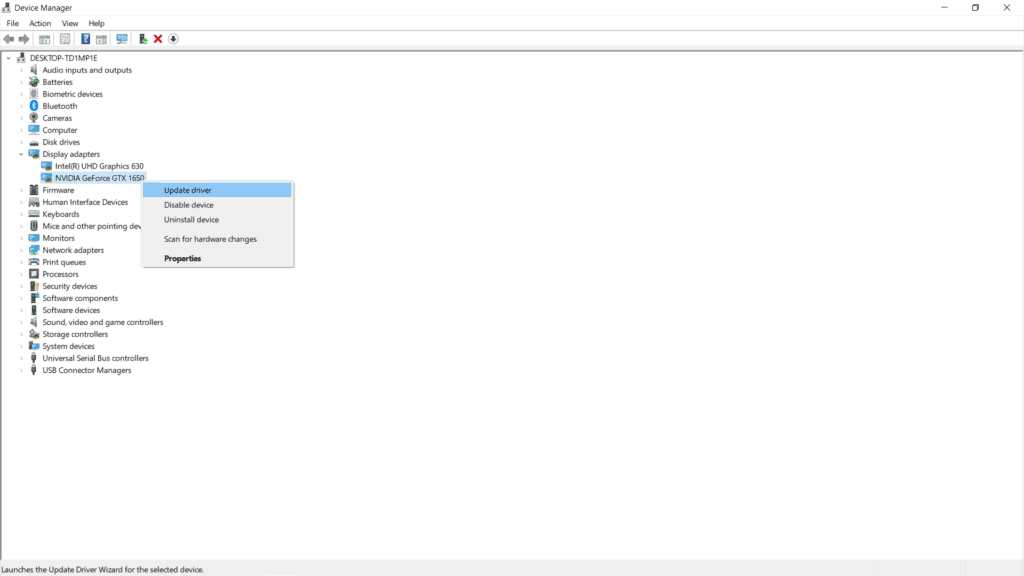
Alternatively, you can open your Windows Update Settings and search for pending updates for your graphics drivers. Most updates require you to restart your PC to finish installing them.
FIX 2: Disable Low Latency Mode in Destiny 2
Does your Destiny 2 still have low FPS and high input lag even with updated drivers? Disabling low latency mode might do the trick.
Press Win + R on your keyboard to launch the Run command. Copy-paste %appdata%\Bungie\DestinyPC\prefs and click OK.
Alternatively, you can open your File Explorer and go to:
C:\Users\[YOUR PC NAME]\AppData\Roaming\Bungie\DestinyPC\Prefs
You must have the “View Hidden Files and Folders” setting enabled so you can find this folder.
You will see two files in the Prefs folder, namely CVARS.xml and CVARS.old. Do not mind the latter, because CVARS.xml is the one you need to fix Destiny 2 low FPS and high input lag. Open this file using Notepad.
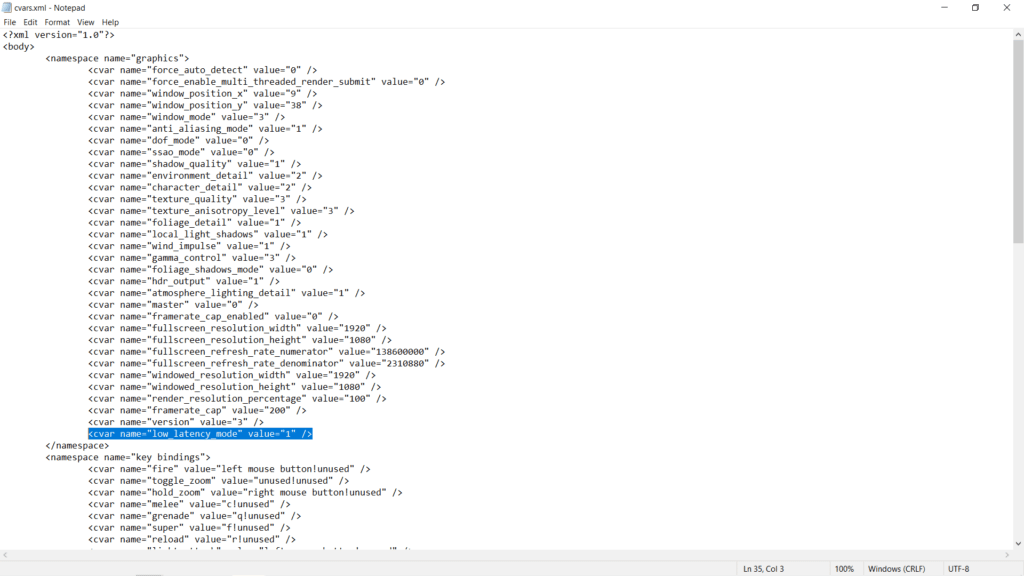
Find the line that says <cvar name=”low latency mode” value=1 /> in the CVARS.xml file. Change the value of 1 to 0 and then save your changes before closing the file.
How does this fix Destiny 2 low FPS and high input lag? Low latency mode is a new feature from Nvidia, whose purpose is to reduce input lag by reducing the queue for rendered frames. Enabling this mode makes the CPU and GPU perform harder. However, your game might also stutter, crash, or experience lower frame rates.
Disabling low latency mode should help fix input lag and low FPS and issues in Destiny 2. A stable frame rate lets you enjoy the Override and Expunge, the two new seasonal activities in Bungie’s award-winning game.










