After years of waiting, Relic Entertainment, and Xbox Game Studios have finally released Age of Empires 4. This is the latest entry in one of the oldest RTS series and is now back with an impressive overhaul. Relic Entertainment is known for its legendary Dawn of War series, and its take on Age of Empires 4 has been received quite positively. The game runs great for the most part, but there are some technical issues that players might run into. If you want to fix the Age of Empires 4 crash at launch issue, here are a few things you can try.
Age of Empires 4 is one of the biggest launches on Steam of the year. According to SteamDB, the game already has a peak-player count of 54K. This is bigger than their previous entries, and this is despite the fact that the title is available on Xbox Game Pass.
Fixing the Age of Empires 4 crash at launch issue
This is one of the most common complaints from players at the moment, which is not being able to get into the game at all. There is either a pop window that turns grey, or nothing happens when you hit play. There are a few things you can do to fix this problem though. The developers are aware of this and have provided their own suggestions as well.
Adjusting Windows Controlled Folder Access
This is the first thing we recommend adjusting. For most players, this is where Windows was interfering, and you can easily fix it by following the steps below.
- In Windows Search, type “Controlled Folder Access“
- Select the Best Match result

- Now, here, click on “Allow an app through Controlled folder access“

- Next, select “Add an allowed app“

- Here, in the Recently Blocked section, select RelicCardinal.exe
Now, launch the game again, and it should run normally.
Update your GPU Drivers
Please ensure you are on the latest drivers of your GPU. You can get the latest ones from the links below.
Update DirectX and Visual C++ Redistributables
Ensure that both DirectX and Visual C++ Redistributables are on the latest version.
Update your Windows
Please ensure that you are on the latest version of Windows. This is essential as a lot of modern releases require the OS to have the latest updates.
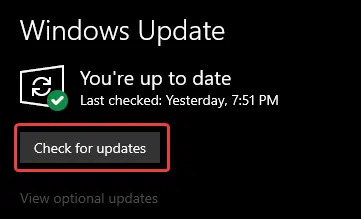
Add an exception in your anti-virus software
It is entirely possible that Windows Defender or third-party anti-virus software is blocking Age of Empires IV. Please ensure that it isn’t, and add an exception/exclusion in case it is blocking it.
Revisit System Requirements
Age of Empires 4 requires a GPU that supports DirectX 12. If you don’t have that, you might out of luck as it doesn’t support GPUs that don’t support it.

Minimum Requirements
- Requires a 64-bit processor and operating system
- OS: Windows 10 64bit | Windows 11 64bit
- Processor: Intel Core i5-6300U or AMD Ryzen 5 2400G | CPU with AVX support required
- Memory: 8 GB RAM
- Graphics: Intel HD 520 or AMD Radeon RX Vega 11
- DirectX: Version 12
- Storage: 50 GB available space
Recommended Requirements
- Requires a 64-bit processor and operating system
- OS: Windows 10 64bit | Windows 11 64bit
- Processor: 3.6 GHz 6-core (Intel i5) or AMD Ryzen 5 1600 | CPU with AVX support required
- Memory: 16 GB RAM
- Graphics: Nvidia GeForce 970 GPU or AMD Radeon RX 570 GPU with 4GB of VRAM
- DirectX: Version 12
- Storage: 50 GB available space
- Additional Notes: 4 GB of video RAM and 16 GB of system RAM
We hope this guide helped fix the Age of Empires 4 crash at launch issue. Let us know if you have any questions in the comments below.











I can’t place it in controlled folder access.
If I launch the game it will take 10 seconds and it shuts down.
I only have intel graphics family that don’t match the requirements.