Assassin’s Creed Mirage is out now on PC via the Epic Games Launcher and Ubisoft Connect. This is still a cross-generation release, and you should expect similar performance to Valhalla on your PC. Some players have reported issues with the game’s stability, and here are a few recommendations to fix the Assassin’s Creed Mirage crash at launch issue.
Verify Game Files
Most stability issues and crashes on startup are due to broken or missing files. This is a common problem and most PC clients have a tool to address this. I recommend verifying the game files for Assassin’s Creed Mirage first to check
- Open Ubisoft Connect
- Click on Library on the right

- Now, under Installed, you’ll see Assassin’s Creed Mirage
- Click on the three dots next to the play icon
- Select Verify files

Epic Games Launcher
- Open your Library in the Epic Games Launcher

- Now, click on the three dots next to Assassin’s Creed Mirage
- Here, select Manage

- Click on the Verify button next to Verify Files

Update GPU Drivers
Make sure you have the latest GPU drivers installed because these can often address stability issues, and potentially improve performance as well.
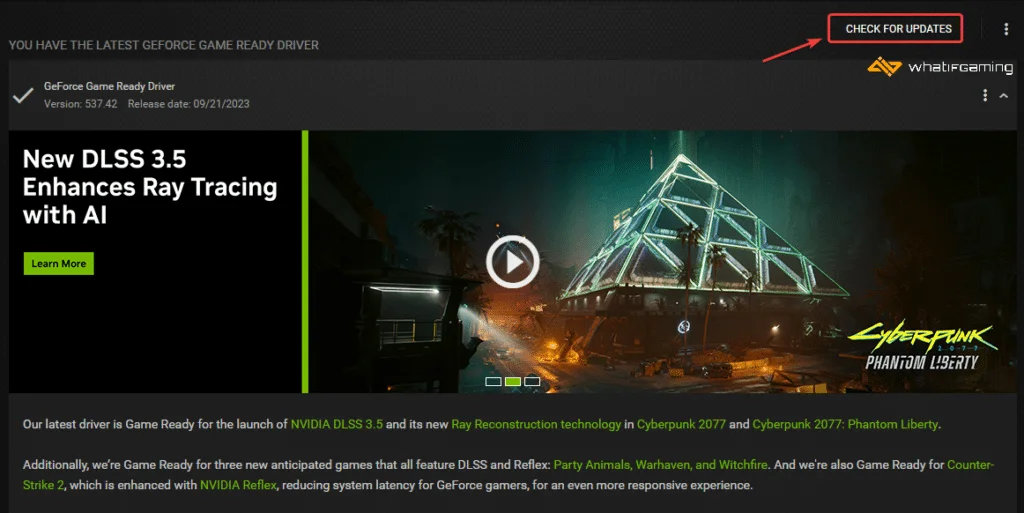
You can get the latest ones from the links below.
If you’re running into stability issues apart from crashing in other games as well, then a fresh GPU driver installation might be required.
Switch to dedicated GPU (Laptop Users)
If you’re playing Assassin’s Creed Mirage on a laptop, make sure to check if your dedicated GPU is being utilized correctly.
Switching to the dedicated Nvidia GPU
- First, open the Nvidia Control Panel
- Then navigate to 3D Settings and then Manage 3D Settings
- Open the tab Program Settings and choose Assassin’s Creed Mirage from the dropdown menu
- Next, select the preferred graphics processor for this program from the second dropdown.
- Your Nvidia GPU should show as High-performance Nvidia processor
- Save the changes
Switching to the dedicated AMD GPU
- First, open Radeon Settings
- Then navigate to Preferences, followed by Additional Settings
- Here, select Power and then Switchable Graphics Application Settings
- Select Assassin’s Creed Mirage from the list of applications
- If Assassin’s Creed Mirage isn’t in the list, click the Add Application button and select the executable from the installation directory. This adds the game to the list, and you’ll be able to select it afterward.
- In Graphics Settings, assign the High-Performance profile to the game.
Run Assassin’s Creed Mirage as an Admin
Ubisoft recommends that you give admin privileges to their titles in case of stability issues. Since these are trusted applications, there is no harm in doing so, and you can temporarily try it as well.
- Head over to where Assassin’s Creed Mirage is installed
- Right-click on the executable and select Properties
- Click the Compatibility tab
- Check “Run this program as an administrator“
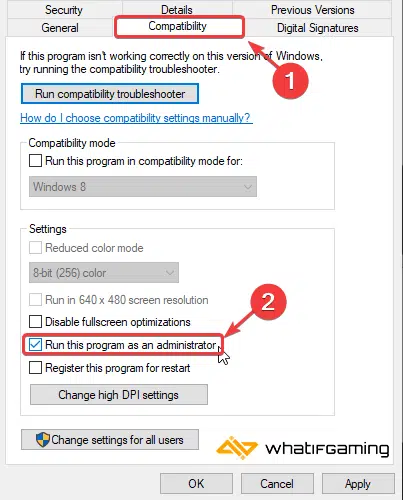
Add an Exception to Your Anti-Virus
Sometimes third-party anti-virus software can incorrectly flag games as threats. This can lead to crashes and other stability issues. To ensure that isn’t the case for Assassin’s Creed Mirage, you can temporarily disable your anti-virus service to see if it launches without it. If it does, you can add the game to the list of exceptions or exclusions.
We have listed some popular ones and their respective FAQ pages.
- Windows Defender
- Microsoft Security Essentials
- Malwarebytes
- Avast Antivirus
- AVG Antivirus
- Kaspersky Anti-Virus
- Webroot SecureAnywhere
- McAfee Antivirus (Steam Support guide)
- Bitdefender
Update DirectX and Visual C++ Redistributables
Ensure that both DirectX and Visual C++ Redistributables are on the latest version.

We hope this guide helped fix the Assassin’s Creed Mirage crash at launch issue. Let us know if you have any questions in the comments below.










