Blasphemous 2 is finally out on PC, and it’s a sequel that improves upon practically everything of the first title. The PC port, as usual, runs very well and has enough settings to customize the experience. Blasphemous 2’s controller support is great but some users have run into issues with button prompts.
Fixing Blasphemous 2 Controller Issues
I have personally tested the Xbox Series controller, as well as a PlayStation DualShock 4. Both controllers work, and have proper button prompts, but you need to disable Steam Input to load the correct profiles for the PlayStation controller.
Disable Steam Input
- Open Steam and navigate to your library
- Right-click on Blasphemous 2 in your library
- Click Properties

- Now, select CONTROLLER at the left
- Click the dropdown icon next to Override for Blasphemous 2
- Set it to “Disable Steam Input“

After you’re done, you should see the PlayStation button prompts in-game.

DualShock 4 and DualSense Users: Use a Wired Connection
As usual, if you’re using a PlayStation controller to play the game, you need to use a wired connection for the native profiles to work. Also, plug in one controller at a time to avoid any potential conflicts.
Check Detected Controllers (Steam)
Make sure your controllers are actually showing up in Steam too.
- Click on Steam at the top left corner of the client, and select Settings
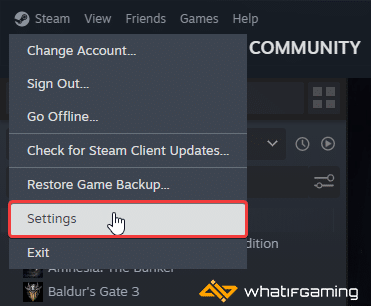
- Now, click on Controller in the list at the left
- Your connected controllers will show up under “Controller” as shown below.
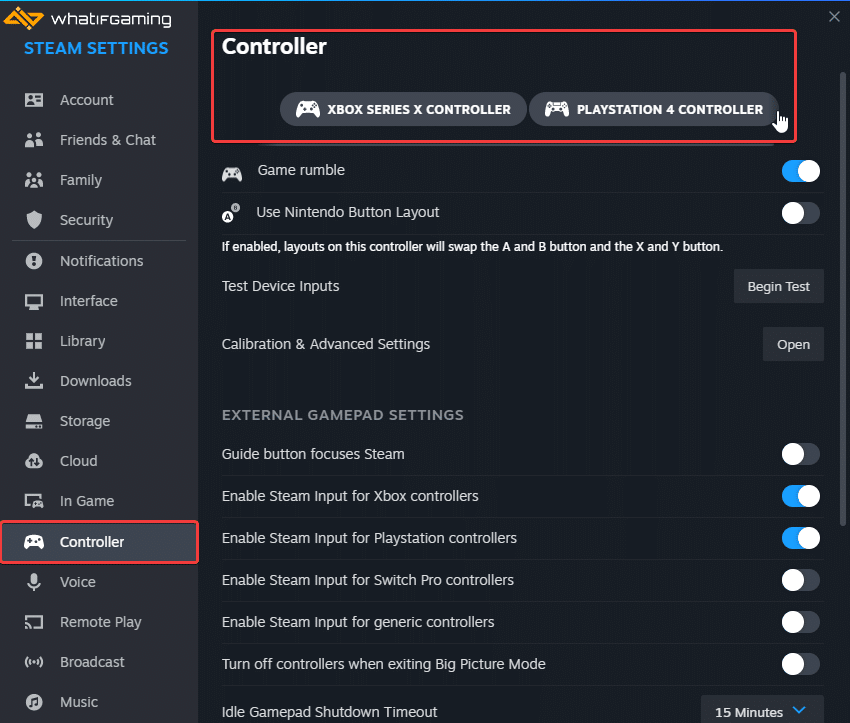
We hope this guide helped fix the Blasphemous 2 controller issues on the PC. Let us know if you have any questions in the comments below.










