Bright Memory: Infinite is a first-person action game from FYQD-Studio and PLAYISM. The original game, Bright Memory launched on Steam a few years ago, and now, we have the full version of the game, called Bright Memory: Infinite. Anyone that purchased that last version will get this title for free. It’s an impressive-looking game, especially considering it is developed by a single developer. It isn’t without its problems though, as players have reported some technical issues. If you are running into a Bright Memory Infinite crash during gameplay, here are a few things you can try to fix that.
The game is being played by thousands of people right now, and it has a “Very Positive” rating from Steam users. Hopefully, these issues can be addressed in an update soon.
Fixing the Bright Memory Infinite crash during gameplay
Multiple users have reported frequent crashing during gameplay. A lot of these are actually after a very specific boss fight. If that sounds familiar to your issue, we recommend trying the following methods.
Launch the game in DirectX 12 Mode
- Open Steam, and navigate to your library
- Find Bright Memory: Infinite and click on it
- Now, click the Play button, and you’ll get two options
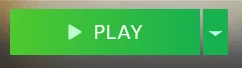
- Select the one that lets you play the game in DirectX 12 Mode
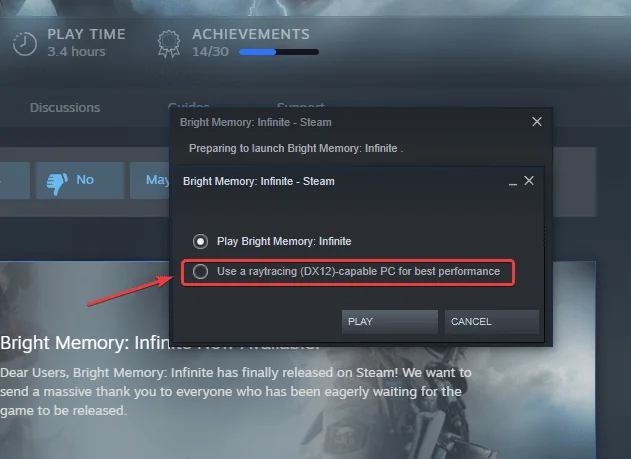
Multiple users on Steam have confirmed that running the game in DirectX 12 mode fixes the problem, and they can progress smoothly.
Verify Game Files (Steam)
- Right-click on Bright Memory: Infinite in your library, and click Properties
- Now, in the LOCAL FILES tab, select Verify Integrity of local files…

If any files are missing, or corrupted during the download/installation process, Steam will redownload those, and potentially fix any crash-related issues.
Manually update your GPU Drivers
Ensure that you are on the latest drivers of your GPU which add support for Bright Memory: Infinite. You can get the latest ones from the links below.
Update DirectX and Visual C++ Redistributables
Ensure that both DirectX and Visual C++ Redistributables are on the latest version.
We hope this guide helped fix the Bright Memory Infinite crash during gameplay issue. Let us know if you have any questions in the comments below.











wow this actually sucks
Did you run it in DX 12 mode?