The Callisto Protocol is now available on PC through Steam and the Epic Games Store. It’s also available on all major current and next-gen consoles as well. The game is a bit demanding, and the visuals make up for that, but it’s quite a looker if you have a capable PC. The game, sadly, like many other Unreal Engine 4 releases, also suffers from severe stuttering issues, and we hope those are addressed soon. If you want to fix the Callisto Protocol Crash at Launch Issue, here are a few things we recommend trying.
Fixing the Callisto Protocol Crash at Launch Issue
Most new PC releases have a few technical issues, which isn’t different with The Callisto Protocol. Some users have reported that they can’t launch the title or that the game crashes after the first boot. This usually isn’t the game’s problem but rather something missing or broken on the user’s end. We recommend going through the following fixes to address this.
Verify Game Files
This is standard practice now for troubleshooting any PC title. It’s possible that while the game was downloading or installing, something went wrong, and it’s important to check the state of the game files. You can do this on both Steam and the Epic Games Store.
Steam
- Open Steam, and navigate to your library
- Right-click on The Callisto Protocol in your library
- Click Properties

- Select the LOCAL FILES tab
- Click on Verify Integrity of local files…

Clicking this will initiate a scan, and Steam will check your game files. After it’s done, it’ll redownload anything broken or missing.
Epic Games Launcher
- Open your Library in the Epic Games Launcher

- Now, click on the three dots next to The Callisto Protocol
- Here, select Manage

- Click on the Verify button next to Verify Files
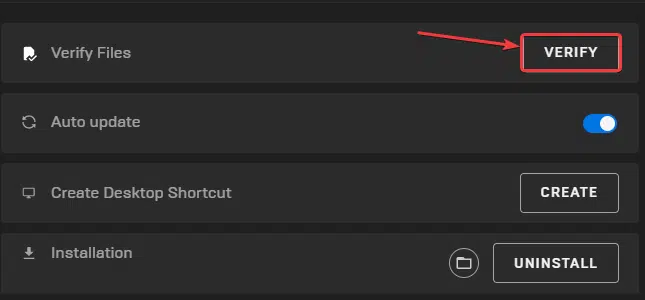
Like Steam, Epic Games Launcher will go through your game files and check the integrity of each file.
VR Users PSA: Launch the Oculus App
As confirmed by several users in the comments, it turns out that you need to have the Oculus app running if you’ve installed it. Launch that, followed by Callisto Protocol, and it should start running.
Alternatively, you can uninstall the Oculus app as well, and the game will run that way as well.
Update your GPU Drivers
Make sure that you have the latest drivers for your GPU installed. You can get the latest ones from the links below.
As of writing, neither NVIDIA nor AMD has released the specific drivers for The Callisto Protocol yet, so it’s a good idea to keep checking those pages and download the latest ones for likely better performance and optimizations.
Turn Down Settings on Lower End PCs
If you’re a bit below the minimum requirements, lowering your settings is a good idea. Your lower VRAM might be causing crashes during gameplay. Try a lower preset, and see if that helps.
Update DirectX and Visual C++ Redistributables
Ensure that both DirectX and Visual C++ Redistributables are on the latest version.
Update your Windows
Most modern PC titles require a specific version of Windows even to run, so it’s a good idea to check for any updates and install them.
- In Windows Search, type “Update”, and click on Check for Updates
- This will take you to the Windows Update section, and you can make sure you are on the latest version

Run the Game as an Administrator
It’s a good idea to give the game admin privileges so that nothing from the Windows side is interfering with the game. This isn’t usually a problem, but you can try it anyway.
- Open Steam and then your library
- Here, right-click on The Callisto Protocol
- Click Manage
- Then select Browse local files
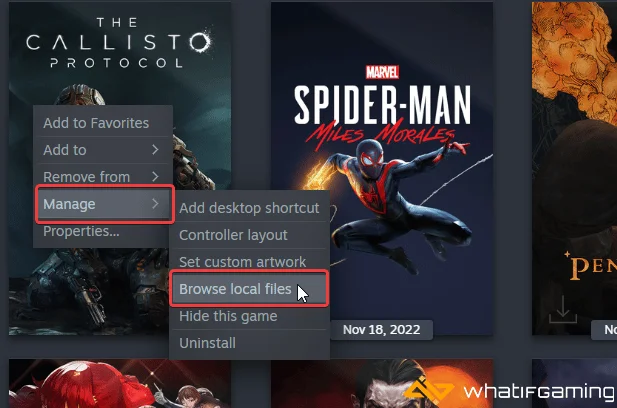
- This will take you to the location The Callisto Protocol is installed in
- Right-click on the executable and select Properties
- Click the Compatibility tab
- Check “Run this program as an administrator“

Now, launch the game and see if that made any difference.
Add an Exception to Your Anti-Virus
It’s becoming increasingly common for third-party anti-virus software to flag certain games as threats. To avoid this, you need to add The Callisto Protocol to the exclusive or exceptions list.
We have listed some popular ones and their respective FAQ pages.
- Windows Defender
- Microsoft Security Essentials
- Malwarebytes
- Avast Antivirus
- AVG Antivirus
- Kaspersky Anti-Virus
- Webroot SecureAnywhere
- McAfee Antivirus (Steam Support guide)
- Bitdefender
Switch to dedicated GPU (Laptop Users)
Ensure that your dedicated GPU is being utilized instead of the integrated one.
Switching to the Dedicated Nvidia GPU
- First, open the Nvidia Control Panel
- Then navigate to 3D Settings and then Manage 3D Settings
- Open the tab Program Settings and choose The Callisto Protocol from the dropdown menu
- Next, select the preferred graphics processor for this program from the second dropdown.
- Your Nvidia GPU should show as High performance Nvidia processor
- Save the changes
Switching to the Dedicated AMD GPU
- First, open Radeon Settings
- Then navigate to Preferences, followed by Additional Settings
- Here, select Power and then Switchable Graphics Application Settings
- Select The Callisto Protocol from the list of applications
- If The Callisto Protocol isn’t in the list, click the Add Application button and select the executable from the installation directory. This adds the game to the list, and you’ll be able to select it afterward.
- In the column Graphics Settings, assign the High Performance profile to the game.
Please let us know in the comments below if you find another solution. We will add that to the list and credit you appropriately.
We hope this guide helped fix The Callisto Protocol crash at launch issue. Let us know if you have any questions in the comments below.











Sorry but none of those advices fix the problem.
Upgrade drivers on a RTX 3080 TI : No effect
Verify Installation Files : No effect
Clear Epic Game Launcher Cache : No effect
Giving Admin Rights on Game Launcher .exe File : No effect -> Generates an error
Ad an Exception Scan on Antivirus : No effect
So, here’s a weird suggestion, do you have the Oculus app installed? because if you do, you need to launch that and then Callisto. There is some conflict going on between these two lol
Uninstalling that also fixes it
You’re a true hero sir, thank you so much, the oculus app was causing the app to not appear, despite steam saying it was running, thank you again!!
Thank you for the kind words! I’m really glad I could be of help.
for me it helpd me to start oculus…
Glad it worked! Have fun! 🙂
“So, here’s a weird suggestion, do you have the Oculus app installed? because if you do, you need to launch that and then Callisto”
No exaggeration, I did exactly this, and it worked. I have NO CLUE why this would be. But it worked.
Awesome! Glad it worked for you. I think they forgot to unlink the app during development or something, but it’s so weird how this ended up being the culprit lol