Crisis Core Final Fantasy 7 Reunion is a remaster of the iconic action RPG title from Square Enix that originally came out on the PSP. It’s one of the best games in the series and one that fans have been patiently waiting to play on other platforms. With Reunion, players can experience the classic title on modern hardware with a huge visual update, improved combat, and a soundtrack. It’s out now on PC and runs quite well, but there are a few technical issues, if you are running into the Crisis Core Final Fantasy 7 Reunion crash at launch Issue, here are a few things I recommend.
Fixing the Crisis Core Final Fantasy 7 Reunion Crash at Launch Issue
Most modern PC releases have some issues at launch, which is not surprising. For a few players, Crisis Core Final Fantasy 7 Reunion either crashes at launch or after the few initial screens. This largely comes down to something missing at the user’s end or some issues with their game files. Here are a few things I recommend that can address these crashes.
Verify Game Files
As always, our first recommendation is to scan your files and ensure that nothing is broken or missing. Steam and almost every other PC client allows you to scan your files, and it doesn’t take too long. Since this title is only available on Steam, here is how you can do that.
- Open Steam, and navigate to your library
- Right-click on Crisis Core Final Fantasy 7 Reunion in your library
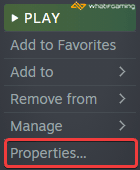
- Click Properties
- Select the LOCAL FILES tab
- Click on Verify Integrity of local files…

After clicking this, a scan will start, and Steam will go through your files to check for anything out of order.
Manually update your GPU Drivers
Make sure that you have the latest drivers for your GPU installed. You can get the latest ones from the links below.
Add an exception to your anti-virus
Some third-party anti-virus software can flag games as threats. It’s a good idea to add Crisis Core Reunion’s game folder to the list of exceptions or exclusions.
We have listed some popular ones and their respective FAQ pages.
- Windows Defender
- Microsoft Security Essentials
- Malwarebytes
- Avast Antivirus
- AVG Antivirus
- Kaspersky Anti-Virus
- Webroot SecureAnywhere
- McAfee Antivirus (Steam Support guide)
- Bitdefender
Switch to dedicated GPU (Laptop Users)
Ensure that your dedicated GPU is being utilized instead of the integrated one.
Switching to the dedicated Nvidia GPU
- First, open the Nvidia Control Panel
- Then navigate to 3D Settings and then Manage 3D Settings
- Open the tab Program Settings and choose Crisis Core Reunion from the dropdown menu
- Next, select the preferred graphics processor for this program from the second dropdown.
- Your Nvidia GPU should show as High-performance Nvidia processor
- Save the changes
Switching to the dedicated AMD GPU
- First, open Radeon Settings
- Then navigate to Preferences, followed by Additional Settings
- Here, select Power and then Switchable Graphics Application Settings
- Select Crisis Core Reunion from the list of applications
- If Crisis Core Reunion isn’t in the list, click the Add Application button and select the executable from the installation directory. This adds the game to the list, and you’ll be able to select it afterward.
- In Graphics Settings, assign the High-Performance profile to the game.
This will fix the Crisis Core Final Fantasy 7 Reunion crash at launch issue for most laptop users.
Run the game as an administrator
You can go the extra step and give the title admin privileges to ensure there is no interference on that end.
- Open Steam and then your library
- Here, right-click on Crisis Core Reunion
- Click Manage
- Then select Browse local files
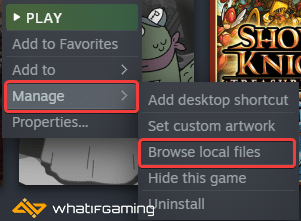
- Right-click on the Crisis Core Reunion and select Properties
- Click the Compatibility tab
- Check “Run this program as an administrator“

- Click on OK, and try running the game again
Update DirectX and Visual C++ Redistributables
Ensure that both DirectX and Visual C++ Redistributables are on the latest version.
We hope this guide helped fix the Crisis Core Final Fantasy 7 Reunion crash at launch issue. Let us know if you have any questions in the comments below.











Hello this game need avx intruction set processor?
Hey! Can’t find any information on this, but the minimum processor listed is the i3-3210, which does have it, so I can’t say for sure.