Dead Island 2 is out now on PC and has a pretty good port for the most part. The title is available through the Epic Games Store and runs well on a variety of systems. There are a few technical issues players are running into, though, which aren’t uncommon for new releases. If you’re running into the Dead Island 2 crash at launch issue, here are a few things we recommend.
Verify Game Files
First things first, you need to ensure that your game files are in order, and thankfully, most PC clients let you scan those files, including the Epic Games Launcher. It’s possible that something went wrong during the download or installation process, and a simple scan should check for any missing or broken game files.
- Open your Library in the Epic Games Launcher
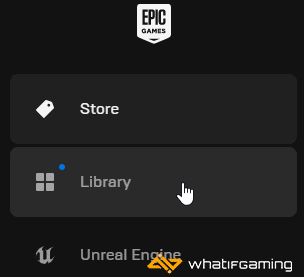
- Now, click on the three dots next to Dead Island 2
- Here, select Manage
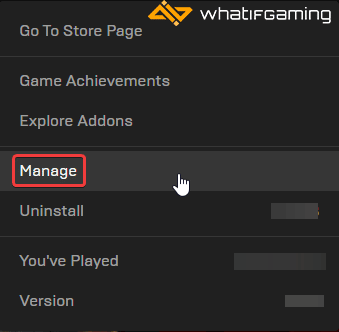
- Click on the Verify button next to Verify Files
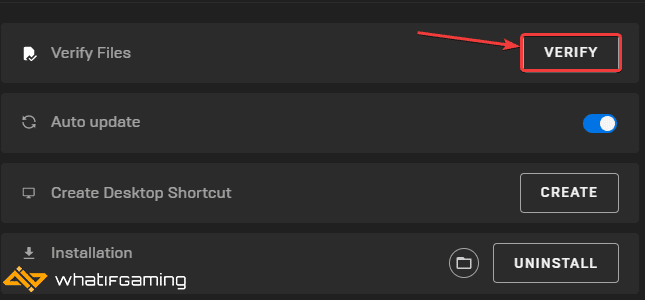
Update Your GPU Drivers
Make sure that you have the latest drivers for your GPU installed. You can get the latest ones from the links below.
NVIDIA (531.68) has already released game-ready drivers for Dead Island 2.
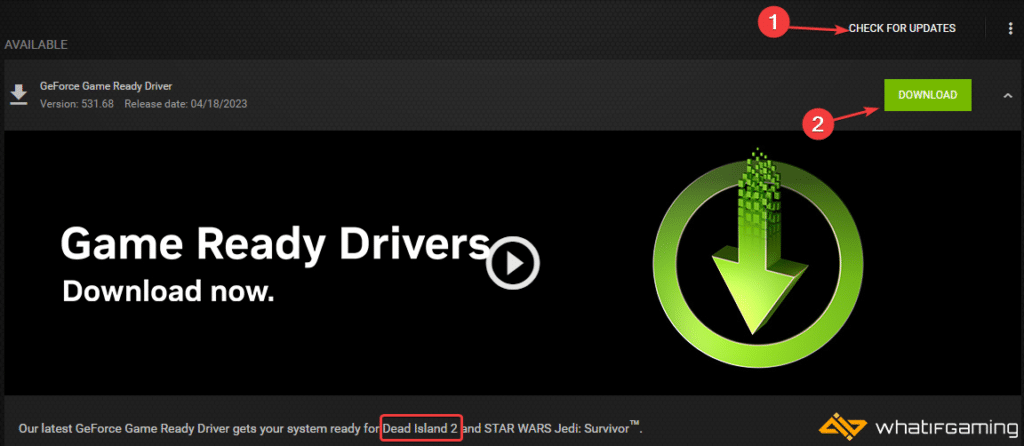
Add an exception to your anti-virus
It’s possible that anti-virus software has flagged Dead Island 2 as a potential threat. This isn’t uncommon in games, and you can test this by adding the game to the list of exclusions or exceptions.
We have listed some popular ones and their respective FAQ pages.
- Windows Defender
- Microsoft Security Essentials
- Malwarebytes
- Avast Antivirus
- AVG Antivirus
- Kaspersky Anti-Virus
- Webroot SecureAnywhere
- McAfee Antivirus (Steam Support guide)
- Bitdefender
Switch to dedicated GPU (Laptop Users)
If you’re on a laptop device, it’s possible that your main GPU isn’t being utilized in Dead Island 2. This can lead to a host of issues, especially with insufficient VRAM. Ensure that your dedicated GPU is being utilized instead of the integrated one.
Switching to the dedicated Nvidia GPU
- First, open the Nvidia Control Panel
- Then navigate to 3D Settings and then Manage 3D Settings
- Open the tab Program Settings and choose Dead Island 2 from the dropdown menu
- Next, select the preferred graphics processor for this program from the second dropdown.
- Your Nvidia GPU should show as High-performance Nvidia processor
- Save the changes
Switching to the dedicated AMD GPU
- First, open Radeon Settings
- Then navigate to Preferences, followed by Additional Settings
- Here, select Power and then Switchable Graphics Application Settings
- Select Dead Island 2 from the list of applications
- If Dead Island 2 isn’t in the list, click the Add Application button and select the executable from the installation directory. This adds the game to the list, and you’ll be able to select it afterward.
- In Graphics Settings, assign the High-Performance profile to the game.
Update DirectX and Visual C++ Redistributables
Ensure that both DirectX and Visual C++ Redistributables are on the latest version.

Update Your Windows
Make sure that you are on the latest version of Windows.
- In Windows Search, type “Update” and click on Check for Updates
- This will take you to the Windows Update section, and you can make sure you are on the latest version

Launch the Epic Games Launcher as an Administrator
Try running Epic Games Launcher as an admin to bypass any user control restrictions.
- Right-click your Epic Games Launcher shortcut
- Click Run as administrator
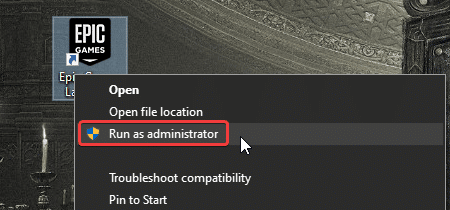
- Launch Dead Island 2
We hope this guide helped fix the Dead Island 2 crash at launch issue. Let us know if you have any questions in the comments below.



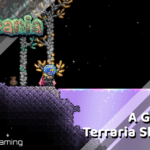







I followed all these steps and it still crashes during startup when you get to the palm trees click to continue screen. My friend with a similar 4090 setup has the same problem.
My pc:
windows 11 fully updated
rtx 4090 with latest driver
7900x cpu with 32G ddr5 ram
x670 mobo and nvme ssds
Hello!
Do you happen to have Project Lasso installed on your PC?
I already tried everthing and it doesnt work.
I tried playing it with my laptop
My laptop spec:
-GTX 1650
-I5-10400F
Are you getting any specific error?
Idk, every time i tried to open the game. Theres a pop up saying “something went wrong” and i dont remember the continuation but it’s giving me a link but when I tried it, it doesn’t work