Demon Slayer -Kimetsu no Yaiba- The Hinokami Chronicles is a 3D anime fighting game from CyberConnect2 and SEGA. The title is based on the highly popular anime, Demon Slayer, which continues to top the charts in the anime world. If you have played previous anime arena fighters from CyberConnect2, you’ll feel right at home, as this plays similar to those. It’s been a while since the title came out though, but fans are still improving the game in different ways. If you want to fix the Demon Slayer The Hinokami Chronicles Ultrawide issue, here is how you can do that.
While you are here, make sure to check out our guide for the game, including how you can enable PS4 button prompts, and unlock the framerate as well. The game has been a hit on Steam and has “Very Positive” reviews from thousands of users. It is still being played by tons of PC gamers, and it’s still great to jump in.
Fixing the Demon Slayer The Hinokami Chronicles Ultrawide issue
Like many PC releases from Japanese studios, Ultrawide support is missing from most of their titles. This has sadly been a neglected feature, even in bigger budget titles like the recent Final Fantasy 7 Remake. Thankfully, the PC widescreen community has been developing tools to alleviate that and add support for various games. To add ultrawide support in Demon Slayer The Hinokami Chronicles, follow the steps below.
All credits for this tool go to Architect_GG, who has been adding support in various titles over the years.
Required Downloads
First, to get this working, you will need the following files
- SUWSF v2.2.0 (Scroll down and click on SUWSF-x64.zip)
- SUWSF INI Fix: Download this from either of the two links below
Now that you have the files downloaded, we can move to the installation process.
Adding ultrawide support
Now, we will use these files to add support.
- First, head over to where the game is installed
- If you want to access the location through Steam, follow the steps below
- Open your Steam library, and right-click on Demon Slayer The Hinokami Chronicles
- Click Manage, and then “Browse local files“
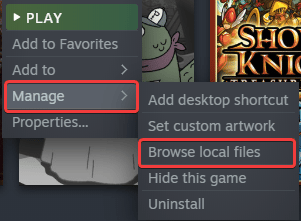
- This will take you to where the game is installed
- Now, navigate to the following folders
\APK\Binaries\Win64- Extract the SUWSF-x64.zip file using compression software like Winrar or 7zip
- Move the contents (5 files) into the Win64 folder
- Extract the DemonSlayerTHC_Ultrawide_FIX_Architect_GG file, and move the SUWSF.ini file inside the Win64 folder as well (overwrite when asked)
That is all you need to do. The next time you will launch the game, it will be in ultrawide resolution.
Notes
- The menus in this game will not be displayed in Ultrawide, but when you start playing, it will be fine
- UI during the game does not stretch, and is placed perfectly according to the aspect ratio
Screenshots
Here are a few screenshots showcasing how ultrawide looks in-game before and after this fix.



We hope this guide was helpful, and you were able to fix the Demon Slayer The Hinokami Chronicles Ultrawide issue on PC. If you have any questions, feel free to ask them in the comments below.










