En Garde! is out now on PC, and it’s some of the most fun I’ve had all year. There’s a lot to like here, and the game runs quite well for the most part, apart from a few technical quibbles. If you’re running into En Garde controller issues, here are a few recommendations to fix those.
Fixing En Garde Controller Issues
Based on my testing, En Garde officially supports Xbox controllers natively, but not PlayStation controllers like the DualShock 4 or DualSense. To get those working, you’ll need to make sure Steam Input is enabled.
Enable Steam Input
- Open Steam and navigate to your library
- Right-click on En Garde! in your library
- Click Properties
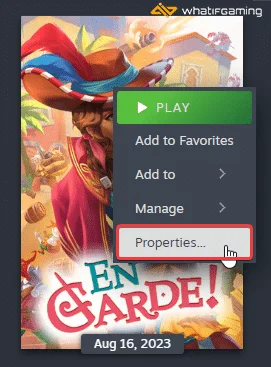
- Now, select CONTROLLER at the left
- Click the dropdown icon next to Override for En Garde!
- Set it to “Enable Steam Input“
This will allow you to use the PlayStation controllers normally.
Check Detected Controllers
Make sure your controllers are actually showing up in Steam too.
- Click on Steam at the top left corner of the client, and select Settings

- Now, click on Controller in the list at the left
- Your connected controllers will show up under “Controller” as shown below.

Use a Wired Connection for PlayStation Controllers
Even with Steam Input enabled, it is recommended that you use a wired connection while using PlayStation controllers. Xbox controllers have native Windows support, which is why those work wirelessly as well.
We hope this guide helped fix the En Garde controller issues on the PC. Let us know if you have any questions in the comments below.










