F1 2021 is the latest entry in the long-running F1 series from Codemasters. This title is published by Electronic Arts ever since Codemasters became part of the publisher. The latest title features improvements over past titles and is available on multiple platforms including PC, PS4, Xbox One, as well as next-gen consoles. While the PC port runs fine, for the most part, there are some technical problems. If you are running into the F1 2021 crash at launch issue, here are a few things you can try to fix it.
The game currently has a Very Positive rating on Steam, and most players are happy with the latest entry. Codemasters have solidified themselves as one of the best studios when it comes to racing titles. They have multiple franchises and release tons of games almost yearly.
Fixing the F1 2021 crash at launch issue
Some players on Steam forums have reported that they are running into a crash immediately after launching the game. While in most cases this is due to outdated drivers, or lack of prerequisite software, there are other reasons this could happen. Here are a few things you can try to fix this.
Manually adjust the resolution
This has worked for a few users and is quite simple. The default resolution by the game isn’t according to the Window’s resolution, causing a crash at the start. To fix this, follow the steps below.
- Open Windows Run by either pressing Windows + R keys together, or by searching for it in Windows Search
- Enter the following address
%USERPROFILE%\Documents\My Games\F1 2021\hardwaresettings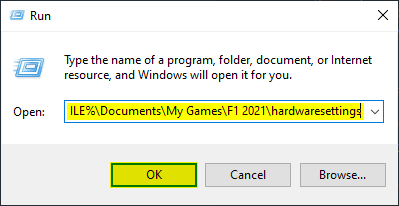
- Here, open the hardware_settings_config.xml file with a text editor like Notepad, or Notepad++
- Find the <resolution width=”xxxx” height=”xxxx line, and enter the values for your desired resolution in the “xxxx” parts
- Save the file and exit out
See if this fixed the issue and if you can launch the game again.
Manually update your GPU Drivers
Now, if the first part didn’t work for you, we’ll resort to the generic methods that often fix the problem. The first is to make sure your drivers are up to date. You can get the latest ones from the links below.
Verify Integrity of Game Files
The next thing you can do is make sure your files aren’t corrupted. To check this, you will need to open Steam.
- Right-click on F1 2021 in your library, and click Properties
- Now, in the LOCAL FILES tab, select Verify Integrity of local files…
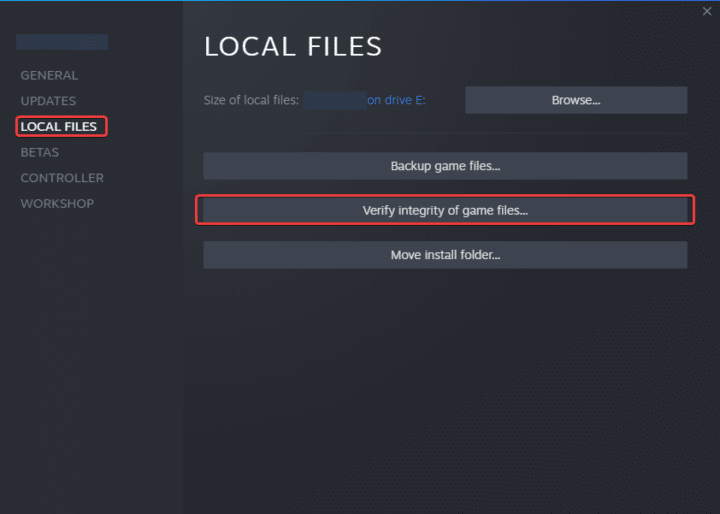
Update your Windows
Ensure that you are on the latest version of Windows. More and more games prefer that the OS is on the latest version, and generally, Windows Updates make some games perform better too.
Update DirectX and Visual C++ Redistributables
While Steam usually takes care of this part whenever a game is installed, sometimes these files can get corrupted. Download the latest versions from the links below.
We hope this guide helped fix your F1 2021 crash at launch issue. Let us know if you have any questions in the comments below.











my game is still not launching after doing every single one of these steps. Is there anything else I can do??
My hardwaresetting folder is completely empty… What went wrong there..? i installed it three times, and everytime there is nothing inside…
I think the problem is related with the first one. When I tried to change the game’s aspect ratio it crashed, till then I can not open it. I can’t do the first step on my pc can someone help me?
Hey, you can actually manually adjust the aspect ratio, or set it to auto as well. In the hardware_settings_config.xml file
Adjust the following line