The latest entry in the F1 racing series from Electronic Arts and Codemasters, F1 23 is finally out on PC and consoles. The PC version runs well for the most part but has some technical issues like lower performance during night races, lack of a few options, and some stability problems. If you’re running into the F1 23 black screen issue, here are a few things you can try.
Verify Game Files
The first thing you want to do is ensure that the game files are in working order. This is a common fix for a lot of stability issues like crashing and black screens. To make sure nothing went wrong during the download or installation process, we’ll go through the game files using the client the game is installed through.
Steam
- Open Steam and navigate to your library
- Right-click on F1 23 in your library
- Click Properties
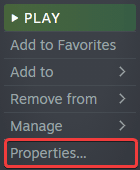
- Select the LOCAL FILES tab
- Click on Verify Integrity of local files…
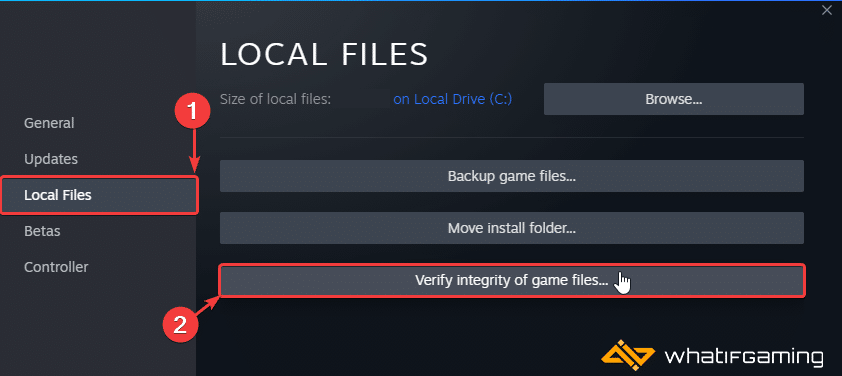
EA App
You can also verify the game files in the EA
- Launch the EA App
- Click on Library at the top left
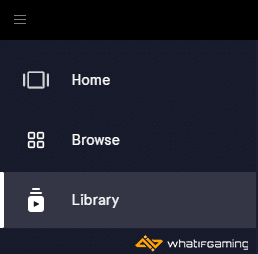
- Now, click on the three dots on F1 23 under Installed
- Select the Repair option
- This will initiate a “repair scan”, and download anything that might be out of order.
Epic Games Launcher
- Open your Library in the Epic Games Launcher
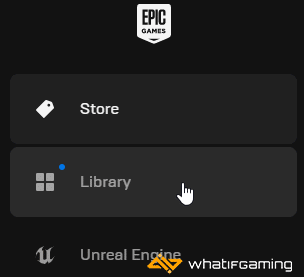
- Now, click on the three dots next to F1 23
- Here, select Manage
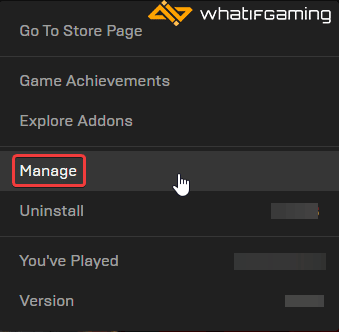
- Click on the Verify button next to Verify Files
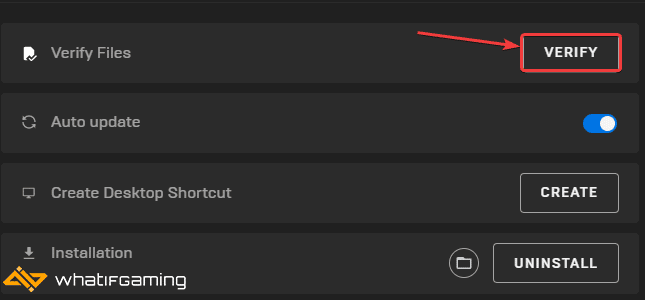
Like Steam, this will scan the game files and download any required files.
Alt-Tab in and Out of the Game
Sometimes you just have to alt+tab in and out of the game to get things working properly. The black screen could be caused by some conflicting overlay, which is why alt-tabbing can fix that.
Update GPU Drivers
Make sure that you have the latest drivers for your GPU installed. You can get the latest ones from the links below.
You can get the latest ones from the links below.
NVIDIA (536.23) has already released game-ready drivers for F1 23.
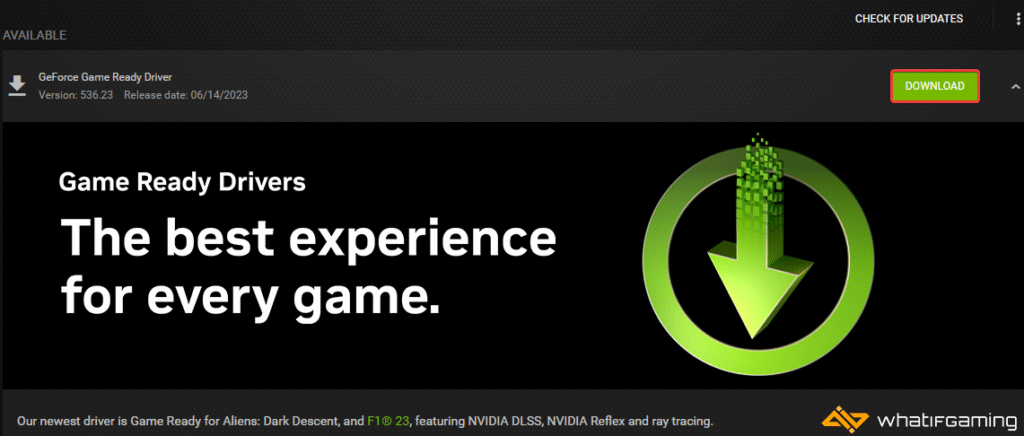
Update DirectX and Visual C++ Redistributables
Ensure that both DirectX and Visual C++ Redistributables are on the latest version.

Switch to dedicated GPU (Laptop Users)
If you’re on a laptop device, it’s possible that your main GPU isn’t being utilized in F1 23. This can lead to a host of issues, especially with insufficient VRAM. Ensure that your dedicated GPU is being utilized instead of the integrated one.
Switching to the dedicated Nvidia GPU
- First, open the Nvidia Control Panel
- Then navigate to 3D Settings and then Manage 3D Settings
- Open the tab Program Settings and choose F1 23 from the dropdown menu
- Next, select the preferred graphics processor for this program from the second dropdown.
- Your Nvidia GPU should show as High-performance Nvidia processor
- Save the changes
Switching to the dedicated AMD GPU
- First, open Radeon Settings
- Then navigate to Preferences, followed by Additional Settings
- Here, select Power and then Switchable Graphics Application Settings
- Select F1 23 from the list of applications
- If F1 23 isn’t on the list, click the Add Application button and select the executable from the installation directory. This adds the game to the list, and you’ll be able to select it afterward.
- In Graphics Settings, assign the High-Performance profile to the game.
We hope this guide helped fix the F1 23 black screen issue. Let us know if you have any questions in the comments below.










