Forspoken is now available on PC through Steam and the Epic Games Store. This is Luminous Production’s latest action RPG and is published by Square Enix. The PC version is pretty demanding but runs well if you have a decent system. Some users have reported a few technical problems, though, and if you’re running into any Forspoken controller issues, here is how you can fix those.
Fixing Forspoken Controller Issue
Some users have reported that they can’t seem to get their controllers to work properly while playing Forspoken. This is likely due to a conflict caused by the game’s native controller profiles with Steam Input. Thankfully, you can address that by disabling it. To do this, follow the steps below.
Disable Steam Input
- Make sure the game isn’t running
- Open Steam and then open your Library
- Here, right-click on the Forspoken
- Select Properties
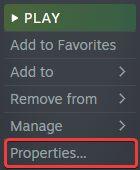
- Now, select CONTROLLER at the left
- Click the dropdown icon next to OVERRIDE FOR FORSPOKEN
- Set it to “Disable Steam Input“

Launch the game again, and see if that fixes the problem for you, especially if you’re using an Xbox controller.
PlayStation Users PSA: Use a Wired Connection
If you’re using a Dual Shock 4 or DualSense controller, you need to use a wired connection to get things running properly. If you want to use Forspoken’s adaptive triggers and haptic feedback features on the DualSense, please ensure you’re using a wired connection.
Check Detected Controllers (Steam)
If nothing is working, you might want to double-check if your controllers are even being detected. To do this in Steam, follow the steps below.
- Click on Steam at the top left corner of the client, and select Settings
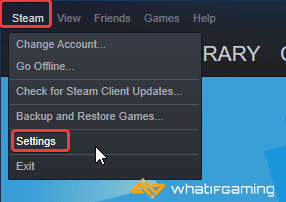
- Now, click on Controller in the list at the left
- Here, click on General Controller Settings
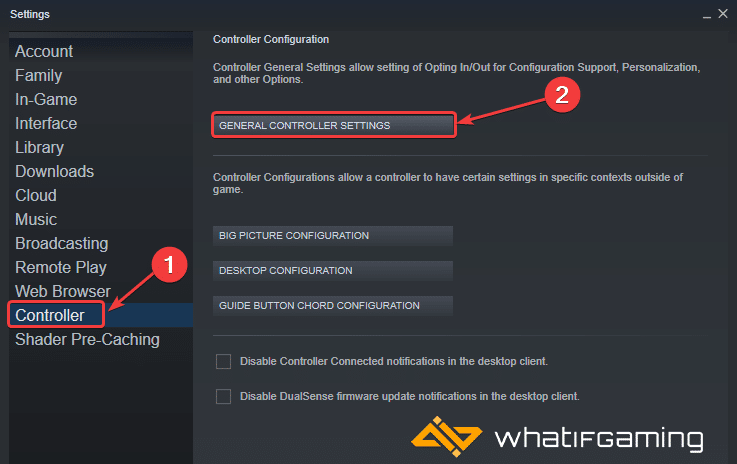
- Any controllers you have plugged in will show up under Detected Controllers
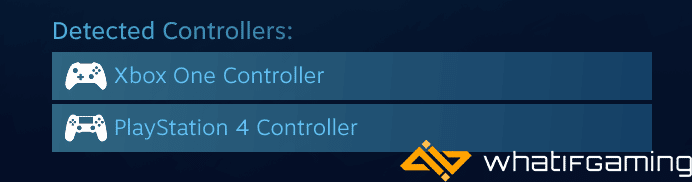
If you’re also running into any crashing issues, I recommend checking out my guide for that.
We hope this guide helped fix the Forspoken controller issue. Let us know if you have any questions in the comments below.











game still does not recognize wireless or wired xbox one controller
Have you double-checked that Steam is detecting your controller? Also, make sure Xbox Configuration Support is enabled in Steam
Steam > Settings > Controller > General Controller Settings
Tick Xbox Configuration Support
Now, right-click on Forspoken in your library
Properties > Controller > Use Default Settings
Mines weird for new duelsense edge and when i disable steam input action x button wont work so cant start game
Have you tried a wired connection?
all i use is wired, if i enable steam input x action button works fine but no haptics
Okay, I did some digging, and it seems the Edge isn’t properly supported yet on PC like the regular DualSense. It has issues in other games as well, like Warzone
You could try DSX (https://store.steampowered.com/app/1812620/DSX/), but that only emulates it as either xinput, or DualShock 4 emulation mode.
This is just for steam. I don’t have it on steam.
Are you using a DualShock4/DualSense controller on Epic Store? or is it an Xbox controller?