Hard West 2 is a tactical turn-based RPG from Ice Code Games and Good Shepard Entertainment. The title is out now on PC through Steam and has been received positively from players, and critics alike. Like many other PC titles, there are a few technical issues at launch, but for the most part, Hard West 2 runs very well and has a decent amount of settings to fiddle. If you are running into the Hard West 2 crash at launch issue, here are a few things we recommend.
Fixing the Hard West 2 crash at launch issue
Some users have reported that they can’t seem to launch the game, or it crashes as soon as it launches. If you’ve followed our guides before, you’ll remember how this is usually because of something missing on the user’s end. Here are a few suggestions on how you can fix this.
Manually update your GPU Drivers (Important for NVIDIA Users)
For a lot of NVIDIA users, updating the graphics drivers fixed the crashing issue and improved stability in general. Please ensure you’re on the latest drivers, and you can download those from the links below.

Verify Game Files
It’s also possible that your game files got corrupted either during the download or installation process. Thankfully, Steam lets you verify files, and redownload any broken or missing ones. To do so, follow the steps below.
- Open Steam, and navigate to your library
- Right-click on Hard West 2 in your library and click Properties
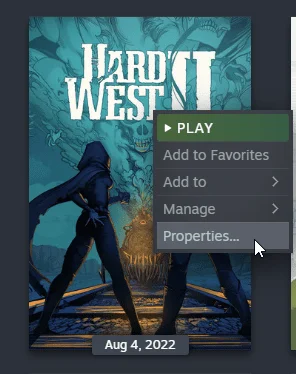
- Select the LOCAL FILES tab
- Click on Verify Integrity of local files…
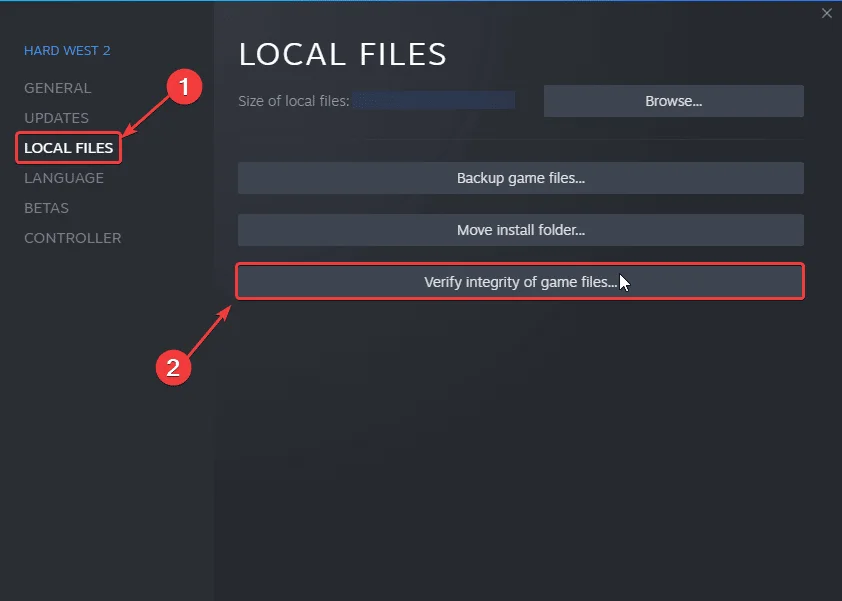
Add an exception to your anti-virus
At times, your anti-virus can flag games as a threat, so it’s best to add your game to the exclusions or exceptions list of your anti-virus software.
We have listed some popular ones and their respective FAQ pages.
- Windows Defender
- Microsoft Security Essentials
- Malwarebytes
- Avast Antivirus
- AVG Antivirus
- Kaspersky Anti-Virus
- Webroot SecureAnywhere
- McAfee Antivirus (Steam Support guide)
- Bitdefender
Update DirectX and Visual C++ Redistributables
Ensure that both DirectX and Visual C++ Redistributables are on the latest version.
Switch to dedicated GPU (Laptop Users)
Ensure that your dedicated GPU is being utilized instead of the integrated one.
Switching to the dedicated Nvidia GPU
- First, open the Nvidia Control Panel
- Then navigate to 3D Settings and then Manage 3D Settings
- Open the tab Program Settings and choose Hard West 2 from the dropdown menu
- Next, select the preferred graphics processor for this program from the second dropdown.
- Your Nvidia GPU should show as High performance Nvidia processor
- Save the changes
Switching to the dedicated AMD GPU
- First, open Radeon Settings
- Then navigate to Preferences followed by Additional Settings
- Here, select Power and then Switchable Graphics Application Settings
- Select Hard West 2 from the list of applications
- If Hard West 2 isn’t in the list, click the Add Application button and select the executable from the installation directory. This adds the game to the list and you’ll be able to select it afterward.
- In the column Graphics Settings, assign the High Performance profile to the game.
Update your Windows
Make sure that you are on the latest version of Windows. The developers have recommended this as well.
- In Windows Search type “Update”, and click on Check for Updates
- This will take you to the Windows Update section, and you can make sure you are on the latest version
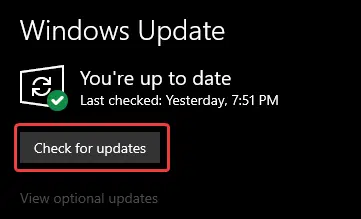
Reinstall Hard West 2
If nothing works, you might have to reinstall Hard West 2 and ensure it’s cleared from Windows Registry as well.
- First, Uninstall Hard West 2
- Now, in Windows Search, type Reg
- Select Registry Editor
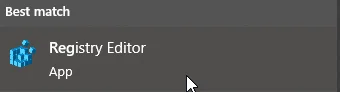
- Locate Ice Code Games, right-click on it, and Delete it
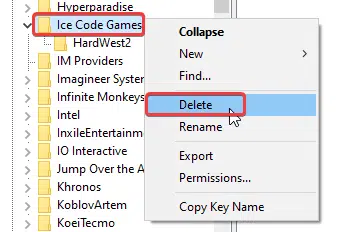
- Now, reinstall Hard West 2, and try launching it again
If you found another solution, please let us know in the comments below. We will add that to the list, and credit you appropriately.
We hope this guide helped fix the Hard West 2 Crash at launch issue. Let us know if you have any questions in the comments below.










