Hogwarts Legacy is out now on PC for players that pre-ordered the Deluxe Edition. The PC port isn’t in perfect shape, and there are performance and stability issues all around. Multiple users have reported running into different types of crashes as well. If you’re running into the Hogwarts Legacy crash at launch issue, here are a few things you can do to fix that.
Fixing the Hogwarts Legacy Crash at Launch Issue
Hogwarts Legacy actually runs quite well on consoles, but the PC version is running into problems that we hope are addressed soon. For now, if you’re running into a crash while starting the game or during the initial screens, here are a few suggestions that can address that.
Verify Game Files
Most launch crashes are indicative of something wrong with your game files. This can happen either during the download or installation process, and something can end up broken or corrupted. Thankfully, all major PC clients let you scan and redownload these files. Here’s how you can do that for Hogwarts Legacy.
Steam
- Open Steam, and navigate to your library
- Right-click on Hogwarts Legacy in your library
- Click Properties
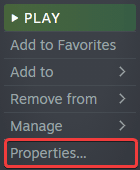
- Select the LOCAL FILES tab
- Click on Verify Integrity of local files…
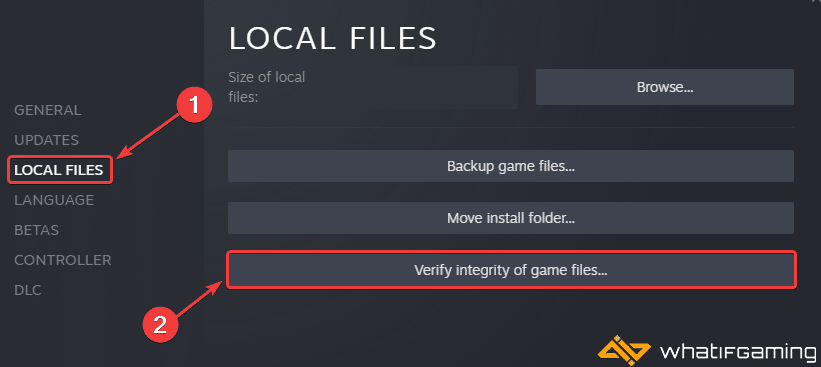
This will scan your game files and redownload anything missing or broken.
Epic Games Launcher
- Open your Library in the Epic Games Launcher
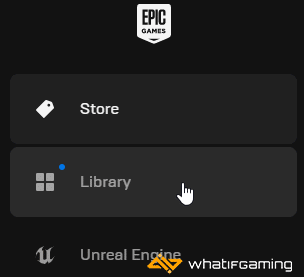
- Now, click on the three dots next to Hogwarts Legacy
- Here, select Manage
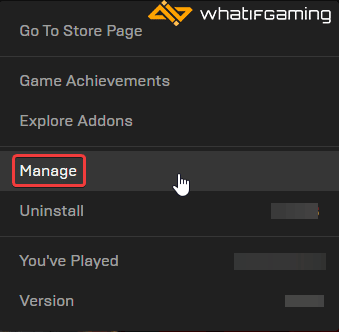
- Click on the Verify button next to Verify Files
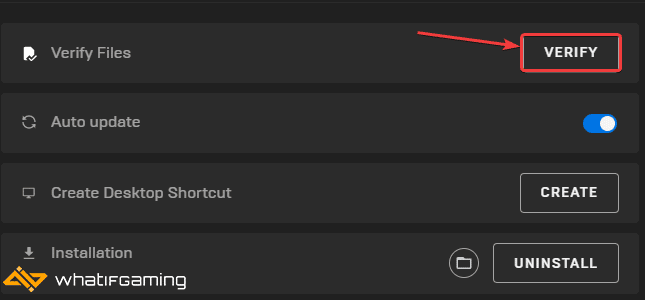
Like Steam, this will scan the game files and download any required files.
Update your GPU Drivers
Make sure that you have the latest drivers for your GPU installed. You can get the latest ones from the links below.
At the time of writing, NVIDIA hasn’t released their Game Ready drivers for Hogwarts Legacy, but it’s possible those will come out when the game comes out for everyone.
Disable Overclocking
The developers have mentioned that if you’re running into stability issues, it’s a good idea to remove any overclock from your PC component and see if that makes a difference. For Hogwarts Legacy, try resetting the configurations to the default ones and relaunching the game.
Update DirectX and Visual C++ Redistributables
Ensure that both DirectX and Visual C++ Redistributables are on the latest version. This is especially useful if you’re running into the “Missing Component” error.
Update your Windows
While the system requirements don’t explicitly mention a required Windows update version, we still recommend updating your Windows 10/11 to the latest one to avoid any issues from the OS side of things.
- In Windows Search, type “Update”, and click on Check for Updates
- This will take you to the Windows Update section, and you can make sure you are on the latest version
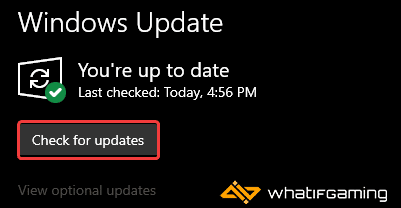
Switch to dedicated GPU (Laptop Users)
Ensure that your dedicated GPU is being utilized instead of the integrated one.
Switching to the Dedicated Nvidia GPU
- First, open the Nvidia Control Panel
- Then navigate to 3D Settings and then Manage 3D Settings
- Open the tab Program Settings and choose Hogwarts Legacy from the dropdown menu
- Next, select the preferred graphics processor for this program from the second dropdown.
- Your Nvidia GPU should show as High performance Nvidia processor
- Save the changes
Switching to the Dedicated AMD GPU
- First, open Radeon Settings
- Then navigate to Preferences, followed by Additional Settings
- Here, select Power and then Switchable Graphics Application Settings
- Select Hogwarts Legacy from the list of applications
- If Hogwarts Legacy isn’t on the list, click the Add Application button and select the executable from the installation directory. This adds the game to the list, and you’ll be able to select it afterward.
- In the column Graphics Settings, assign the High Performance profile to the game.
Add an Exception to Your Anti-Virus
The developers have also mentioned that it’s possible that third-party anti-virus software could potentially flag Hogwarts Legacy as a threat, so it’s a good idea to add the title to your exceptions or exclusions list.
We have listed some popular ones and their respective FAQ pages.
- Windows Defender
- Microsoft Security Essentials
- Malwarebytes
- Avast Antivirus
- AVG Antivirus
- Kaspersky Anti-Virus
- Webroot SecureAnywhere
- McAfee Antivirus (Steam Support guide)
- Bitdefender
Hogwarts Legacy is still a pretty demanding game, so make sure to check out the system requirements as well and make sure you aren’t below the required hardware specifications.
We hope this guide helped fix the Hogwarts Legacy crash at launch issue. Let us know if you have any questions in the comments below.










