Humanity is a puzzle platformer from tha ltd, and Enhance, the studio behind Rez Infinite and Tetris Effect. This is one of the most highly rated titles of the year and is available on PC, and PlayStation consoles. While this has VR support, players can enjoy it in non-VR mode as well. If you’re running into any Humanity controller issues on your PC, here are a few suggestions to fix those.
Fixing the Humanity Controller Issues
Humanity has support for multiple controllers natively, which is why it’s possible that Steam Input is causing a conflict with the native profiles. Here are a few suggestions to address these controller issues including incorrect button prompts.
Disable Steam Input
As usual, the first thing you want to do is disable steam input entirely. This will make sure that only native profiles are loaded for the title.
- Make sure the game isn’t running
- Open Steam and then open your Library
- Here, right-click on the Humanity
- Select Properties
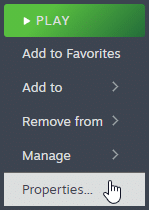
- Now, select CONTROLLER at the left
- Click the dropdown icon next to OVERRIDE FOR HUMANITY
- Set it to “Disable Steam Input“
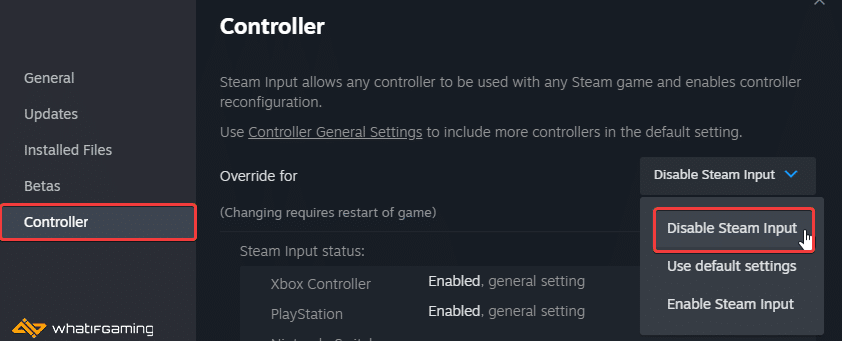
DualSense and DualShock 4 PSA: Used a Wired Connection
If you’re using PlayStation controllers, you will need to use a wired connection. Unlike Xbox controllers that work fine wirelessly as well, DualShock 4 and DualSense still need to be plugged in directly for the native profiles to work.
Check Detected Controllers (Steam)
Make sure your controllers are actually showing up in Steam too.
- Click on Steam at the top left corner of the client, and select Settings
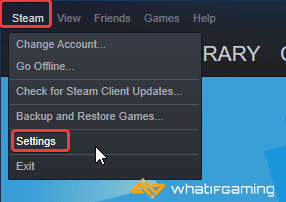
- Now, click on Controller in the list at the left
- Here, click on General Controller Settings
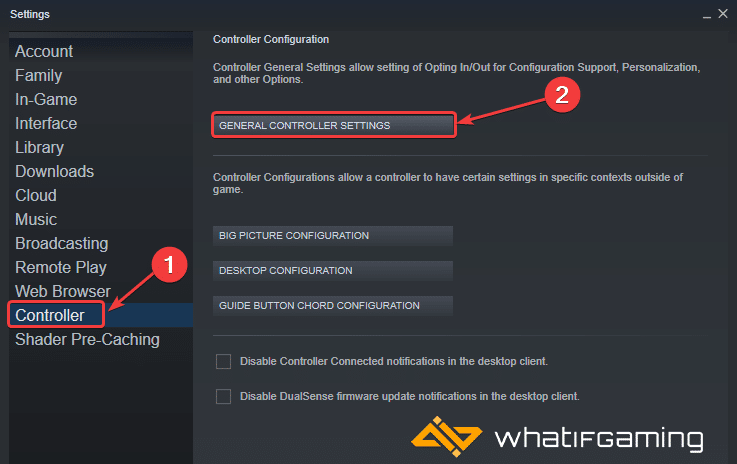
- Any controllers you have plugged in will show up under Detected Controllers
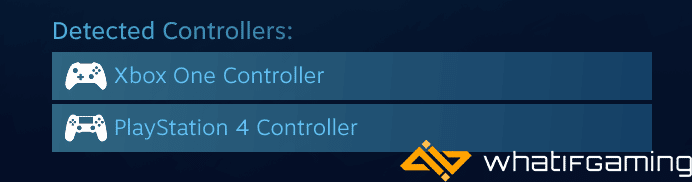
Plug In One Controller at a Time
If you have multiple controller devices, I recommend plugging in the one you’re using to play Humanity with. Unplug everything else to avoid any conflicts.
We hope this guide helped fix the Humanity controller issue. Let us know if you have any questions in the comments below.










