Immortals of Aveum is now available on PC, and consoles, and it’s one of the more demanding titles of the year. While the PC version can run well if you have the hardware, there are some technical issues that players are reporting as well. If you are running into the Immortals of Aveum crash at launch issue, here are a few recommendations.
Verify Games Files
No matter which PC platform you bought Immortals of Aveum on, the first thing you need to check is if your files are in order. It’s very possible that something went wrong during the download or installation process. This is usually the most common cause of crashes, especially when the game refuses to boot at all.
Steam
- Open Steam and navigate to your library
- Right-click on Immortals of Aveum in your library
- Click Properties
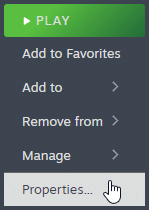
- Select the Installed Files tab
- Click on Verify Integrity of game files
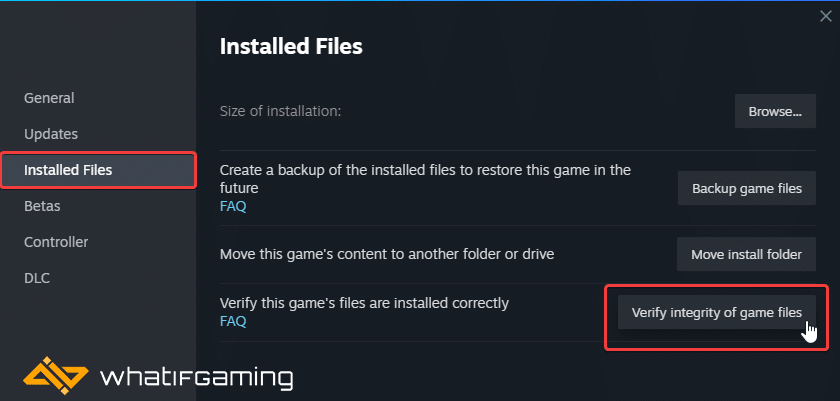
EA App
You can also verify the game files in the EA app.
- Launch the EA App
- Click on Library at the top left
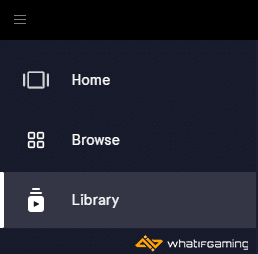
- Now, click on the three dots on Immortals of Aveum under Installed
- Select the Repair option
- This will initiate a “repair scan”, and download anything that might be out of order.
Epic Games Launcher
- Open your Library in the Epic Games Launcher
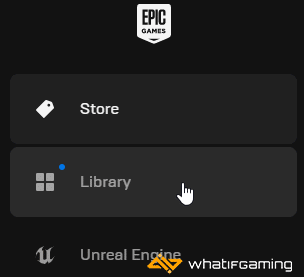
- Now, click on the three dots next to Immortals of Aveum
- Here, select Manage
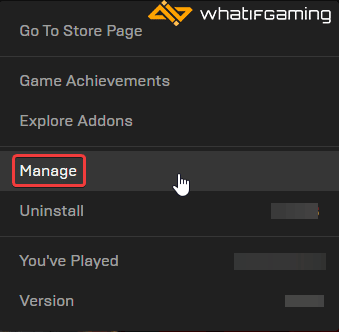
- Click on the Verify button next to Verify Files
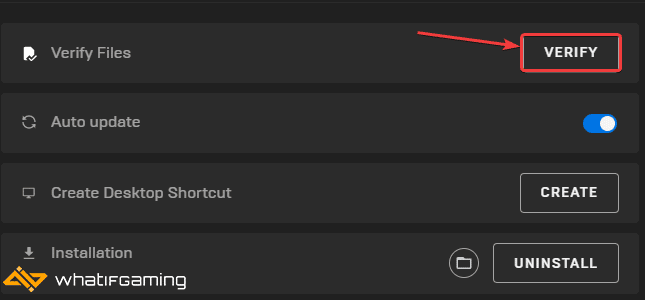
Update GPU Drivers
If you haven’t updated your GPU drivers in a while, it’s a good idea to update those now. Newer releases often have fixes that can improve stability, and while the game-ready drivers aren’t up yet, you’re better off updating these drivers.
You can get the latest ones from the links below.

Switch to dedicated GPU (Laptop Users)
As mentioned before, Immortals of Aveum is a very demanding title, and if you are playing on a laptop, then you absolutely need to make sure that your dedicated GPU is being utilized.
Switching to the dedicated Nvidia GPU
- First, open the Nvidia Control Panel
- Then navigate to 3D Settings and then Manage 3D Settings
- Open the tab Program Settings and choose Immortals of Aveum from the dropdown menu
- Next, select the preferred graphics processor for this program from the second dropdown.
- Your Nvidia GPU should show as High-performance Nvidia processor
- Save the changes
Switching to the dedicated AMD GPU
- First, open Radeon Settings
- Then navigate to Preferences, followed by Additional Settings
- Here, select Power and then Switchable Graphics Application Settings
- Select Immortals of Aveum from the list of applications
- If Immortals of Aveum isn’t in the list, click the Add Application button and select the executable from the installation directory. This adds the game to the list, and you’ll be able to select it afterward.
- In Graphics Settings, assign the High-Performance profile to the game.
Update Your Windows
Make sure that you are on the latest version of Windows.
- In Windows Search, type “Update” and click on Check for Updates
- This will take you to the Windows Update section, and you can make sure you are on the latest version

Turn Down Settings on Lower End PCs
Immortals of Aveum is a very demanding title, and even if you’re planning on playing it at 1080p with a 60 FPS target you’ll need an RTX 2080 Super paired with a Ryzen 7 3700X. So it’s recommended that you turn down the settings, especially if you’re on a lower-end machine and are running into frequent crashes.
Add an Exception to Your Anti-Virus
It’s possible that third-party anti-virus software has flagged the game as a threat. Try adding Immortals of Aveum to its exceptions or exclusions list, and see if that makes a difference.
We have listed some popular ones and their respective FAQ pages.
- Windows Defender
- Microsoft Security Essentials
- Malwarebytes
- Avast Antivirus
- AVG Antivirus
- Kaspersky Anti-Virus
- Webroot SecureAnywhere
- McAfee Antivirus (Steam Support guide)
- Bitdefender
Update DirectX and Visual C++ Redistributables
Ensure that both DirectX and Visual C++ Redistributables are on the latest version.

We hope this guide helped fix the Immortals of Aveum crash at launch issue. Let us know if you have any questions in the comments below.










